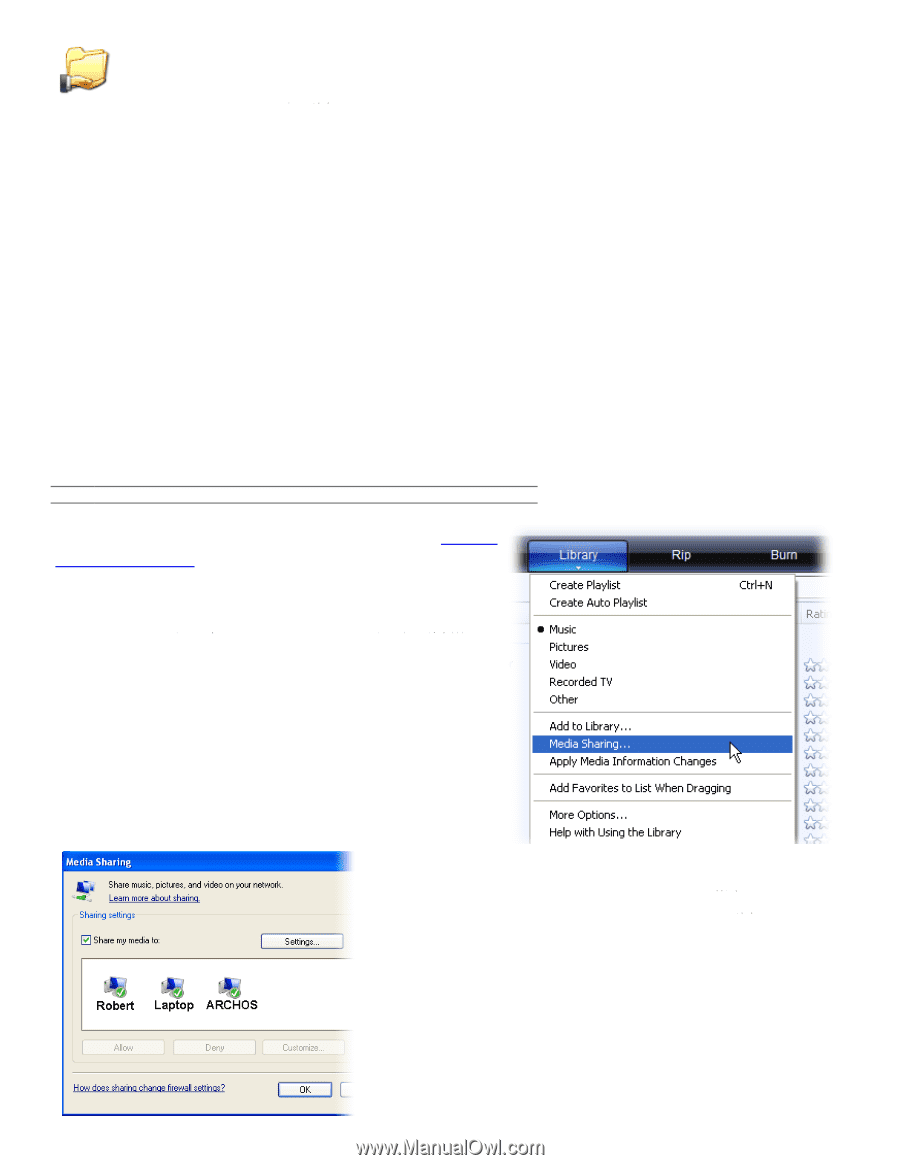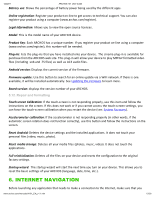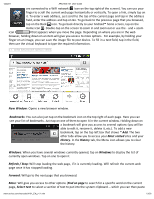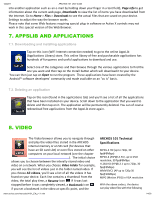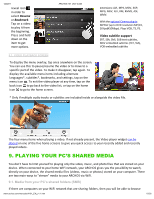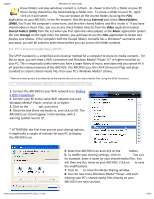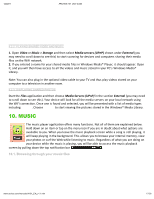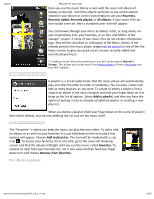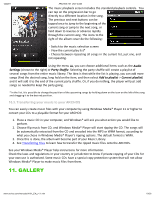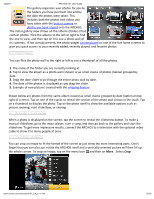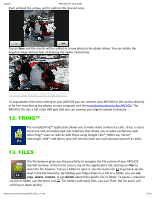Archos 501590 User Manual - Page 16
Files, External, Shared folders, ;SMBͿ, Video, Shared Folders ;SMBͿ, Music, Storage
 |
View all Archos 501590 manuals
Add to My Manuals
Save this manual to your list of manuals |
Page 16 highlights
12/22/11 ARCHOS 101 U e G ide those folders and play whatever content is in them. As shown to the left, a folder on your PC that is being shared has the hand-holding-a-folder icon. To share a folder on your PC, right- click on it and select . You can browse all the shared folders by using the Files application on your ARCHOS. In the file browser, find the group External and select Shared folders SMB . You'll see the computer's name here, and then the shared folders and files inside it. If you have shared video or music files, you can access these folders directly from the Video application (select Shared Folders SMB from the list when you first open the video player) or the Music application (select the icon Storage on the right side). For photos, you will have to use the Files application to locate and display your photos. If the computer with the shared folders normally has a Windows® username and password, you will be asked to enter these before you can access the folder contents. 9.2. PC s shared media files (UPnP) The UPnP standard is a simplified and universal method for a computer to share its media contents. For this to work, you will need a WiFi connection and Windows Media® Player * or higher installed on your PC. This is especially useful when you have a large library of music and video and you cannot fit it all onto the internal memory of the ARCHOS. The ARCHOS uses the UPnP (Universal Plug-and-play) standard to stream shared media files from your PC's Windows Media® Library. * There are other products (software) on the market that also can share media files using the UPnP standard. 9.2.1. SETTING WINDOWS MEDIA® PLAYER S SHARING OPTIONS . Connect the ARCHOS to your WiFi network (see Making a WiFi Connection). . Connect your PC to the same WiFi network and start Windows Media® Player, version or higher. . Click on the tab, and select . Check the box Share my media to, and click on OK. The ARCHOS icon should appear in the window, with a warning symbol next to it*. * ATTENTION: the first time you set your sharing options, it might take a couple of minutes for your PC to display the ARCHOS icon. .a cho .com/man al /A101_EN_ 1.1.h m . Select the ARCHOS icon and click on the button. . To modify your sharing settings, click on . You can, for example, enter a name for your shared media files. You will then see this name on your ARCHOS. Click on to save the modifications. . Click on to close the Media Sharing window. . You can now close Windows Media® Player, and start viewing your PC's shared media files directly on your ARCHOS (see next section). 16/26