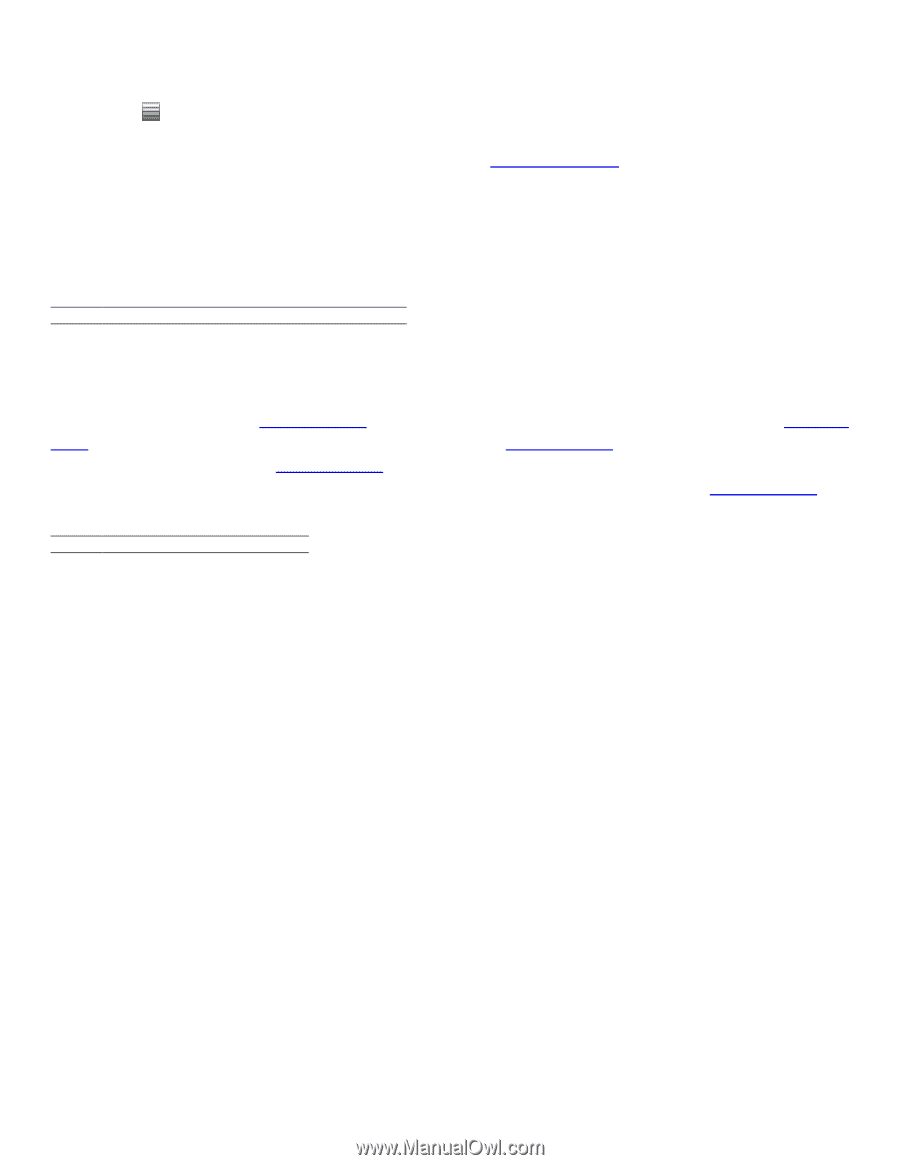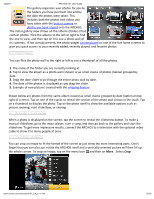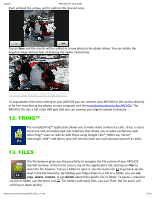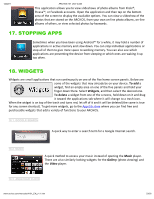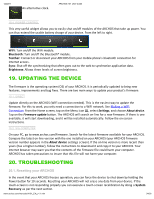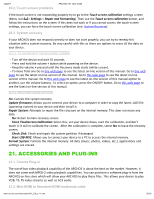Archos 501590 User Manual - Page 25
Accessories And Pl8g-ins
 |
View all Archos 501590 manuals
Add to My Manuals
Save this manual to your list of manuals |
Page 25 highlights
12/22/11 20.2. Touch screen problems ARCHOS 101 U e G ide If the touch-screen is not responding properly try to go to the Touch screen calibration settings screen (Menu icon Settings Repair and Formatting). Then use the Touch screen calibration button, and follow the instructions on the screen. If this does not work or if you cannot access the touch-screen settings, you can force the touch-screen calibration (see: System Recovery). 20.3. S stem recover If your ARCHOS does not respond correctly or does not start properly, you can try to remedy this situation with a system recovery. Be very careful with this as there are options to erase all the data on your device. 20.3.1. TO ENTER INTO THE RECOVERY SCREEN - Turn off the device and wait 10 seconds. - Press and hold the volume button while powering on the device. - Keep the volume pressed until the Recovery mode starts (white screen). - To move from one Go to this web page to see the latest on-line version of this manual. Go to this web page to see the latest on-line version of this manual. Go to this web page to see the latest on-line version of this manual. Go to this web page to see the latest on-line version of this manual.option to another, use the volume buttons. To select an option, press the ON/OFF button. Go to this web page to see the latest on-line version of this manual. 20.3.2. RECOVERY MODE OPTIONS No: Cancels the system recovery. Update firmware Allows you to connect your device to a computer in order to copy the latest .AOS file (operating system) to your device and then install it. Repair System: Attempts to repair the file structure on the internal memory. This does not erase any data. No: Return to main recovery screen. Force Touchscreen Calibration Select this, set your device down, start the calibration, and don't touch it. It will re-calibrate the screen. After the calibration is complete, select No to leave the recovery screen. Check Disk Check and repair the system partition if damaged. Start USB MSC: Allows you to connect your device to a PC to access the internal memory. Format System: Formats the internal memory. All data (music, photos, videos, etc.), applications and settings are erased. 21. ACCESSORIES AND PL G-INS 21.1. Cinema Plug-in The out-of-box video playback capability of the ARCHOS is about the best on the market. However, it does not come with MPEG-2 video playback capabilities. You can purchase a software plug-in from the ARCHOS on-line store which will allow your ARCHOS to play these files. This allows your device to play VOB, TS, PS video streams as well as AC3 audio. 21.2. Mini-HDMI to Standard-HDMI male/male cable .a cho .com/man al /A101_EN_ 1.1.h m 25/26