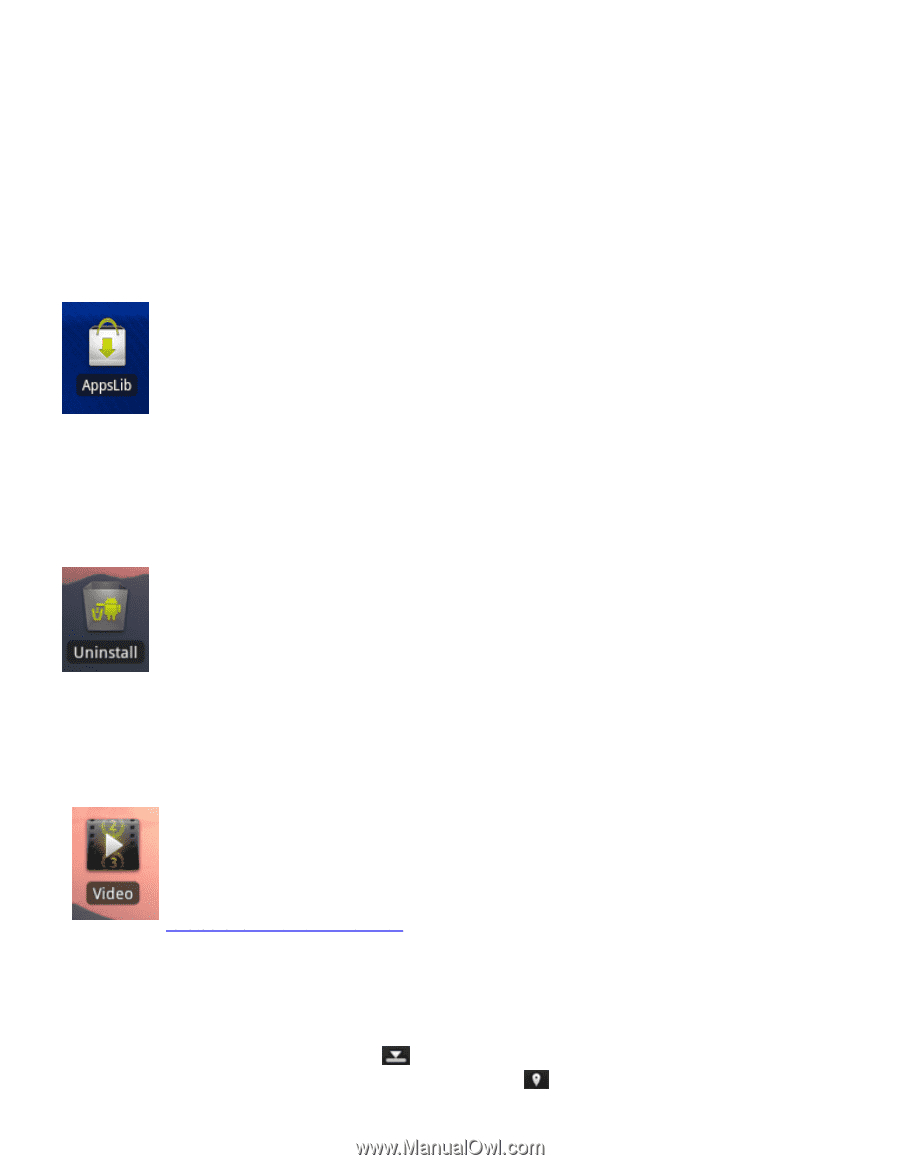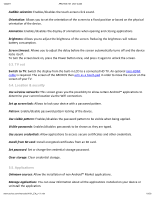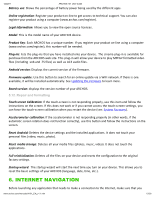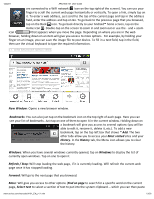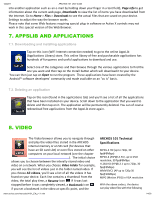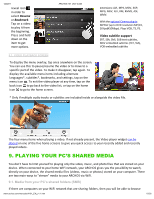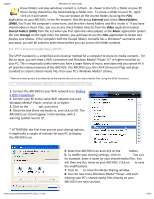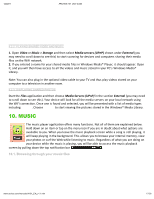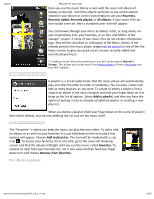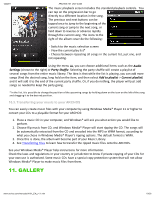Archos 501590 User Manual - Page 14
Appslib And Applications, 9ideo
 |
View all Archos 501590 manuals
Add to My Manuals
Save this manual to your list of manuals |
Page 14 highlights
12/22/11 ARCHOS 101 U e G ide into another application such as an e-mail by holding down your finger in a text field), Page info to get information about the current web page, Do nloads to view the list of items you have downloaded from the Internet. Go to Home Files Do nloads to see the actual files that are saved on your device. Settings to adjust the way the browser works. Please note that some Web features requiring special plug-in software or Active X controls may not work in this special version of the Web Browser. 7. APPSLIB AND APPLICATIONS 7.1. Do nloading and installing applications Tap on this icon (WiFi Internet connection needed) to go to the online AppsLib (Applications Library) store. This online library of free and purchasable applications has hundreds of fun games and useful applications to download and use. Select one of the categories and then browse through the various applications to find the one you want and then tap on the Install button which will download it to your device. You can then just tap on Open to run the program. These applications have been created by the Android™ software developers' community and made available on an "as is" basis. 7.2. Deleting an application Tap on this icon (found in the applications tab) and you'll see a list of all the applications that have been installed on your device. Scroll down to the application that you want to delete and then tap on it. The application will be permanently deleted. You can of course redownload free applications from the AppsLib store again. 8. IDEO The Video browser allows you to navigate through and play the video files stored in the ARCHOS internal memory or an SD card (for devices that have an SD card slot) or even files stored on other computers on your local network (see the chapter ). The initial choice allows you to choose between the interally stored video and video on a network. When you choose Video Folder for example, you will see the list of videos just in the folder named video. If you choose All videos, you'll see a list of all the videos it has found on your device. Each line contains a thumbnail from the video, the total play time, a Resume icon if it was last stopped before it was completely viewed, a Bookmark icon if you set a bookmark in the video at specific point, and the .a cho .com/man al /A101_EN_ 1.1.h m ARCHOS Technical Specifications MPEG-4 HD (up to 720p, 30 fps@6Mbps) MPEG-4 (ASP@L5 AVI, up to DVD resolution, 30 fps@8Mbps H.264 HD ([email protected] up to 720p, 30 fps@5Mbps) WMV9/VC1 (AP up to 720p 30 fps@10Mbps) MJPG (Motion JPEG) in VGA resolution With the above codecs, the device can play video files with the following 14/26