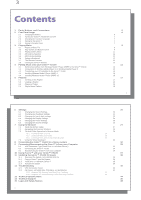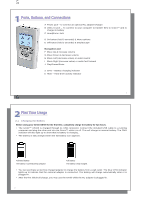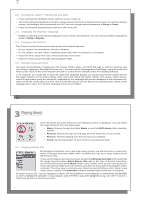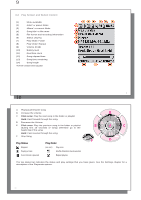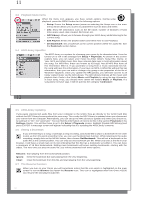Archos XS100 User Manual
Archos XS100 - Gmini 4 GB Pocket Music Player Manual
 |
UPC - 690590507906
View all Archos XS100 manuals
Add to My Manuals
Save this manual to your list of manuals |
Archos XS100 manual content summary:
- Archos XS100 | User Manual - Page 1
1 Gmini™ XS100 MP3 & WMA Digital Music Player & USB 2.0 Hard Disk English user manual Version 2.1 - Please see the Archos web site (www.archos.com) for the most recent manual and software updates for your Gmini™. 1 2 An introductory note from ARCHOS Dear Customer, Archos thanks you for choosing our - Archos XS100 | User Manual - Page 2
your Computer 10 Using iTunes™ with your Gmini™ XS100 11 Updating the Gmini™ XS100 Firmware 11.1 Download the Update_GminiXS100.AOS file 11.2 Copy to Gmini™ root and Update 11.3 'Hard Drive' or 'Windows Device'? 11.4 Activate the Update 12 Troubleshooting 12.1 USB Connection issues 12.2 File issues - Archos XS100 | User Manual - Page 3
can purchase an Archos charger/adapter to charge the battery from a wall outlet. The blue CHG indicator lights up to indicate that the external adapter is connected. The battery will charge automatically when it is plugged in. • After the first initial full charge, you may use the Gmini while the AC - Archos XS100 | User Manual - Page 4
file names, folder names, and MP3 ID3 tags in various character sets (ex: Korean, Japanese, Simplified Chinese, etc.). You can find the language files CodePage_name.4fz in the font folder under /Data on the Gmini XS100 hard disk or on the Archos website under the heading Software. If, for example, you - Archos XS100 | User Manual - Page 5
title* or file name (5) File format and recording information (6) Status: playing (7) Play Mode: Folder (8) Play Order: Repeat (9) Volume (0-99) (10) Battery level (11) Real time clock (12) Song elapsed time (13) Song time remaining (14) Song length *If the file contains these tag - Archos XS100 | User Manual - Page 6
. If you purchase a song from a music download service, the song will have this information. If you have an MP3 or WMA file without this tag information, then you can add or change it by going to the properties of the file in Windows® Explorer. Once you update the ARCLibrary, you will have access to - Archos XS100 | User Manual - Page 7
, you can be certain that they will 'Play for sure' on your Gmini XS100*. The Gmini XS100 is designed to work seamlessly with Windows Media® Player (WMP) versions 9 and 10. The Windows Media® Player software is used to download digital media content from the Internet to your computer and organize it - Archos XS100 | User Manual - Page 8
9. The easiest way to install this software is to visit the Microsoft® Website and download the very latest version, or install the version found on the Gmini XS100 itself. 4.5 Installing Windows Media® Player (WMP) 10 You must be running Windows® XP (Service Pack 1 or higher) in order to install - Archos XS100 | User Manual - Page 9
used another time. There is no limit to the number of Playlists you can save on the Gmini hard drive. A Playlist can have a maximum of 1000 songs in it. 5.1 Creating a saving a new Playlist, use the menu of the left panel to update the ARCLibrary in order for it to appear in your Playlists folder. - Archos XS100 | User Manual - Page 10
your files to a different folder, you'll have to recreate your Playlists. 19 20 6 Settings There are a number of parameters you can set on the Gmini to make it operate according to your particular needs. Start by clicking on Setup. Within the menus, you will find different parameters. In order to - Archos XS100 | User Manual - Page 11
21 Parameter Volume Balance Sound effect [Set Equalizer] [Reset] Description Range: 0 to 99 Controls the current volume. in the current directory Play all tracks on the Gmini Play a single track then stop User can queue the next track to be played † Gmini plays first 15 seconds of each track †† - Archos XS100 | User Manual - Page 12
Update Scans through all music and playlists in the folders Music and Playlists and indexes these into the ARCLibrary. You need to do this only when you have copied new music to your Gmini you do not queue another track at this time, the Gmini will play the next song in the original directory. †† - Archos XS100 | User Manual - Page 13
users. The default setting is 10s. 25 6.6 Changing the System Settings To change the system parameters or get information about the system, go to Setup > System. Parameter Show all files USB Port OS Version Prod key Hard Disk [Update Firmware Player 10 installed. It will be seen as the Gmini™ XS100 - Archos XS100 | User Manual - Page 14
(to hold all your music Playlists). 7.1 Inside the MUSIC Folder The top level of your Archos Gmini includes the folder Music. Most people who create neat file structures for their Archos players make the following hierarchy within the Music folder. Level 1 - Artist (Dire Straits, Madonna, Stravinsky - Archos XS100 | User Manual - Page 15
. When you use the Browser mode, you will be browsing through the Gmini's hard drive as if browsing via a computer. In Browser mode, you 30 7.3.3 Source Contextual Menu while in the Double Browser By using the unique Archos double browser system, you can copy or move files from one location in - Archos XS100 | User Manual - Page 16
case* 5 Delete character* 6 Clear entire line* 7 Enter* * These items can also be found in the contextual menu Tip: use the STOP/ESCAPE button to cancel any changes you made and exit the virtual keyboard. 31 32 8 Connecting the Gmini™ XS100 to a Stereo system Connecting your Gmini XS100 - Archos XS100 | User Manual - Page 17
Gmini™ USB Device port (if your computer asks to install a new driver for the new hardware, then you must unplug it and change the USB Port to Hard Drive.) Windows® XP Please verify* that you have Windows® XP and it is updated it to at least, Service Pack 1. You must also have Windows Media® Player - Archos XS100 | User Manual - Page 18
35 Hard Drive Mode & Windows™ To safely disconnect the Gmini™ XS100 hard drive, click on the system tray remove icon (green arrow as shown below) and follow the instructions. Wait until you get a message saying that you can safely unplug the device before disconnecting the USB cable. Attention: The - Archos XS100 | User Manual - Page 19
music into the Music folder first. 37 38 11 Updating the Gmini™ XS100 Firmware Archos periodically updates the firmware or Operating System (OS) and makes it available for free download on the ARCHOS website (www.archos.com). Updates to the Operating System include new features, feature improvements - Archos XS100 | User Manual - Page 20
the unit. 39 40 12 Troubleshooting 12.1 USB Connection issues Problem: I cannot get my Gmini to be recognized by the computer or it asks for a driver. Solutions: • If you are running an operating system other than Windows® XP (Service Pack 1 minimum) with Windows Media® Player 10 or higher, the USB - Archos XS100 | User Manual - Page 21
slow. Solution: The original version of XP does not have native support for USB 2.0. You must update your Windows® XP to a minimum of SP1 (Service Pack 1) in order for it to transfer files at the full USB 2.0 port capacity. Problem: The Gmini shuts off by itself. Solution: This is normal. If you are - Archos XS100 | User Manual - Page 22
. 4 level greyscale Up to 12 hours* Free Operating System updates downloadable from ARCHOS web site Standard 3.5mm mini stereo headphone jack. Internal rechargeable Lithium-Ion battery. Charged via USB cable through the computer. Optional charger/adaptor available. Windows® ME, 2000 or XP. Mac: OS - Archos XS100 | User Manual - Page 23
on how the device is being used. 2) Look at the Troubleshooting section at the back of this manual. In this section, we have included answers to some commonly asked questions. 3) Look at our Support section on the website (www.archos.com). Here, you will find Frequently Asked Questions (FAQ) for - Archos XS100 | User Manual - Page 24
57041-0 + 49 (0) 2182 - 57041-70 47 48 15 Legal and Safety Notices Warranty and Limited Liability This product is sold with a limited warranty and specific of the use of inability to use the licensed materials even if ARCHOS' licensor has been advised of the possibility of such damages. Because - Archos XS100 | User Manual - Page 25
Modifications not authorized by the manufacturer may void users authority to operate this device. FCC Part 15 - Operation is subject to the following two by ESD. If so, simply reset the product to resume normal operation by following the instruction manual. During file transmission, please handle - Archos XS100 | User Manual - Page 26
Archos delivered earphones. Copyright Notice Copyright ARCHOS © 2005 All rights reserved. This document may not, in whole or part Batteries : If your product contains a detachable battery pack, you should only dispose of it in a designated collection point for used batteries in the case of a purchase
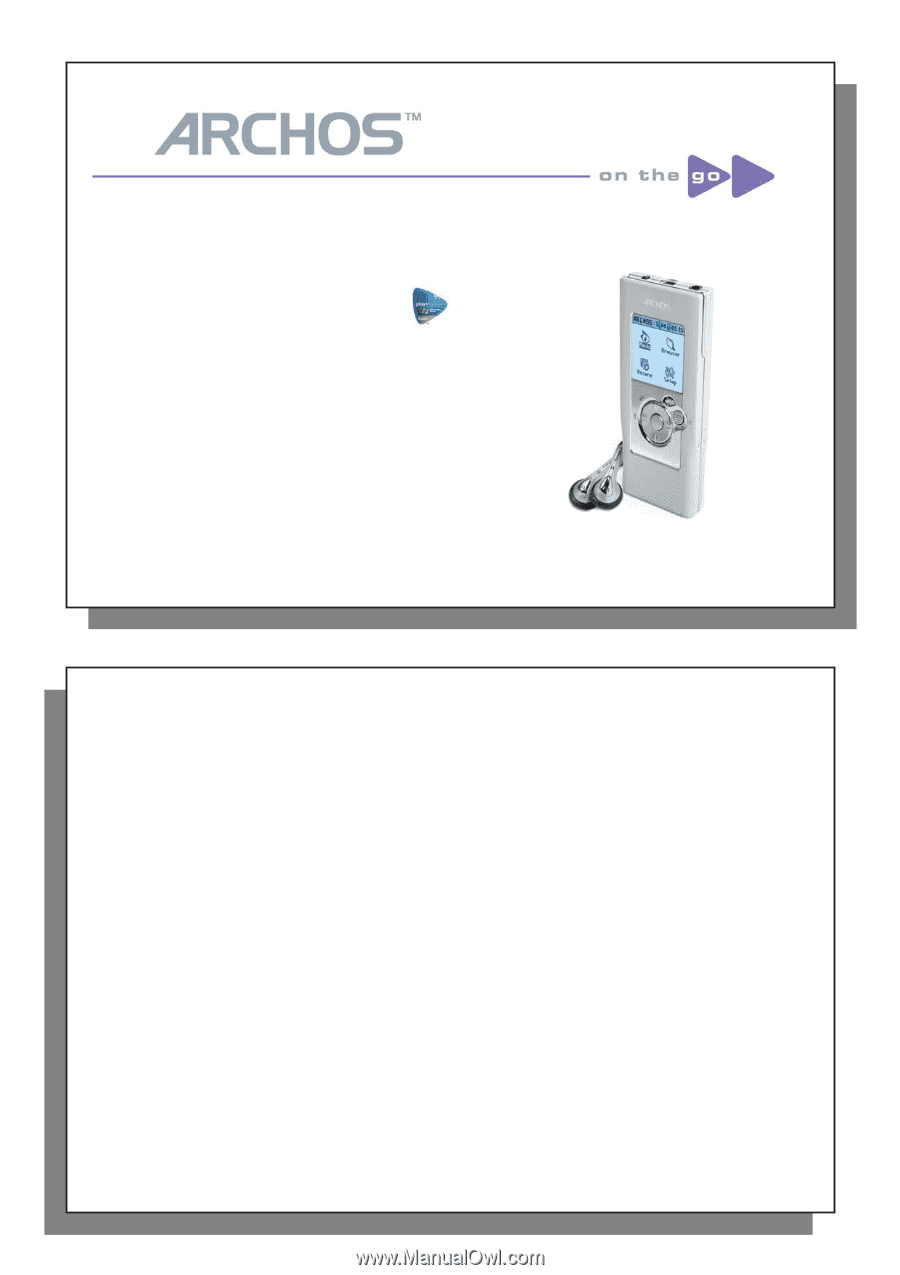
1
Gmini™ XS100
Gmini™ XS100
MP3 & WMA Digital Music Player & USB 2.0 Hard Disk
English user manual
Version 2.1 - Please see the Archos web site (www.archos.com) for the most recent manual
and software updates for your Gmini™.
2
2
An introductory note from ARCHOS
Dear Customer,
Archos thanks you for choosing our new ultra-small Gmini™ XS100. Check out our web site
www.archos.com
to
fi
nd the available accessories for this product (car adapter, carrying cases, etc.). Also, while at our web site,
check for free downloads of updated and improved software for your device.
The principal function of the Gmini™ is, of course, to play music. Because it has a real hard disk inside of it,
you can store hundreds of songs. Using a standard audio cable, you can also play your music through a home
entertainment system. You can bring your entire CD collection with you anywhere and play it over anyone’s
sound system.
Putting music onto your Gmini™ is as easy as ‘drag and drop’ for your unprotected music
fi
les. And for protected
purchased music from PlaysForSure web sites, it is as easy as clicking the Sync button in Windows Media
®
Player. Plus, with its USB 2 high speed port, transfers are
fi
nished before you know it. The Gmini™ is also ID3
compatible. This means that the ARCLibrary will sort your music so that you can listen to it by artist, album, title,
year, or genre. Click on Shuf
fl
e, and listen to your music at random.
Finally, you can always use the Gmini™ as a portable hard drive to carry your important
fi
les with you. You can
even use the Archos double-browser to rename, create, copy, move, and delete
fi
les and folders.
This manual gives you all the information you need to know on using your Gmini™. Read though it carefully, you
just may
fi
nd out it can do some neat things that you didn’t expect. If you are stuck, you can always call our help
line or e-mail support to get a friendly Archos agent to give you a hand.
Wishing you the best music listening experience,
The Archos Team
__________
As our engineers are always updating and improving the software, your device’s software may have a slightly
different appearance or modi
fi
ed functionality than presented in this manual.