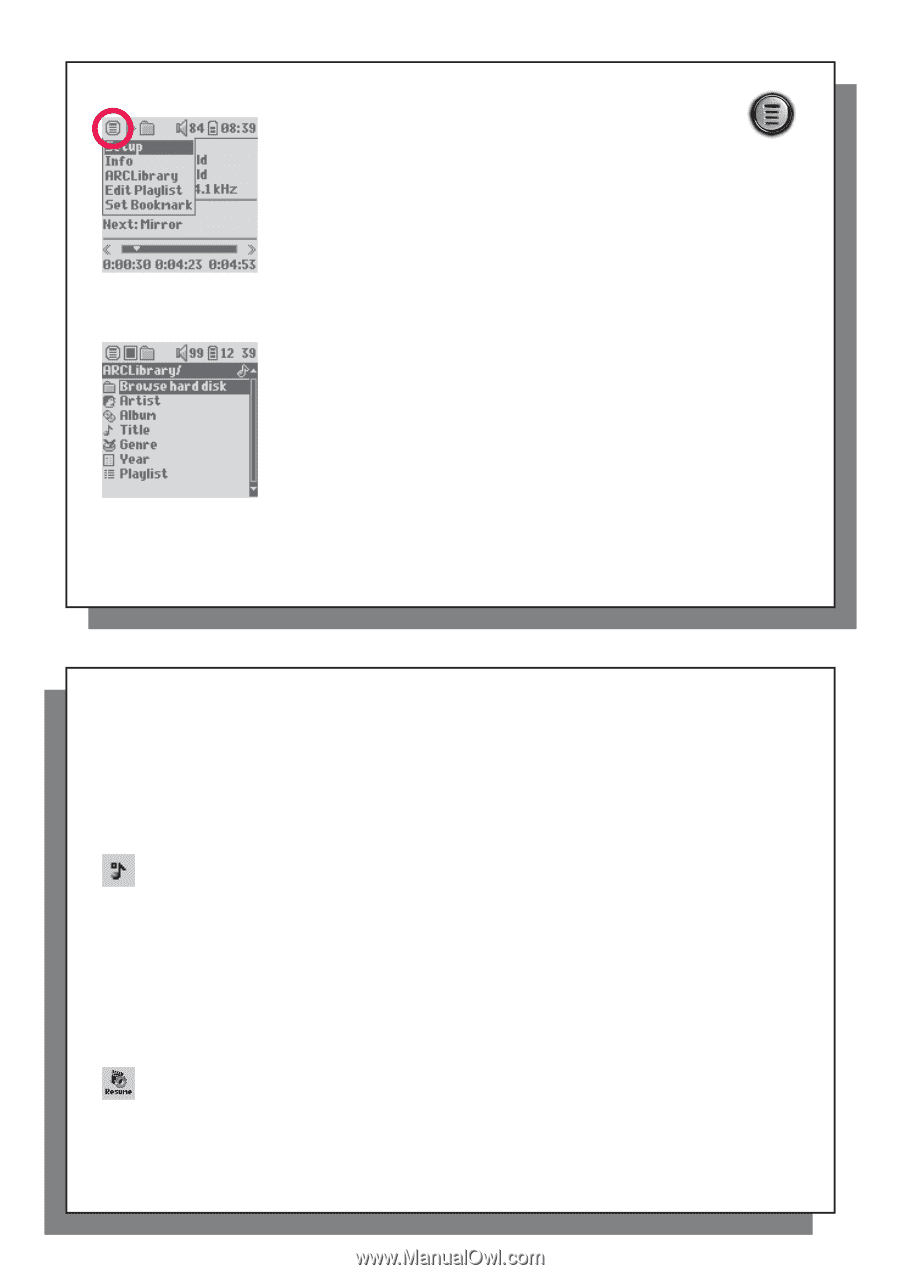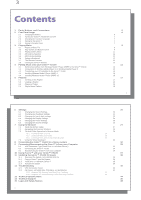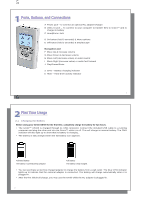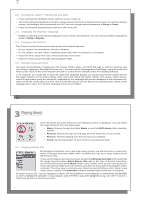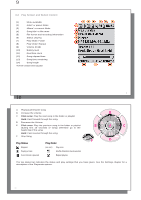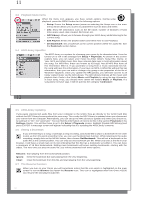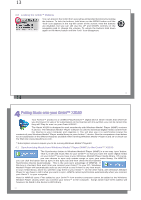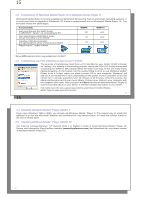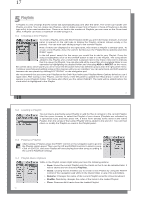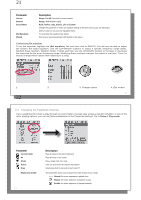Archos XS100 User Manual - Page 6
Playback Menu Items, 4 ARCLibrary Speci, 5 ARCLibrary Updating, 6 Setting a Bookmark, 7 The Resume - download
 |
UPC - 690590507906
View all Archos XS100 manuals
Add to My Manuals
Save this manual to your list of manuals |
Page 6 highlights
11 3.3 Playback Menu Items When the menu icon appears, you have certain options. During song playback, press the MENU button for the following options. • Setup: Enters the Setup screen (same as selecting the Setup icon in the main menu) which allows you access to parameters such as bass and treble. C • Info: Show file information such as the file name, number of kilobytes of hard drive space used, date created, file format, etc. • ARCLibrary: Allows you to browse through your ARCLibrary while listening to the current song. • Edit Playlist: Enters the playlist editor (see below how to use Playlists). • Set Bookmark: Set a bookmark at the current position within the audio file. See the Bookmark section below. 3.4 ARCLibrary Specifics The ARCLibrary is a system for choosing your music by its characteristics. It can be turned On or Off in the settings from Setup > Playmode. As shown in this screen capture here, you can select your music by Artist, Album, Song Title, Genre, or Year. MP3 and WMA music files have internal data tags to hold information about the song. For MP3 files, these are known as ID3 tags. Not all MP3 files have all this information filled in. If you purchase a song from a music download service, the song will have this information. If you have an MP3 or WMA file without this tag information, then you can add or change it by going to the properties of the file in Windows® Explorer. Once you update the ARCLibrary, you will have access to all newly copied music via the ARCLibrary. The ARCLibrary indexes all the music and playlists that it finds in the folders Music and Playlists by using the tag information in each song. Thus, you should never delete the folders Music or Playlists. If a song does not have tags, it will be put into the category . 11 12 3.5 ARCLibrary Updating If you paste unprotected audio files from your computer to the Gmini, they go directly to the Gmini hard disk without the ARCLibrary knowing about the new song. This is why the ARCLibrary is updated when you disconnect your Gmini from the computer. Alternatively, you can set up the ARCLibrary to update only when you choose to, by setting it to "On", not "automatic". You can find the information on how to do this in the section Playmode in the Settings chapter. You will then have to go to the Setup > Playmode screen, highlight [Update ARCLibrary] and press ENTER. A message screen will appear indicating that it is updating the ARCLibrary contents. 3.6 Setting a Bookmark If you are listening to a song, or perhaps a long recording, and would like to place a bookmark in it in order to pick up from this point at another time, you can use the Bookmark function. While listening to the audio recording, simply click on the MENU button, then choose Set Bookmark. This will set a bookmark in the audio file at the current position. You can only set one bookmark per file. When you look at the file in your browser, it will have a small mark on its icon indicating that this file has a bookmark set within it. You can have a maximum of 16 files bookmarked. Setting more bookmarks will erase existing bookmarks, starting with the oldest. The next time you play the audio file, you will be presented with three options: Resume: Start playing from the bookmarked position. Ignore: Keep the bookmark but start playing from the very beginning. Clear: Clear the bookmark from this file and start playing from the very beginning. 3.7 The Resume Function When you turn on your Gmini you will sometimes notice that the icon which is highlighted on the main screen is not the Browser but rather the Resume icon. This icon is highlighted when the Gmini XS100 can resume the last played audio file. 12