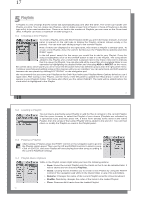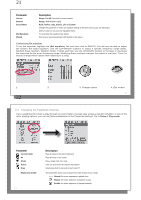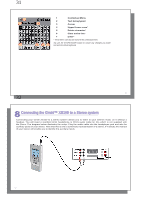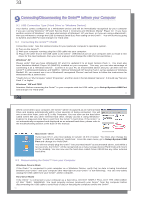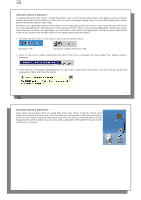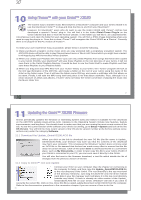Archos XS100 User Manual - Page 14
Using the Browser
 |
UPC - 690590507906
View all Archos XS100 manuals
Add to My Manuals
Save this manual to your list of manuals |
Page 14 highlights
27 7 Using the Browser The browser is used to navigate the file system on the Gmini. The file system is the same type of file system that is found on Windows® based computers. This way, transferring files from your computer to your Gmini is as easy as 'drag and drop'. The file system is a hierarchical system which includes folders and subfolders. Because you will be putting hundreds of files onto your Gmini, it is STRONGLY ADVISED that keep a neat and orderly file structure. We suggest that you keep the predefined folders: Data (to carry miscellaneous data files with you), Music (all of your music files), and Playlists (to hold all your music Playlists). 7.1 Inside the MUSIC Folder The top level of your Archos Gmini includes the folder Music. Most people who create neat file structures for their Archos players make the following hierarchy within the Music folder. Level 1 - Artist (Dire Straits, Madonna, Stravinsky, etc.) Level 2 - Album (Brothers in Arms, American life, etc.) Level 3 - Song (Money for Nothing, etc.) The folder Music is a special folder in that the Music icon on the main screen leads to this folder directly. It should not be deleted or renamed. 27 28 7.2 Navigating the Directory Structure Just below the top status bar, you can see the directory you are currently viewing. To navigate the directory structure you will use the UP/DOWN controls of the navigation pad to move through the files in a directory. Press ENTER to enter a highlighted folder. To go back up one level in the directory structure, you can either use the contextual MENU button (select Parent) or click on the LEFT control. The contextual MENU button allows you to create new folders, delete folders, rename a file or folder, or display information about a file. Button Controls Button Up Down Right Left ENTER Off/Escape Menu Action Highlights the previous file or folder in the current directory Highlights the next file or folder in the current directory Open double-browser or gives the focus to the right panel. Goes to parent directory if single panel view. Gives the focus to the left panel when in double-browser mode. Folder highlighted: enters this folder. File highlighted: Plays the file if it is a music file. Exit Browser mode. Displays the contextual menu. 28