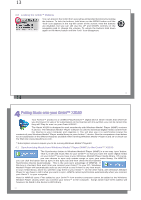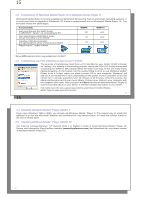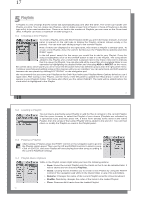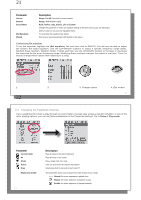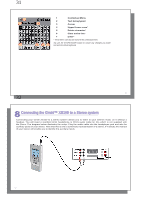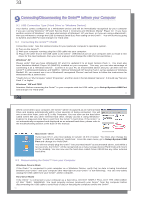Archos XS100 User Manual - Page 12
Off, On. Automatic default
 |
UPC - 690590507906
View all Archos XS100 manuals
Add to My Manuals
Save this manual to your list of manuals |
Page 12 highlights
23 ARCLibrary Off, On. Automatic (default) The ARCLibrary feature enables you to see your music organised by Artist, Album, Title, Genre and Year. Select Off to disable the feature or On to enable it. On Automatic, the library will update itself when disconnected from the computer. ARCLibrary Update Scans through all music and playlists in the folders Music and Playlists and indexes these into the ARCLibrary. You need to do this only when you have copied new music to your Gmini. †Queue Mode: While the current song is playing, simply click on the menu button and select Browser or ARCLibrary (depending on the current folder), find the next song you want to play, then click ENTER. This is your queued song. The lower arrow of the Queue icon will turn black. You can only queue one song at a time. See the Playlist section to prepare multiple songs to play. Once the current track has finished playing, your queued track will be played. If you do not queue another track at this time, the Gmini will play the next song in the original directory. ††Scan Mode: Each track in the directory is played for 15 seconds. This allows a quick sample of each song. If you want to play the whole song, click on the Play button during those first 15 seconds. The Gmini will then revert to single directory mode and play the rest of the songs in the directory without scanning. 6.3 Changing the time & date settings In order to set the time and date or to change the time format, go to Setup > Clock. 23 24 The Time format can be set to a 12 hour clock (0:00 to 12:59) or 24 hour clock (0:00 to 23:59). The Time is expressed in Hours, Minutes and Seconds, although seconds are not displayed. The date is expressed as Day, Month and Year. Having modified all necessary parameters, be sure to set them. To do this, highlight the [Set] line and then click ENTER. Wait a moment for the Gmini to save the new values before clicking the STOP/ESCAPE button. 6.4 Changing the Display Settings In order to change the operating language of the Gmini or the contrast of the display, go to Setup > Display. Parameter Language Contrast 24 Description Use this option to set the operating language of the Gmini. Options are English, Français, Deutsch, Español and These values represent the black/white contrast of the screen.