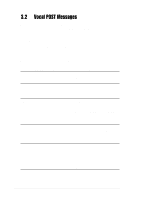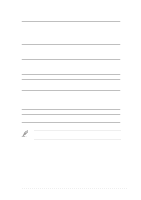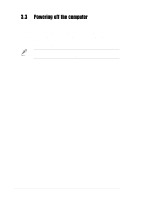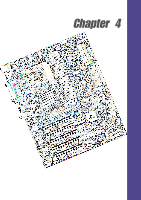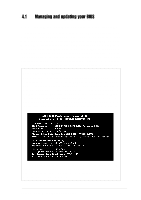Asus A7V333 A7V333 User Manual - Page 60
Vocal POST Messages - processor support
 |
View all Asus A7V333 manuals
Add to My Manuals
Save this manual to your list of manuals |
Page 60 highlights
3.2 Vocal POST Messages This motherboard includes the Winbond speech controller to support a special feature called the ASUS POST Reporter™. This feature gives you vocal POST messages and alerts to inform you of system events and boot status. In case of a boot failure, you will hear the specific cause of the problem. These POST messages are customizable using the Winbond Voice Editor software that came with your package. You can record your own messages to replace the default messages. Following is a list of the default POST messages and their corresponding actions, if any. POST Voice Message Action No CPU installed • Install an Intel Pentium 4 478/Northwood Processor into the CPU socket. System failed CPU test • Check the CPU if properly installed. • Call ASUS technical support for assistance. See the "ASUS contact information" and www.asus.com System failed memory test • Install 184-pin unbuffered DDR modules into the DIMM sockets. • Check if the DIMMs on the DIMM sockets are properly installed. • Make sure that your DIMMs are not defective. System failed VGA test • Install a PCI VGA card into one of the PCI slots, or a 1.5V AGP card into the AGP slot. • Make sure that your VGA/AGP card is not defective. System failed due to CPU over-clocking • In JumperFree mode, check your CPU settings in BIOS and make sure you only set to the recommended settings. See section "4.4 Advanced menu." • In jumper mode, refer to section "2.7 Switches and jumpers." 46 Chapter 3: Powering up