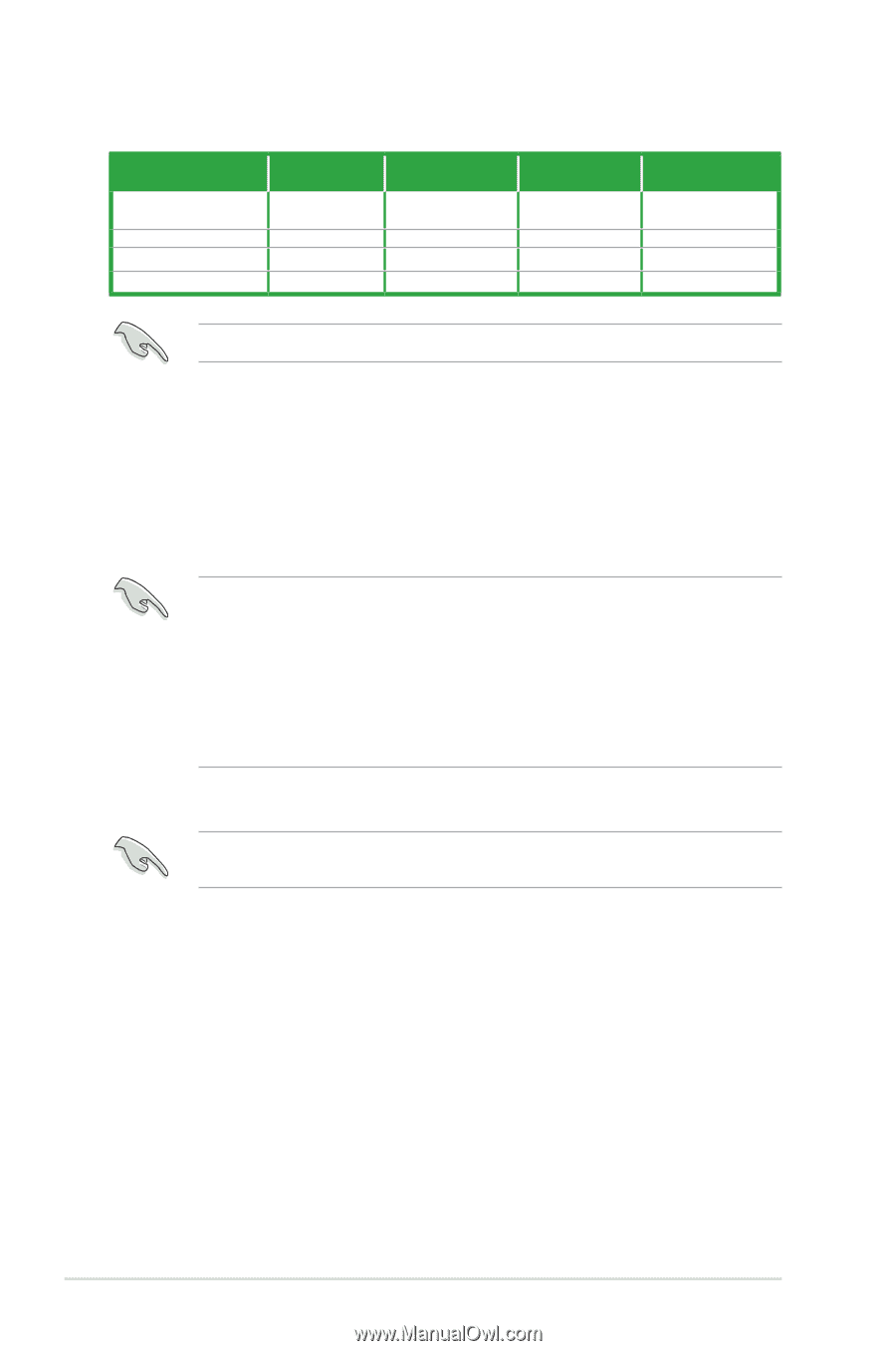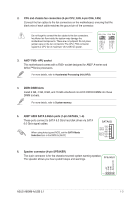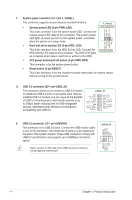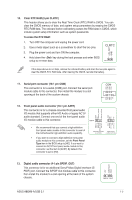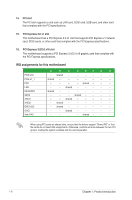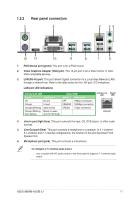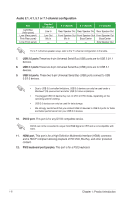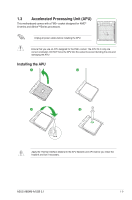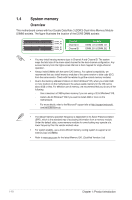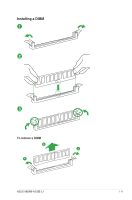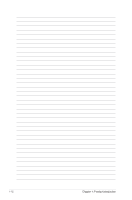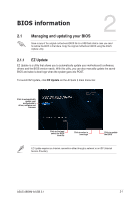Asus A88XM-A/USB 3.1 A88XM-A/USB 3.1 Users manual English - Page 16
Audio 2.1 - drivers
 |
View all Asus A88XM-A/USB 3.1 manuals
Add to My Manuals
Save this manual to your list of manuals |
Page 16 highlights
Audio 2.1, 4.1, 5.1 or 7.1-channel configuration Port Light Blue (Rear panel) Lime (Rear panel) Pink (Rear panel) Lime (Front panel) Headset 2.1-channel Line In Line Out Mic In - 4.1-channel 5.1-channel 7.1-channel Rear Speaker Out Rear Speaker Out Rear Speaker Out Front Speaker Out Front Speaker Out Front Speaker Out Mic In Bass/Center Bass/Center - - Side Speaker Out For a 7.1-channel speaker setup, refer to the 7.1-channel configuration in the table. 7. USB 2.0 ports These two 4-pin Universal Serial Bus (USB) ports are for USB 2.0/1.1 devices. 8. USB 3.1 ports These two 9-pin Universal Serial Bus (USB) ports are for USB 3.1 devices. 9. USB 3.0 ports. These two 9-pin Universal Serial Bus (USB) ports connect to USB 3.0/2.0 devices. • Due to USB 3.0 controller limitations, USB 3.0 devices can only be used under a Windows® OS environment and after USB 3.0 driver installation. • The plugged USB 3.0 device may run on xHCI or EHCI mode, depending on the operating system's setting. • USB 3.0 devices can only be used for data storage. • We strongly recommend that you connect USB 3.0 devices to USB 3.0 ports for faster and better performance from your USB 3.0 devices. 10. DVI-D port. This port is for any DVI-D compatible device. DVI-D can not be converted to output from RGB Signal to CRT and is not compatible with DVI-I. 11. HDMI port. This port is for a High-Definition Multimedia Interface (HDMI) connector, and is HDCP compliant allowing playback of HD DVD, Blu-Ray, and other protected content. 12. PS/2 keyboard port (purple). This port is for a PS/2 keyboard. 1-8 Chapter 1: Product introduction