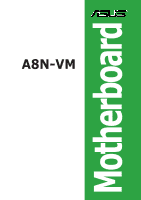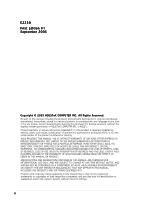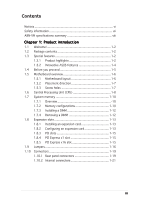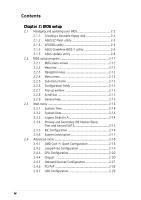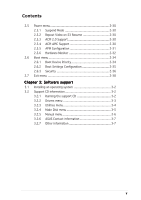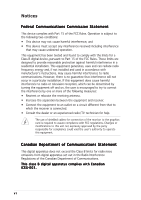Asus A8N-VM A8N-VM English Manual E2230
Asus A8N-VM Manual
 |
View all Asus A8N-VM manuals
Add to My Manuals
Save this manual to your list of manuals |
Asus A8N-VM manual content summary:
- Asus A8N-VM | A8N-VM English Manual E2230 - Page 1
A8N-VM Motherboard - Asus A8N-VM | A8N-VM English Manual E2230 - Page 2
Product warranty or service will not be extended if: (1) the product is repaired, modified or altered, unless such repair, modification of alteration is authorized in writing by ASUS; or (2) the serial number of the product is defaced or missing. ASUS PROVIDES THIS MANUAL "AS IS" WITHOUT WARRANTY - Asus A8N-VM | A8N-VM English Manual E2230 - Page 3
vii A8N-VM specifications summary viii Chapter 1: Product introduction 1.1 Welcome 1-2 1.2 Package contents 1-2 1.3 Special features 1-2 1.3.1 Product highlights 1-2 1.3.2 Innovative ASUS features 1-4 1.4 Before you proceed 1-5 1.5 Motherboard overview 1-6 1.5.1 Motherboard layout - Asus A8N-VM | A8N-VM English Manual E2230 - Page 4
utility 2-4 2.1.4 ASUS CrashFree BIOS 2 utility 2-6 2.1.5 ASUS Update utility 2-8 2.2 BIOS setup program 2-11 2.2.1 BIOS menu screen 2-12 2.2.2 Menu bar 2-12 2.2.3 Navigation keys 2-12 2.2.4 Menu items 2-13 2.2.5 Sub-menu items 2-13 2.2.6 Configuration fields 2-13 2.2.7 Pop-up window 2-13 - Asus A8N-VM | A8N-VM English Manual E2230 - Page 5
2-38 Chapter 3: Software support 3.1 Installing an operating system 3-2 3.2 Support CD information 3-2 3.2.1 Running the support CD 3-2 3.2.2 Drivers menu 3-3 3.2.3 Utilities menu 3-4 3.2.4 Make Disk menu 3-5 3.2.5 Manual menu 3-6 3.2.6 ASUS Contact information 3-7 3.2.7 Other information - Asus A8N-VM | A8N-VM English Manual E2230 - Page 6
frequency energy and, if not installed and used in accordance with manufacturer's instructions, may cause harmful interference to radio communications. However, there is no guarantee that interference will not occur in a particular installation. If this equipment does cause harmful interference - Asus A8N-VM | A8N-VM English Manual E2230 - Page 7
Contact a qualified service technician or your retailer. Operation safety • Before installing the motherboard and adding devices on it, carefully read all the manuals that came with . • If you encounter technical problems with the product, contact a qualified service technician or your retailer. vii - Asus A8N-VM | A8N-VM English Manual E2230 - Page 8
A8N-VM specifications summary CPU Chipset Front Side Bus Memory Expansion slots Graphics Storage High Definition Audio LAN USB Special features Socket 939 for AMD Athlon™ 64FX/Athlon™ 64 X2/ Athlon™ 64 processors Supports AMD Cool 'n' Quiet™ Technology Northbridge: NVIDIA® GeForce™ 6100 GPU - Asus A8N-VM | A8N-VM English Manual E2230 - Page 9
A8N-VM specifications summary BIOS features Rear panel Internal connectors Power Requirement Form Factor Manageability Support CD contents 4 Mb Flash ROM, AMI BIOS, PnP, DMI, WfM2.0, ACPI 2.0a, SM BIOS 2.3 1 x Parallel port 1 x LAN (RJ-45) port 4 x USB 2.0 ports 1 x VGA 1 x PS/2 keyboard port 1 x - Asus A8N-VM | A8N-VM English Manual E2230 - Page 10
x - Asus A8N-VM | A8N-VM English Manual E2230 - Page 11
This chapter describes the motherboard features and the new technologies it supports. 1Product introduction - Asus A8N-VM | A8N-VM English Manual E2230 - Page 12
for the following items. Motherboard Cables Accessory Application CD Documentation ASUS A8N-VM motherboard 1 x Serial ATA signal cable 1 x Serial ATA power cable 1 x Ultra DMA 133/100/66 cable 1 x Floppy disk drive cable I/O shield ASUS motherboard support CD User guide If any of the above - Asus A8N-VM | A8N-VM English Manual E2230 - Page 13
® 10/100 Mbps LAN and NVIDIA® MediaShield storage management technology allowing easy RAID configuration (RAID 0, RAID 1) for Serial ATA II. Dual-channel DDR memory support Employing the Double Data Rate (DDR) memory technology, the motherboard supports up to4 GB of system memory using DDR400/333 - Asus A8N-VM | A8N-VM English Manual E2230 - Page 14
buy a replacement ROM chip. See page 2-6 for details. ASUS MyLogo2™ This feature allows you to personalize and add style to your system with customizable boot logos. See page 2-35 for details. C.P.R. (CPU Parameter Recall) The C.P.R. feature of the motherboard BIOS allows automatic re-setting to the - Asus A8N-VM | A8N-VM English Manual E2230 - Page 15
mode. This is a reminder that you should shut down the system and unplug the power cable before removing or plugging in any motherboard component. The illustration below shows the location of the onboard LED. A8N-VM ® A8N-VM Onboard LED SB_PWR ON Standby Power OFF Powered Off ASUS A8N-VM 1-5 - Asus A8N-VM | A8N-VM English Manual E2230 - Page 16
Motherboard overview 1.5.1 Motherboard layout PS/2KBMS T: Mouse B: Keyboard KBPWR ATX12V 24.5cm (9.6in) CPU_FAN Super I/O EATXPWR A8N-VM DDR DIMM_A2 (64 bit,184-pin module) DDR DIMM_A1 (64 bit,184-pin module) DDR DIMM_B2 (64 bit,184-pin module) DDR DIMM_B1 (64 bit,184-pin module) Socket 939 - Asus A8N-VM | A8N-VM English Manual E2230 - Page 17
as indicated in the image below. 1.5.3 Screw holes Place eight (8) screws into the holes indicated by circles to secure the motherboard to the chassis. Do not overtighten the screws! Doing so can damage the motherboard. Place this side towards the rear of the chassis ® A8N-VM ASUS A8N-VM 1-7 - Asus A8N-VM | A8N-VM English Manual E2230 - Page 18
(with gold triangle) on the CPU. This mark should match a specific corner on the socket to ensure correct installation. Gold triangle Installing the CPU Follow these steps to install a CPU. 1. Locate the 939-pin ZIF socket on the motherboard. A8N-VM ® A8N-VM CPU Socket 939 2. Unlock the socket by - Asus A8N-VM | A8N-VM English Manual E2230 - Page 19
tab to indicate that it is locked. 6. Install a CPU heatsink and fan following the instructions that came with the heatsink package. 7. Connect the CPU fan cable to the CPU_FAN connector on the motherboard. CPU_FAN A8N-VM GND +12V Rotation ® A8N-VM CPU fan connector Do not forget to connect the - Asus A8N-VM | A8N-VM English Manual E2230 - Page 20
1.7 System memory 1.7.1 Overview The motherboard comes with four 184-pin Double Data Rate (DDR) Dual Inline Memory Modules (DIMM) sockets. The following figure illustrates the location of the sockets: A8N-VM DIMM_A2 DIMM_A1 DIMM_B2 DIMM_B1 ® A8N-VM 184-pin DDR DIMM sockets Channel Channel 1 - Asus A8N-VM | A8N-VM English Manual E2230 - Page 21
(2)* Populated * Use only identical DIMM pairs. Sockets DIMM_A1 (blue) DIMM_B2 (black) Populated - Populated Populated - Populated DIMM_B1 (black) - - Populated Visit the ASUS website (www.asus.com) for the latest DDR 400 Qualified Vendors List for this motherboard. ASUS A8N-VM 1-11 - Asus A8N-VM | A8N-VM English Manual E2230 - Page 22
components. Failure to do so may cause severe damage to both the motherboard and the components. 1. Unlock a DIMM socket by pressing the retaining clips retaining clips outward to unlock the DIMM. 1 1 DDR DIMM notch Support the DIMM lightly with your fingers when pressing the retaining clips. The - Asus A8N-VM | A8N-VM English Manual E2230 - Page 23
cards that they support. Make sure to unit cover (if your motherboard is already installed in a BIOS settings, if any. See Chapter 2 for information on BIOS setup. 2. Assign an IRQ to the card. Refer to the tables on the next page. 3. Install the software drivers for the expansion card. ASUS A8N-VM - Asus A8N-VM | A8N-VM English Manual E2230 - Page 24
Printer Port (LPT1)* System CMOS/Real Time Clock IRQ holder motherboard PCI slot 1 PCI slot 2 A B C D used - -- - used - - When using PCI cards on shared slots, ensure that the drivers support "Share IRQ" or that the cards do not need IRQ assignments; otherwise, conflicts will - Asus A8N-VM | A8N-VM English Manual E2230 - Page 25
following figure shows a network card installed on the PCI Express x1 slot. 1.8.5 PCI Express x16 slot This motherboard has supports PCI Express x16 graphic cards that comply with PCI Express specifications. The figure shows a graphics card installed on the PCI Express x16 slot. ASUS A8N-VM 1-15 - Asus A8N-VM | A8N-VM English Manual E2230 - Page 26
position. Removing the cap will cause system boot failure! A8N-VM ® A8N-VM Clear RTC RAM CLRTC 2 1 Normal (Default) 3 2 Clear CMOS You do not need to clear the RTC when the system hangs due to overclocking. For system failure due to overclocking, use the C.P.R. (CPU Parameter Recall) feature - Asus A8N-VM | A8N-VM English Manual E2230 - Page 27
jumpers to +5V to wake up the computer from S1 sleep mode (CPU stopped, DRAM refreshed, system running in low power mode) using the will not power up. • The total current consumed must NOT exceed the power supply capability (+5VSB) whether under normal condition or in sleep mode. ASUS A8N-VM - Asus A8N-VM | A8N-VM English Manual E2230 - Page 28
Space Bar). This feature requires an ATX power supply that can supply at least 500 mA on the +5VSB lead, and a corresponding setting in the BIOS. KBPWR 12 23 +5V (Default) +5VSB A8N-VM ® A8N-VM Keyboard power setting 1-18 Chapter 1: Product introduction - Asus A8N-VM | A8N-VM English Manual E2230 - Page 29
the function of the audio ports in 2, 4, or 6,-channel configuration. Audio 2, 4, or 6-channel configuration Port Light Blue Lime Pink Headset 2-s p e a k e r Line In Line Out Mic In 4-speake Line In Front Speaker Out Mic 6-speaker Surround Out Front Speaker Out Center/Bass ASUS A8N-VM 1-19 - Asus A8N-VM | A8N-VM English Manual E2230 - Page 30
7 . U S B 2 . 0 p o r t s 3 a n d 4 . These two 4-pin Universal Serial Bus (USB) ports are available for connecting USB 2.0 devices. 8 . U S B 2 . 0 p o r t s 1 a n d 2 . These two 4-pin Universal Serial Bus (USB) ports are available for connecting USB 2.0 devices. 9 . V i d e o G r a p h i c s A d - Asus A8N-VM | A8N-VM English Manual E2230 - Page 31
the red markings on the floppy ribbon cable to PIN 1. ® PIN 1 A8N-VM Floppy disk drive connector 2 . Chassis intrusion connector (4-1 pin CHASSIS) This intrusion detection feature. A8N-VM CHASSIS ® GND (Default) Chassis Signal +5VSB_MB A8N-VM Chassis intrusion connector ASUS A8N-VM 1-21 - Asus A8N-VM | A8N-VM English Manual E2230 - Page 32
has three connectors: a blue connector for the primary IDE connector on the motherboard, a black connector for an Ultra DMA 133/100/66 IDE slave device IDE cable for Ultra DMA 133/100/66 IDE devices. A8N-VM SEC_IDE PRI_IDE ® A8N-VM IDE connectors PIN 1 NOTE: Orient the red markings (usually - Asus A8N-VM | A8N-VM English Manual E2230 - Page 33
SATA1 Important note on Serial ATA Install the Windows® 2000 Service Pack 4 or the Windows® XP Service Pack1 before using Serial ATA. For detailed instructions on how to configure RAID 0, 1, and 0+1, refer to the RAID manual in the support CD. See page 3-6 for details. ASUS A8N-VM 1-23 - Asus A8N-VM | A8N-VM English Manual E2230 - Page 34
GND +12V Rotation A8N-VM 5. CPU and Chassis fan connectors (3-pin CPU_FAN, 3-pin CHA_FAN) The fan connectors support cooling fans of 350mA~740mA (8.88W max.) or a total of 1A~2.22A (26.64W max.) at +12V. Connect the fan cables to the fan connectors on the motherboard, making sure that the black - Asus A8N-VM | A8N-VM English Manual E2230 - Page 35
USB 2.0 specification that supports up to 480 Mbps connection speed. A8N-VM USB+5V USB_P8USB_P8+ GND NC USB+5V USB_P6USB_P6+ GND NC USB+5V USB_P7USB_P7+ GND ® A8N-VM USB 2.0 connectors USB56 1 USB+5V USB_P5USB_P5+ GND USB78 1 The USB 2.0 module is purchased separately. 8 . Internal audio - Asus A8N-VM | A8N-VM English Manual E2230 - Page 36
NC Line out_L PORT1 L PORT1 R PORT2 R SENSE_SEND PORT2 L A8N-VM Analog front panel connector • We recommend that you connect a high-definition front panel audio module to this connector to avail of the motherboard high-definition audio capability. • If you want to connect a high-definition front - Asus A8N-VM | A8N-VM English Manual E2230 - Page 37
We recommend that you use an ATX 12 V Specification 2.0-compliant power supply unit (PSU) with a minimum boot up if the power is inadequate. • You must install a PSU with a higher power rating if you intend to install additional devices. EATXPWR A8N-VM ATX12V ® GND GND +12V DC +12V DC A8N-VM - Asus A8N-VM | A8N-VM English Manual E2230 - Page 38
supports several chassis-mounted functions. PLED SPEAKER PLED+ PLED+5V Ground Ground Speaker A8N-VM PANEL IDE_LED+ IDE_LED- PWR Ground Reset Ground ® A8N-VM or puts the system in SLEEP or SOFT-OFF mode depending on the BIOS settings. Pressing the power switch for more than four seconds while the - Asus A8N-VM | A8N-VM English Manual E2230 - Page 39
This chapter tells how to change the system settings through the BIOS Setup menus. Detailed descriptions of the BIOS parameters are also provided. 2 BIOS setup - Asus A8N-VM | A8N-VM English Manual E2230 - Page 40
motherboard BIOS using the ASUS Update or AFUDOS utilities. 2.1.1 Creating a bootable floppy disk 1. Do either one of the following to create a bootable floppy disk. DOS environment a. Insert a 1.44MB floppy disk into the drive. b. At the DOS prompt, type format A:/S then press . Windows® XP - Asus A8N-VM | A8N-VM English Manual E2230 - Page 41
, then follow screen instructions to continue. 2. Copy the original or the latest motherboard BIOS file to the bootable floppy disk. 2.1.2 ASUS EZ Flash utility The ASUS EZ Flash feature allows you to update the BIOS without having to go through the long process of booting from a floppy disk - Asus A8N-VM | A8N-VM English Manual E2230 - Page 42
to save the file. • The succeeding BIOS screens are for reference only. The actual BIOS screen displays may not be exactly the same as shown. 1. Copy the AFUDOS utility (afudos.exe) from the motherboard support CD to the bootable floppy disk you created earlier. 2. Boot the system in DOS mode, then - Asus A8N-VM | A8N-VM English Manual E2230 - Page 43
Updating the BIOS file To update the BIOS file using the AFUDOS utility: 1. Visit the ASUS website (www.asus.com) and download the latest BIOS file for the motherboard. Save the BIOS file to a bootable floppy disk. Write the BIOS filename on a piece of paper. You need to type the exact BIOS filename - Asus A8N-VM | A8N-VM English Manual E2230 - Page 44
2 utility The ASUS CrashFree BIOS 2 is an auto recovery tool that allows you to restore the BIOS file when it fails or gets corrupted during the updating process. You can update a corrupted BIOS file using the motherboard support CD or the floppy disk that contains the updated BIOS file. • Prepare - Asus A8N-VM | A8N-VM English Manual E2230 - Page 45
while updating the BIOS! Doing so can cause system boot failure! 4. Restart the system after the utility completes the updating process. The recovered BIOS may not be the latest BIOS version for this motherboard. Visit the ASUS website (www.asus.com) to download the latest BIOS file. ASUS A8N-VM - Asus A8N-VM | A8N-VM English Manual E2230 - Page 46
you to manage, save, and update the motherboard BIOS in Windows® environment. The ASUS Update utility allows you to: • Save the current BIOS file • Download the latest BIOS file from the Internet • Update the BIOS from an updated BIOS file • Update the BIOS directly from the Internet, and • View - Asus A8N-VM | A8N-VM English Manual E2230 - Page 47
S U p d a t e. The ASUS Update main window appears. 2. Select U p d a t e B I O S f r o m 3. Select the ASUS FTP site t h e I n t e r n e t option from the nearest you to avoid network drop-down menu, then click traffic, or click A u t o S e l e c t. N e x t. Click N e x t. ASUS A8N-VM 2-9 - Asus A8N-VM | A8N-VM English Manual E2230 - Page 48
to download. Click Next. 5. Follow the screen instructions to complete the update process. The ASUS Update utility is capable of updating itself through the Internet. Always update the utility to avail all its features. Updating the BIOS through a BIOS file To update the BIOS through a BIOS file - Asus A8N-VM | A8N-VM English Manual E2230 - Page 49
the Exit Menu. See section "2.7 Exit Menu." • The BIOS setup screens shown in this section are for reference purposes only, and may not exactly match what you see on your screen. • Visit the ASUS website (www.asus.com) to download the latest BIOS file for this motherboard and . ASUS A8N-VM 2-11 - Asus A8N-VM | A8N-VM English Manual E2230 - Page 50
2.2.1 BIOS menu screen Menu items Menu bar Configuration fields General help Main Advanced BIOS SETUP UTILITY Power Boot Exit System Time System Date Legacy Diskette A Primary IDE Master Primary IDE Slave Secondary IDE Master Secondary IDE Slave First SATA Second SATA IDE Configuration - Asus A8N-VM | A8N-VM English Manual E2230 - Page 51
displays the specific items for that menu. For example, selecting M a i n shows the Main menu items. The other items (Advanced, Power, Boot, and Exit ] [Enabled] Pop-up window At the top right corner of the menu screen is a brief description of the selected item. Scroll bar ASUS A8N-VM 2-13 - Asus A8N-VM | A8N-VM English Manual E2230 - Page 52
you an overview of the basic system information. Refer to section "2.2.1 BIOS menu screen" for information on the menu screen items and how to navigate through them. Main Advanced BIOS SETUP UTILITY Power Boot Exit System Time System Date Legacy Diskette A Primary IDE Master Primary IDE - Asus A8N-VM | A8N-VM English Manual E2230 - Page 53
Enabled] Select Screen Select Item Inc. The BIOS automatically detects if you are specifically configuring a CD supports multi-sector transfer feature. When set to [Disabled], the data transfer from and to the device occurs one sector at a time. Configuration options: [Disabled] [Auto] ASUS A8N-VM - Asus A8N-VM | A8N-VM English Manual E2230 - Page 54
Sets the Smart Monitoring, Analysis, and Reporting Technology monitoring support. Configuration options: [Auto] [Disabled] [Enabled] 32Bit Serial-ATA 2 nVidia RAID Function BIOS SETUP UTILITY [Enabled] [Enabled] [Disabled] Options Enabled Disabled Select Screen Select Item +- Change Option F1 - Asus A8N-VM | A8N-VM English Manual E2230 - Page 55
Screen Select Item F1 General Help F10 Save and Exit ESC Exit v02.58 (C)Copyright 1985-2004, American Megatrends, Inc. AMI BIOS Displays the auto-detected BIOS information. Processor Displays the auto-detected CPU specification. System Memory Displays the auto-detected system memory. ASUS A8N-VM - Asus A8N-VM | A8N-VM English Manual E2230 - Page 56
system to malfunction. Main Advanced BIOS SETUP UTILITY Power Boot Exit AMD Cool 'n' Quiet Configuration JumperFree Configuration CPU Configuration Chipset Onboard Devices Configuration PCI PnP USB Configuration Configure AMD Cool 'n' Quiet support Select Screen Select Item Enter Go to Sub - Asus A8N-VM | A8N-VM English Manual E2230 - Page 57
-detected by the BIOS. Use the < + > and < - > keys to adjust the CPU FSB frequency. You can also type the desired CPU frequency using the numeric keypad. The values range from 200 to 240. Refer to the table below for the correct Front Side Bus and CPU External Frequency settings. ASUS A8N-VM 2-19 - Asus A8N-VM | A8N-VM English Manual E2230 - Page 58
the sub-menu. Advanced BIOS SETUP UTILITY Advanced Chipset Settings Options for NB WARNING: Setting wrong values in below sections may cause system to malfunction. NorthBridge Configuration SouthBridge/MCP51 Configuration Hyper Transport Configuration Select Screen Select Item Enter Go to - Asus A8N-VM | A8N-VM English Manual E2230 - Page 59
Advanced Memory Configuration Memclock Mode MCT Timing Mode User Config Mode Burst Length Software Memory Hole BIOS SETUP UTILITY [Auto] [Auto] [Auto] [4 Beats] [Disabled] MEMCLK can be set by the code using AUTO, or if you use LIMIT, you can set one of the standard values. ASUS A8N-VM 2-21 - Asus A8N-VM | A8N-VM English Manual E2230 - Page 60
MHz] [133 MHz] [166 MHz] [183 MHz] [200 MHz] MCT Timing Mode [Auto] [Auto] allows the BIOS to set the MCT timing mode automatically. [Manual] allows you to set the values by yourself. Configuration options: [Auto] [Manual] The following items appear when the M C T T i m i n g M o d e item is set to - Asus A8N-VM | A8N-VM English Manual E2230 - Page 61
while memory is not being used improves performance. Configuration options: [Disabled] [40ns] [80ns] [160ns] [320ns] [640ns] [1.28us] [2.56us] [5.12us] [10.2us] [20.5 us] [41.0us] [81.9us] [163.8us] [327.7us] [655.4us] [1.31ms] [2.62ms] [5.24ms] [10.49ms] [20.97ms] [42.00ms] [84.00ms] ASUS A8N-VM - Asus A8N-VM | A8N-VM English Manual E2230 - Page 62
Configuration Advanced NvigpBridge/C51G Chipset Configuration Primary Graphics Adapter OnChip VGA Frame Buffer Size OnChip VGA Trap Enable [PCI -> PCI Express] [64 MB] [Disabled] Options PCI -> PCI Express IGP -> PCI Express Select Screen Select Item +- Change Option F1 General Help F10 - Asus A8N-VM | A8N-VM English Manual E2230 - Page 63
HT Spread Spectrum [Center Spread] [Center Spread] LAN Boot ROM Configuration PCI Spread Spectrum [Center Spread] Configuration options: [Disabled] [Center Spread] [Down Spread] HT Spread Spectrum [Center Spread] Configuration options: [Disabled] [Center Spread] [Down Spread] ASUS A8N-VM 2-25 - Asus A8N-VM | A8N-VM English Manual E2230 - Page 64
Hyper Transport Configuration Advanced BIOS Setup Utility Hyper Transport C51G Configuration LDT (K8) to (NB) LinkWidth [800 MHz] [8 8 ] LDT (K8) to C51G (NB)frequency selection. Select Screen Select Item +- Change Option F1 General Help F10 Save and Exit ESC Exit v02.58 (C)Copyright 1985- - Asus A8N-VM | A8N-VM English Manual E2230 - Page 65
options: [IRQ5] [IRQ7] Onboard LAN [Enabled] Allows you to enable or disable the onboard LAN. Configuration options: [Enable] [Disabled] Onboard LAN Boot ROM [Disabled] Allows you to enable or disable the onboard LAN boot ROM. Configuration options: [Disabled] [Enabled] ASUS A8N-VM 2-27 - Asus A8N-VM | A8N-VM English Manual E2230 - Page 66
definition audio controller ISA devices, and setting the memory size block for legacy ISA devices BIOS configure all the devices in the system. YES: Lets the operating system configure Plug and Play (PnP) devices not required for boot if your system has a Plug and Play operating system. Select Screen - Asus A8N-VM | A8N-VM English Manual E2230 - Page 67
-xx assigned to [PCI Device] When set to [PCI Device], the specific IRQ is free for use of PCI/PnP devices. When set to [Reserved BIOS EHCI Hand-Off [Enabled] Allows you to enable support for operating systems without an EHCI hand-off feature. Configuration options: [Disabled] [Enabled] ASUS A8N-VM - Asus A8N-VM | A8N-VM English Manual E2230 - Page 68
Select an item then press to display the configuration options. Main Advanced BIOS SETUP UTILITY Power Boot Exit Suspend Mode Repost Video on S3 Resume ACPI 2.0 Support ACPI APIC Support [Auto] [No] [Enabled] [Enabled] APM Configuration Hardware Monitor Select the ACPI state used - Asus A8N-VM | A8N-VM English Manual E2230 - Page 69
LAN(MAC) Resume On RTC Alarm Resume On PS/2 Keyboard Resume On PS/2 Mouse Restore on AC Power Loss [Disabled] [Disabled] [Disabled] [Disabled] [Disabled] [Disabled] [Last State] Go into On/Off or Suspend when Power button is pressed. Select Screen options: [Disabled] [Enabled] ASUS A8N-VM 2-31 - Asus A8N-VM | A8N-VM English Manual E2230 - Page 70
1.320V] [ 3.345V] [ 5.094V] [11.880V] CPU Temperature Select Screen Select Item +- Change Field F1 General Help F10 Save and CPU Temperature [xxxºC/xxxºF] or [Ignored] MB Temperature [xxxºC/xxxºF] or [Ignored] The onboard hardware monitor automatically detects and displays the motherboard and CPU - Asus A8N-VM | A8N-VM English Manual E2230 - Page 71
chassis fan speed in rotations per minute (RPM). If the fan is not connected to the motherboard, the field shows N/A. VCORE Voltage, 3.3V Voltage, 5V Voltage, 12V Voltage The onboard hardware monitor automatically detects the voltage output through the onboard voltage regulators. ASUS A8N-VM 2-33 - Asus A8N-VM | A8N-VM English Manual E2230 - Page 72
Sub Screen F1 General Help F10 Save and Exit ESC Exit v02.58 (C)Copyright 1985-2004, American Megatrends, Inc. 2.6.1 Boot Device Priority Boot Device Priority BIOS SETUP UTILITY Boot 1st Boot Device 2nd Boot Device 3rd Boot Device 4th Boot Device [1st FLOPPY DRIVE] [PM-ST320410A] [PS-ASUS CD - Asus A8N-VM | A8N-VM English Manual E2230 - Page 73
PS/2 Mouse Support Wait for 'F1' if Error Hit 'DEL' Message Display Interrupt 19 Capture [Enabled] [ Enabled] [Force BIOS] [On] [Auto] [Enabled] [Enabled] [Disabled] Allows BIOS to skip certain tests while booting. This will decrease the time needed to boot the system. Select Screen Select Item - Asus A8N-VM | A8N-VM English Manual E2230 - Page 74
to display the configuration options. Security Settings BIOS SETUP UTILITY Boot Supervisor Password : Not Installed User Password Select this item to set or change the supervisor password. The Supervisor Password item on top of the screen shows the default N o t I n s t a l l e d. After you set - Asus A8N-VM | A8N-VM English Manual E2230 - Page 75
in the Setup utility. Change User Password Select this item to set or change the user password. The User Password item on top of the screen shows the default N o t I n s t a l l e d. After you set a password, this item shows I n s t a l l e d. ASUS A8N-VM 2-37 - Asus A8N-VM | A8N-VM English Manual E2230 - Page 76
User Password Select this item to clear the user password. Password Check [Setup] When set to [Setup], BIOS checks for user password when accessing the Setup utility. When set to [Always], BIOS checks for user password both when accessing Setup and booting the system. Configuration options: [Setup - Asus A8N-VM | A8N-VM English Manual E2230 - Page 77
other than System Date, System Time, and Password, the BIOS asks for a confirmation before exiting. Discard Changes This window appears. Select [ O k ] to load default values. Select E x i t & S a v e C h a n g e s or make other changes before saving the values to the non-volatile RAM. ASUS A8N-VM - Asus A8N-VM | A8N-VM English Manual E2230 - Page 78
2-40 Chapter 2: BIOS setup - Asus A8N-VM | A8N-VM English Manual E2230 - Page 79
This chapter describes the contents of the support CD that comes with the motherboard package. 3 Software support - Asus A8N-VM | A8N-VM English Manual E2230 - Page 80
that you install Windows® 2000 Service Pack 4 or the Windows® XP Service Pack 1 or later versions before installing the drivers for better compatibility and system stability. 3.2 Support CD information The support CD that came with the motherboard package contains the drivers, software applications - Asus A8N-VM | A8N-VM English Manual E2230 - Page 81
the wizard to install the SoundMAX™ AD1986A audio driver and application. AMD Cool 'n' Quiet Driver Installs the AMD Cool 'n' Quiet driver. USB 2.0 Driver Installs the USB 2.0 driver. The screen display and drivers option may not be the same for different operating system versions. ASUS A8N-VM 3-3 - Asus A8N-VM | A8N-VM English Manual E2230 - Page 82
healthy operating condition. ASUS Update The ASUS Update utility allows you to update the motherboard BIOS in a Windows® environment. This utility requires an Internet connection either through a network or an Internet Service Provider (ISP). ASUS Screen Saver Installs the ASUS screen saver. ADOBE - Asus A8N-VM | A8N-VM English Manual E2230 - Page 83
The Make Disk menu allows you to make a RAID driver disk. Make NV Win2K SATA RAID Driver Disk Allows you to create an NVIDIA® Windows® 2000 Serial ATA RAID driver disk. Make NV WinXP SATA RAID Driver Disk Allows you to create an NVIDIA® Windows® XP Serial ATA RAID driver disk. ASUS A8N-VM 3-5 - Asus A8N-VM | A8N-VM English Manual E2230 - Page 84
of the user manual. Most user manual files are in Portable Document Format (PDF). Install the Adobe® Acrobat® Reader from the U t i l i t i e s m e n u before opening a user manual file. NVIDIA RAID User's Manual Allows you to open the NVIDIA® RAID user's manual. 3-6 Chapter 3: Software support - Asus A8N-VM | A8N-VM English Manual E2230 - Page 85
guide. 3.2.7 Other information The icons on the top right corner of the screen give additional information on the motherboard and the contents of the support CD. Click an icon to display the specified information. Motherboard Info Displays the general specifications of the motherboard. ASUS A8N-VM - Asus A8N-VM | A8N-VM English Manual E2230 - Page 86
Browse this CD Displays the support CD contents in graphical format. Technical support Form Displays the ASUS Technical Support Request Form that you have to fill out when requesting technical support. Filelist Displays the contents of the support CD and a brief description of each in text format.

Motherboard
A8N-VM