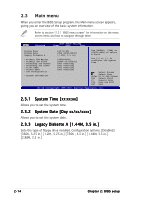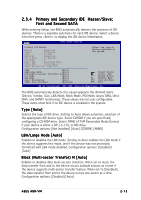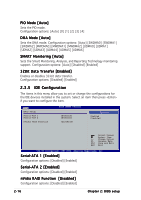Asus A8N-VM A8N-VM English Manual E2230 - Page 57
JumperFree Configuration
 |
View all Asus A8N-VM manuals
Add to My Manuals
Save this manual to your list of manuals |
Page 57 highlights
2.4.2 JumperFree Configuration Advanced AI Overclocking BIOS SETUP UTILITY [Auto] SAedljeucstt tChPeUtaFrSgBet CPU ffrreeqquueennccyy,.and the relevant parameters will be auto-adjusted. Frequencies higher than CPU manufacturer recommends are not guaranteed to be stable. If the system becomes unstable, return to the default. AI Overclock Tuner [Auto] Allows you to select the overclocking options to achieve the desired CPU internal frequency. Select either one of the preset overclocking configiuration options. M a n u a l - allows you to individually set overclocking parameters. A u t o - loads the optimal settings for the system. S t a n d a r d - loads the standard settings for the system. The following item appears only when you set the A I O v e r c l o c k i n g item to [Manual]. CPU FSB Frequency [XXX] Allows you to adjust the CPU FSB frequency. The value of this item is auto-detected by the BIOS. Use the < + > and < - > keys to adjust the CPU FSB frequency. You can also type the desired CPU frequency using the numeric keypad. The values range from 200 to 240. Refer to the table below for the correct Front Side Bus and CPU External Frequency settings. ASUS A8N-VM 2-19