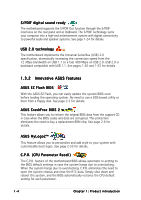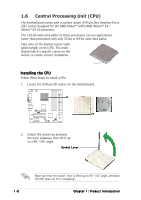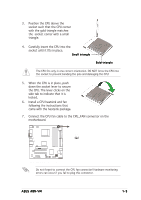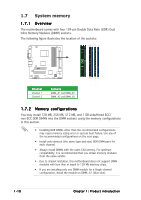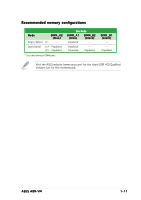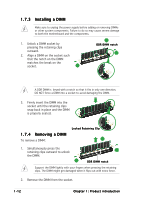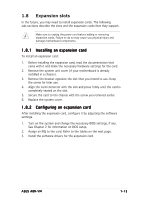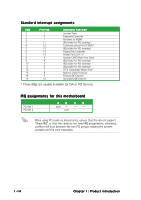Asus A8N-VM A8N-VM English Manual E2230 - Page 19
the CPU. The lever clicks on
 |
View all Asus A8N-VM manuals
Add to My Manuals
Save this manual to your list of manuals |
Page 19 highlights
3. Position the CPU above the socket such that the CPU corner with the gold triangle matches the socket corner with a small triangle. 4. Carefully insert the CPU into the socket until it fits in place. Small triangle Gold triangle The CPU fits only in one correct orientation. DO NOT force the CPU into the socket to prevent bending the pins and damaging the CPU! 5. When the CPU is in place, push down the socket lever to secure the CPU. The lever clicks on the side tab to indicate that it is locked. 6. Install a CPU heatsink and fan following the instructions that came with the heatsink package. 7. Connect the CPU fan cable to the CPU_FAN connector on the motherboard. CPU_FAN A8N-VM GND +12V Rotation ® A8N-VM CPU fan connector Do not forget to connect the CPU fan connector! Hardware monitoring errors can occur if you fail to plug this connector. ASUS A8N-VM 1-9