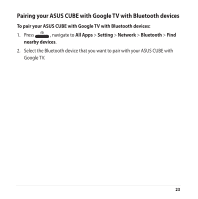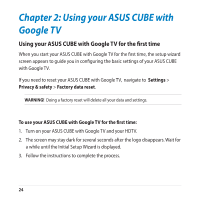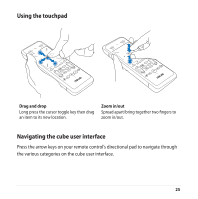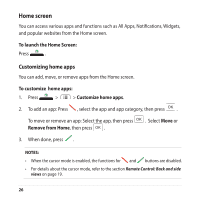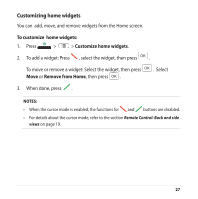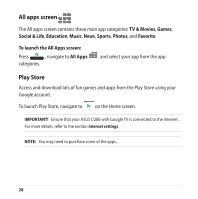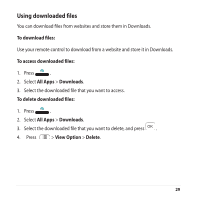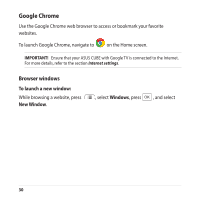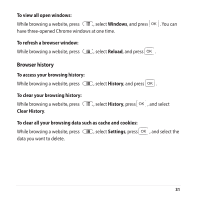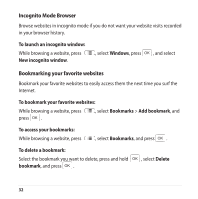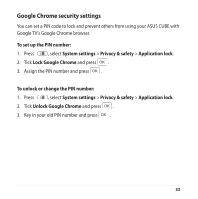Asus ASUS CUBE with Google TV User Manual - Page 28
Play Store, TV & Movies, Games, Social & Life, Education, Music, Sports, Photos, Favorite
 |
View all Asus ASUS CUBE with Google TV manuals
Add to My Manuals
Save this manual to your list of manuals |
Page 28 highlights
All apps screen The All apps screen contains these main app categories: TV & Movies, Games, Social & Life, Education, Music, News, Sports, Photos, and Favorite. To launch the All Apps screen: Press , navigate to All Apps categories. and select your app from the app Play Store Access and download lots of fun games and apps from the Play Store using your Google account. To launch Play Store, navigate to on the Home screen. IMPORTANT! Ensure that your ASUS CUBE with Google TV is connected to the Internet. For more details, refer to the section Internet settings. NOTE: You may need to purchase some of the apps.� 28
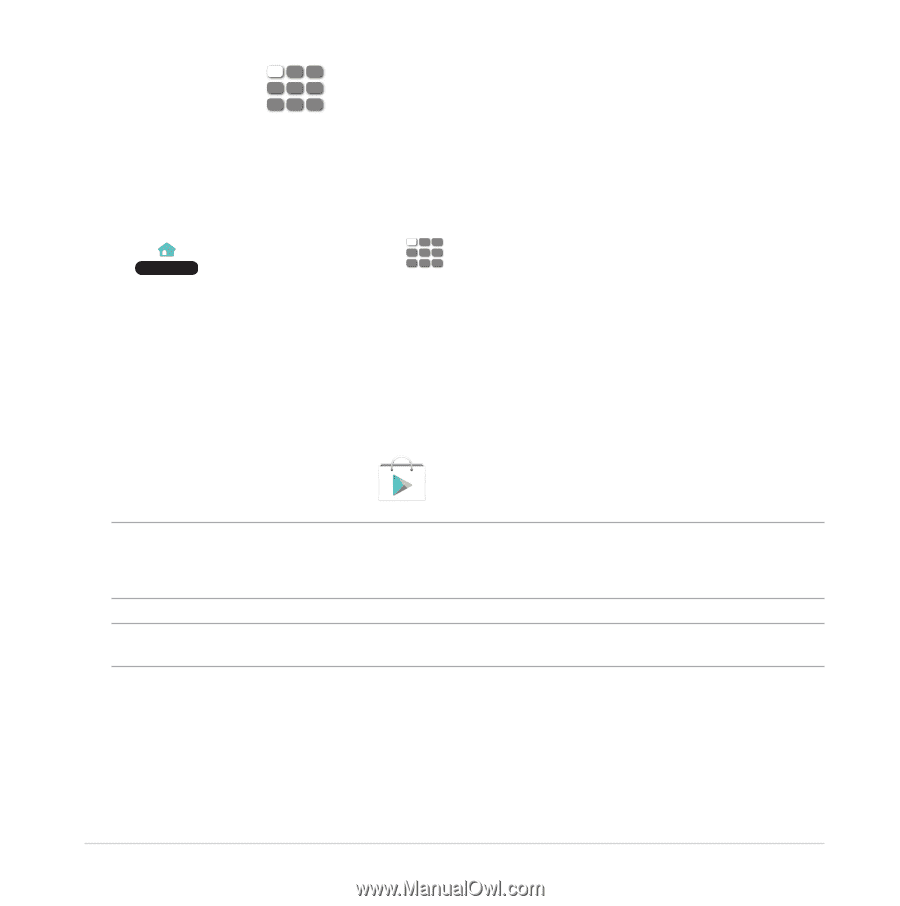
±8
All apps screen
The All apps screen contains these main app categories:
TV & Movies
,
Games
,
Social & Life
,
Education
,
Music
,
News
,
Sports
,
Photos
, and
Favorite
.
To launch the All Apps screen:
Press
, navigate to
All Apps
and select your app from the app
categories.
Play Store
Access and download lots of fun games and apps from the Play Store using your
Google account.
To launch Play Store, navigate to
on the Home screen.
IMPORTANT!
Ensure that your ASUS CUBE with Google TV is connected to the Internet.
For more details, refer to the section
Internet settings
.
NOTE:
You may need to purchase some of the apps.