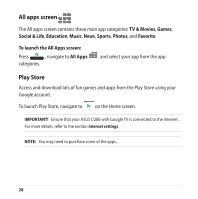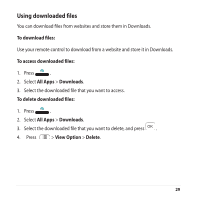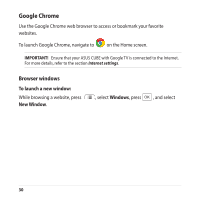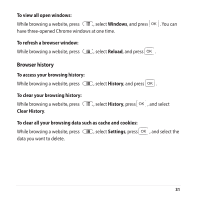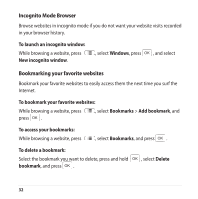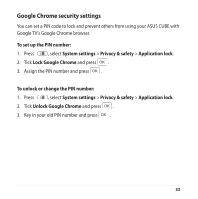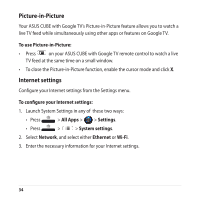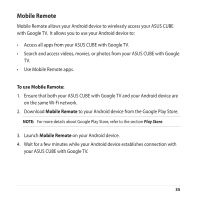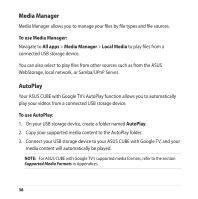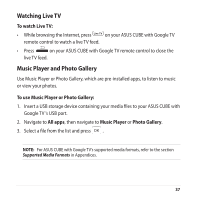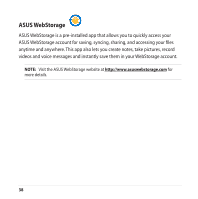Asus ASUS CUBE with Google TV User Manual - Page 33
Google Chrome security settings, Google TV's Google Chrome browser.
 |
View all Asus ASUS CUBE with Google TV manuals
Add to My Manuals
Save this manual to your list of manuals |
Page 33 highlights
Google Chrome security settings You can set a PIN code to lock and prevent others from using your ASUS CUBE with Google TV's Google Chrome browser. To set up the PIN number: 1. Press , select System settings > Privacy & safety > Application lock. 2. Tick Lock Google Chrome and press . 3. Assign the PIN number and press . To unlock or change the PIN number: 1. Press , select System settings > Privacy & safety > Application lock. 2. Tick Unlock Google Chrome and press . 3. Key in your old PIN number and press . 33
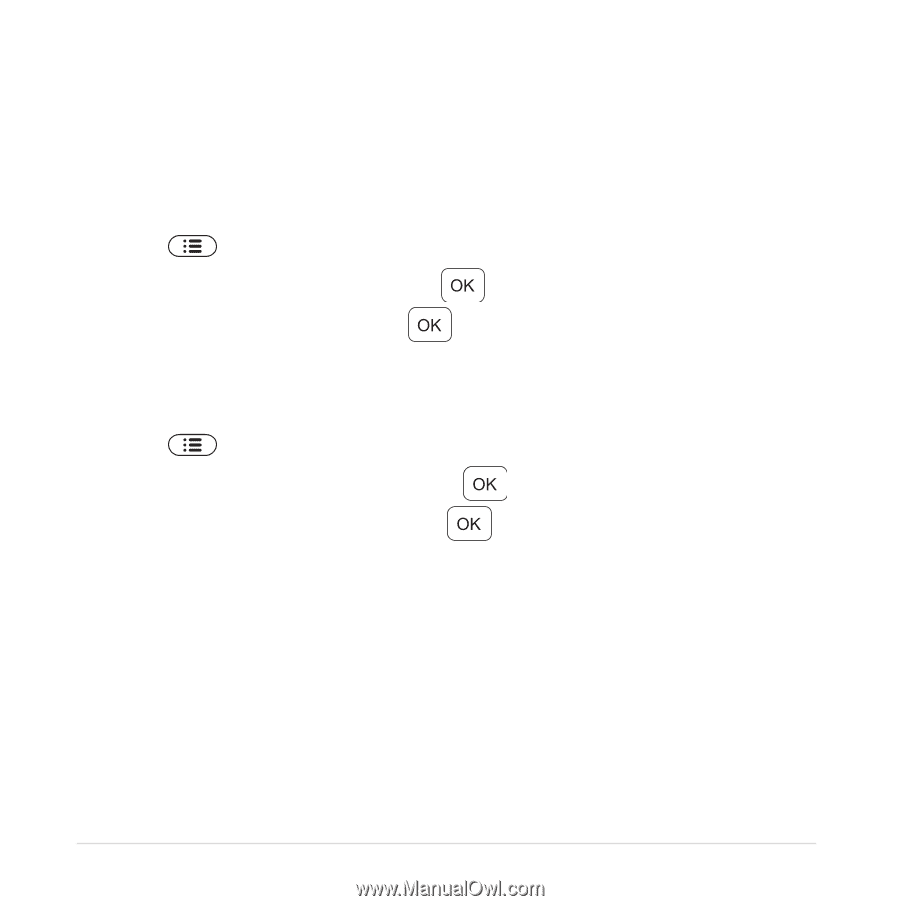
33
Google Chrome security settings
You can set a PIN code to lock and prevent others from using your ASUS CUBE with
Google TV’s Google Chrome browser.
To set up the PIN number:
1. Press
, select
System settings
>
Privacy & safety
>
Application lock
.
2. Tick
Lock Google Chrome
and press
.
3.
Assign the PIN number and press
.
To unlock or change the PIN number:
1. Press
, select
System settings
>
Privacy & safety
>
Application lock
.
2. Tick
Unlock Google Chrome
and press
.
3.
Key in your old PIN number and press
.