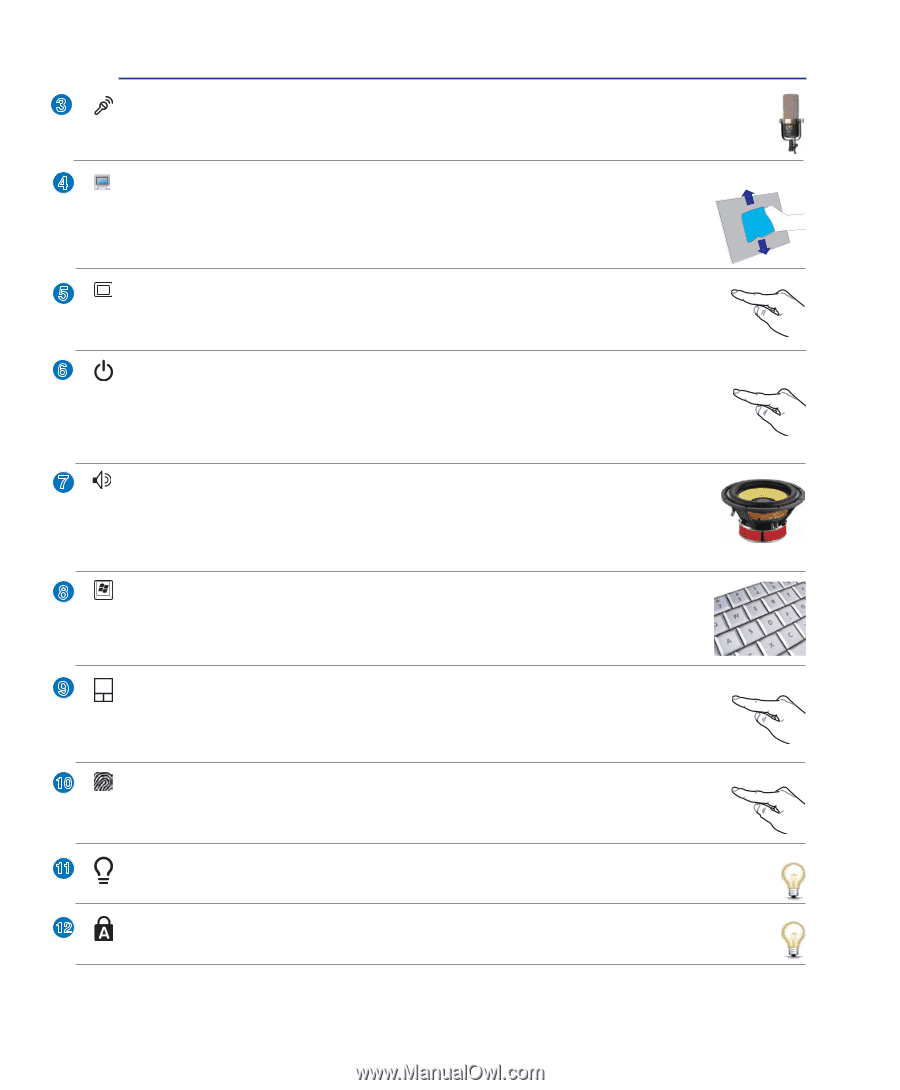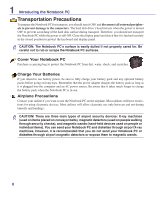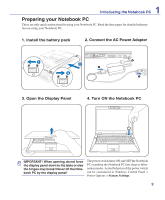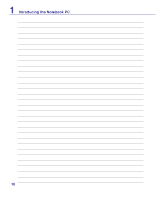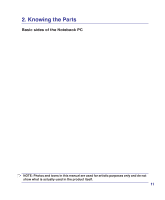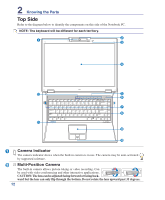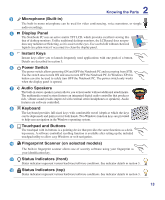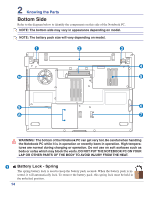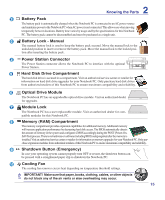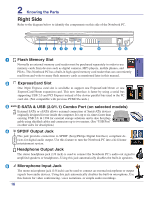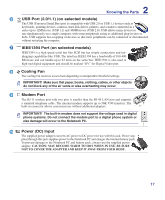Asus ASUS-LAMBORGHINI VX2SE User Manual - Page 13
Touchpad and Buttons, Status Indicators top
 |
View all Asus ASUS-LAMBORGHINI VX2SE manuals
Add to My Manuals
Save this manual to your list of manuals |
Page 13 highlights
2 Knowing the Parts 3 Microphone (Built-in) The built-in mono microphone can be used for video conferencing, voice narrations, or simple audio recordings. 4 Display Panel The Notebook PC uses an active matrix TFT LCD, which provides excellent viewing like that of desktop monitors. Unlike traditional desktop monitors, the LCD panel does not pro- duce any radiation or flickering, so it is easier on the eyes. Use a soft cloth without chemical liquids (use plain water if necessary) to clean the display panel. 5 Instant Keys Instant keys allow you to launch frequently used applications with one push of a button. Details are described in section 3. 6 Power Switch The power switch allows powering ON and OFF the Notebook PC and recovering from STD. Use the switch once to turn ON and once to turn OFF the Notebook PC. In Windows XP, this button can also be used to safely turn OFF the Notebook PC. The power switch only works when the display panel is opened. 7 Audio Speakers The built-in stereo speaker system allows you to hear audio without additional attachments. The multimedia sound system features an integrated digital audio controller that produces rich, vibrant sound (results improved with external stereo headphones or speakers). Audio features are software controlled. 8 Keyboard The keyboard provides full-sized keys with comfortable travel (depth at which the keys can be depressed) and palm rest for both hands. Two Windows function keys are provided to help ease navigation in the Windows operating system. 9 Touchpad and Buttons The touchpad with its buttons is a pointing device that provides the same functions as a desk- top mouse. A software-controlled scrolling function is available after setting up the included touchpad utility to allow easy Windows or web navigation. 10 Fingerprint Scanner (on selected models) The built-in fingerprint scanner allows use of security software using your fingerprint as your identification key. 11 Status Indicators (front) Status indicators represent various hardware/software conditions. See indicator details in section 3. 12 Status Indicators (top) Status indicators represent various hardware/software conditions. See indicator details in section 3. 13