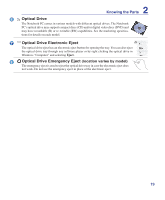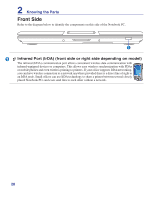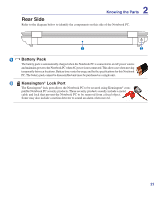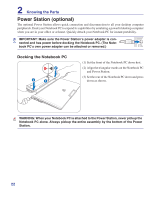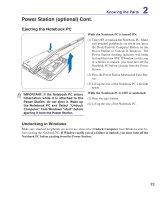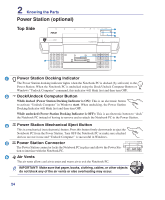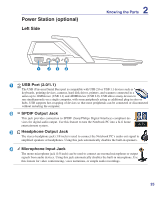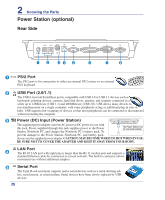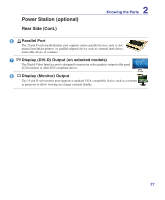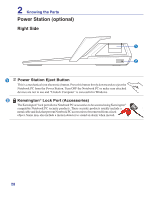Asus ASUS-LAMBORGHINI VX2SE User Manual - Page 23
Power Station optional Cont., Ejecting the Notebook PC, Undocking in Windows
 |
View all Asus ASUS-LAMBORGHINI VX2SE manuals
Add to My Manuals
Save this manual to your list of manuals |
Page 23 highlights
Power Station (optional) Cont. 2 Knowing the Parts Ejecting the Notebook PC IMPORTANT: If the Notebook PC enters hibernation while it is attached to the Power Station, do not eject it. Wake up the Notebook PC and Select "Undock Computer" from Windows "start" before ejecting it from the Power Station. While the Notebook PC is turned ON: (1) Turn OFF or undock the Notebook PC. Make sure attached peripherals are not in use, press the Dock/Undock Computer Button on the Power Station or Undock in Windows. The Power Station docking indicator will blink first and then turn OFF. If Windows notify you of a failure to undock, you must turn off the Notebook PC before ejecting from the Power Station. (2) Press the Power Station Mechanical Eject Button. (3) Lift up the rear of the Notebook PC with both hands. While the Notebook PC is OFF or undocked: (1) Press the eject button. (2) Lift up the rear of the Notebook PC. Undocking in Windows Make sure attached peripherals are not in use, then select Undock Computer from Windows start before ejecting the Notebook PC. If Windows notify you of a failure to undock, you must turn off the Notebook PC before ejecting from the Power Station. 23