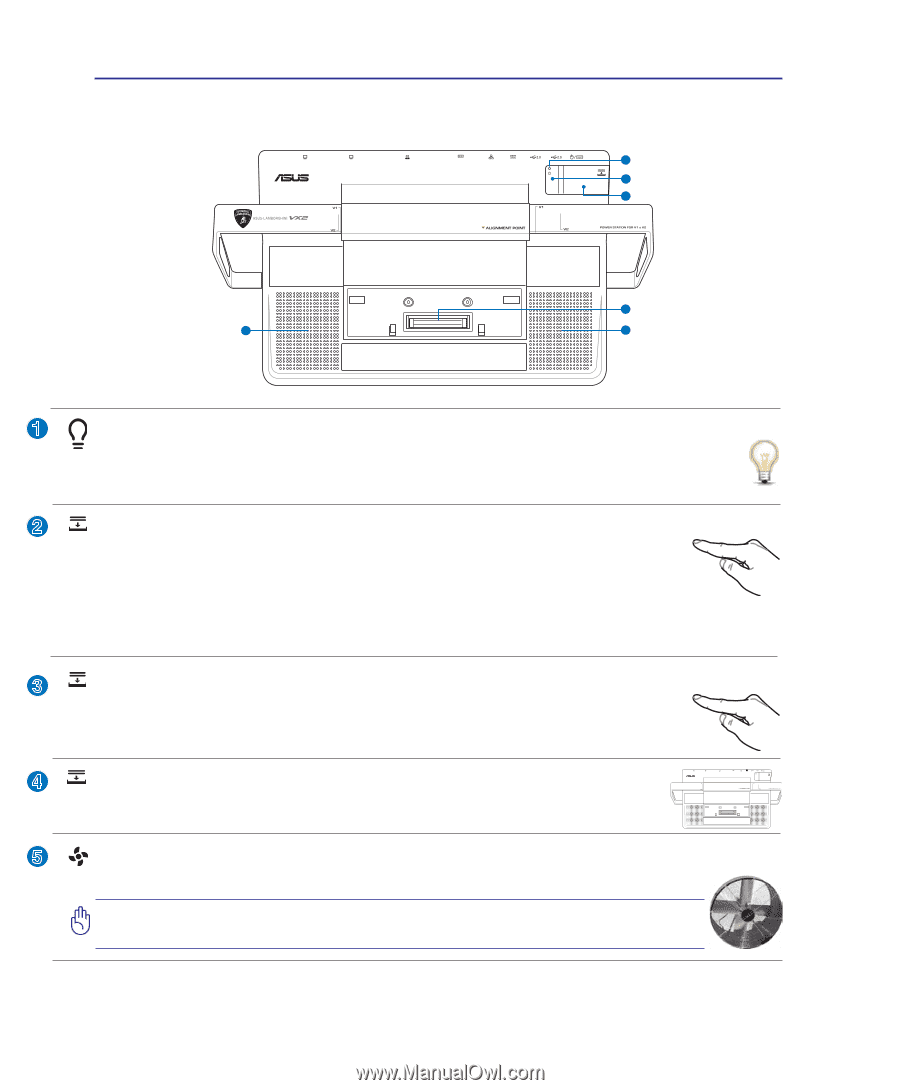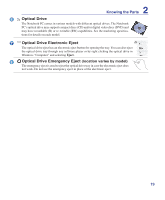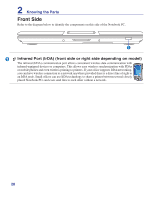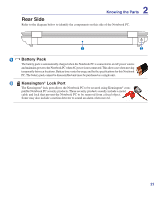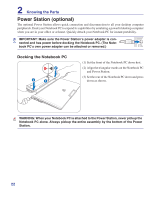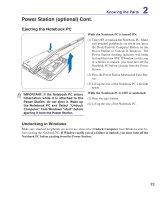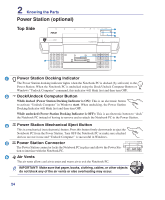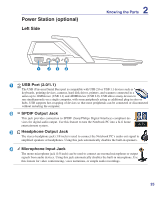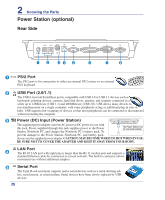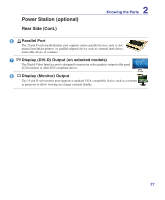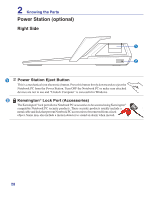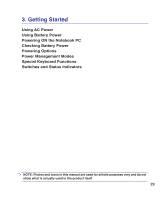Asus ASUS-LAMBORGHINI VX2SE User Manual - Page 24
Dock/Undock Computer Button, Power Station Mechanical Eject Button, Power Station Connector, Air Vents
 |
View all Asus ASUS-LAMBORGHINI VX2SE manuals
Add to My Manuals
Save this manual to your list of manuals |
Page 24 highlights
2 Knowing the Parts Power Station (optional) Top Side 1 2 3 4 5 5 1 Power Station Docking Indicator The Power Station docking indicator lights when the Notebook PC is docked (by software) to the Power Station. When the Notebook PC is undocked using the Dock/Undock Computer Button or Windows "Undock Computer" command, this indicator will blink first and then turn OFF. 2 Dock/Undock Computer Button While docked (Power Station Docking Indicator is ON): This is an electronic button to activate "Undock Computer" in Windows start. When undocking, the Power Station Docking Indicator will blink first and then turn OFF. While undocked (Power Station Docking Indicator is OFF): This is an electronic button to "dock" the Notebook PC instead of having to remove and re-attach the Notebook PC to the Power Station. 3 Power Station Mechanical Eject Button This is a mechanical (not electronic) button. Press this button firmly downwards to eject the Notebook PC from the Power Station. Turn OFF the Notebook PC or make sure attached devices are not in use and "Undock Computer" is successful in Windows. 4 Power Station Connector The Power Station connector locks the Notebook PC in place and allows the Power Sta- tion to interface with the Notebook PC. 5 Air Vents The air vents allow cool air to enter and warm air to exit the Notebook PC. IMPORTANT! Make sure that paper, books, clothing, cables, or other objects do not block any of the air vents or else overheating may occur. 24