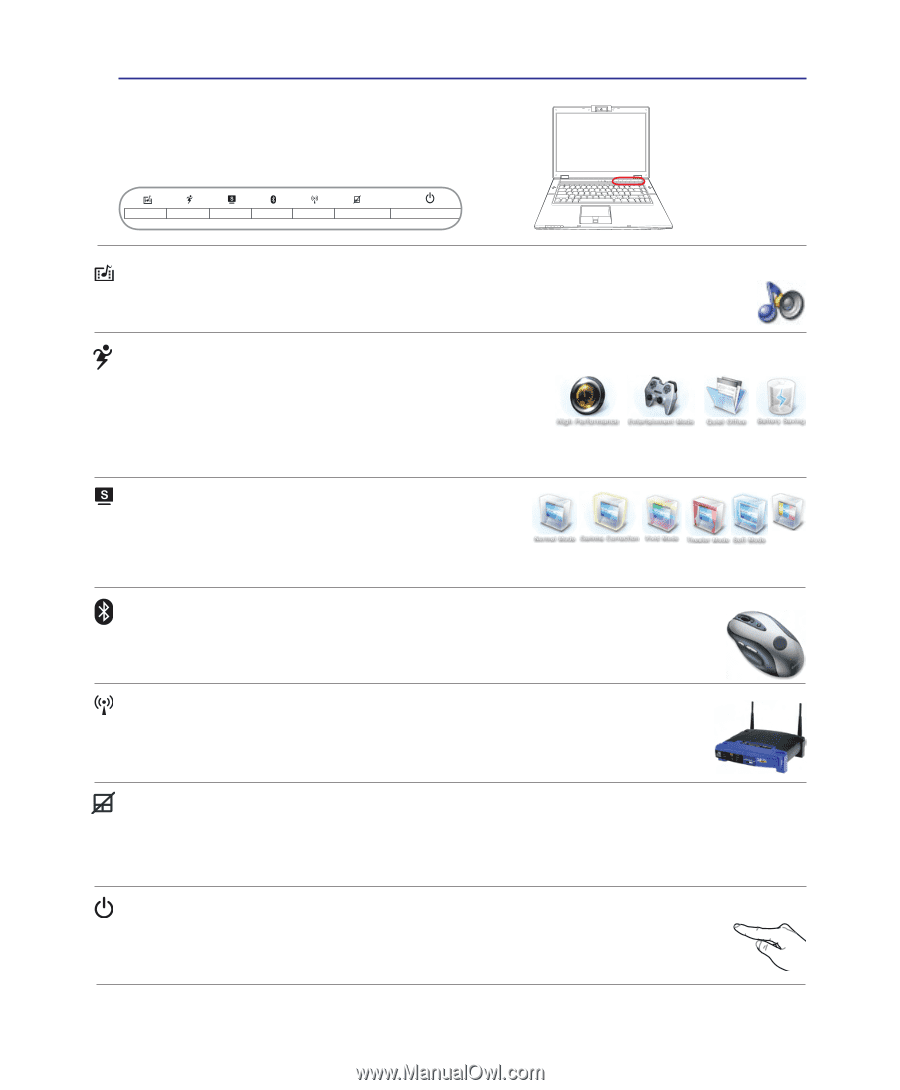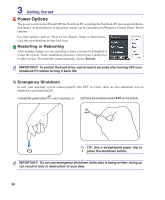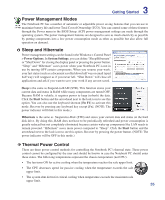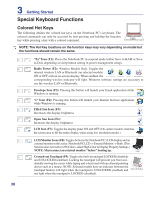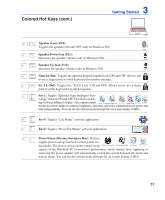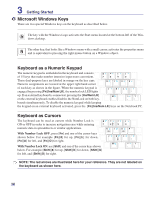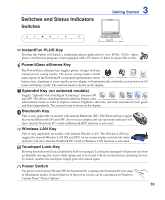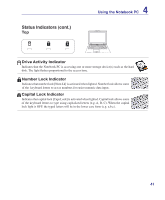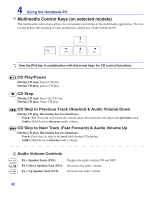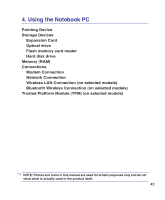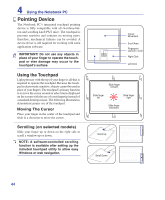Asus ASUS-LAMBORGHINI VX2SE User Manual - Page 39
Switches and Status Indicators, Switches
 |
View all Asus ASUS-LAMBORGHINI VX2SE manuals
Add to My Manuals
Save this manual to your list of manuals |
Page 39 highlights
Switches and Status Indicators Switches 3 Getting Started InstantFun PLUS Key Pressing this button will launch a multimedia player application to view DVDs, VCDs, videos, photos, or television programs (when equipped with a TV tuner); or listen to music CDs or files. Power4Gear eXtreme Key The Power4Gear eXtreme key toggles power savings between various power saving modes. The power saving modes control many aspects of the Notebook PC to maximize performance versus battery time. Applying or removing the power adapter will automatically switch the system between AC mode and battery mode. The selected mode is shown on the display. Splendid Key (on selected models) Toggles "Splendid Video Intelligent Technology" function ON and OFF. This allows switching between different display color My Profile enhancement modes in order to improve contrast, brightness, skin tone, and color saturation for red, green, and blue independently. The selected mode is shown on the display. Bluetooth Key This is only applicable on models with internal Bluetooth (BT). The Bluetooth key toggles the internal Bluetooth ON and OFF. An on-screen display and relevant status indicator will show that the Notebook PC's built-in Bluetooth (BT) function is activated. Wireless LAN Key This is only applicable on models with internal Wireless LAN. The Wireless LAN key toggles the internal Wireless LAN ON and OFF. An on-screen display and relevant status indicator will show that the Notebook PC's built-in Wireless LAN function is activated. Touchpad Lock Key Pressing this button will lock (disable) the built-in touchpad. Locking the touchpad will prevent you from accidentally moving the cursor while typing and is best used with an external mouse (pointing device). To unlock (enable) the touchpad, simply press this button again. Power Switch The power switch turns ON and OFF the Notebook PC or putting the Notebook PC into sleep or hibernation modes. Actual behavior of the power switch can be customized in Windows Control Panel "Power Options." 39