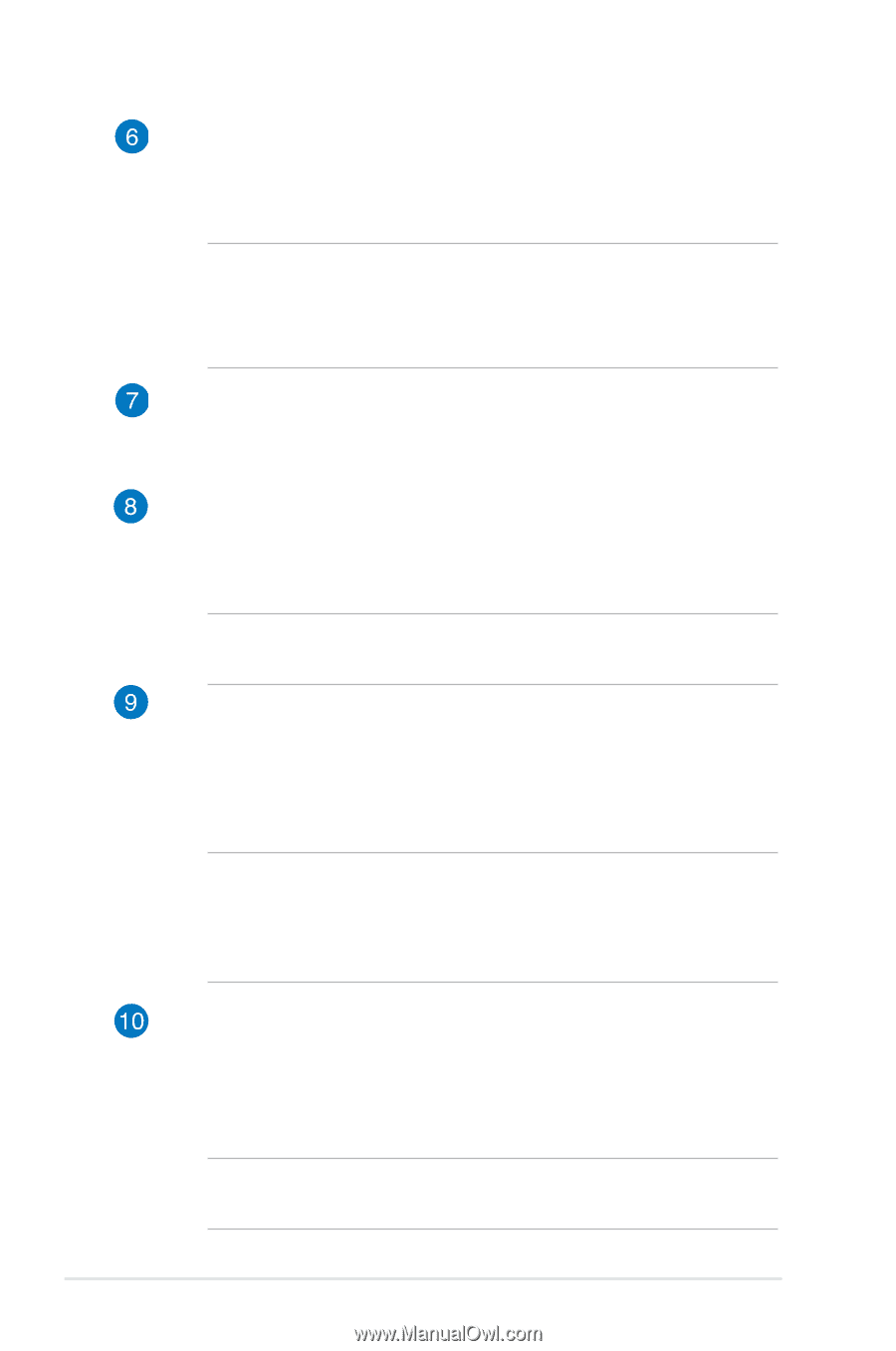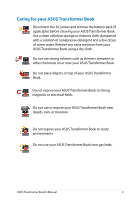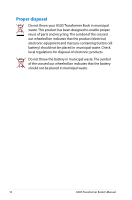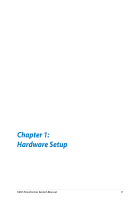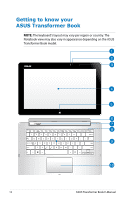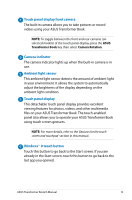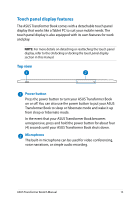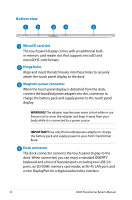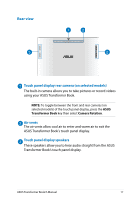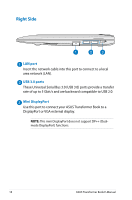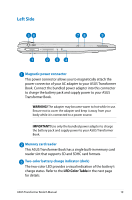Asus ASUS Transformer Book TX300 User's Manual for English Edition - Page 14
Touch panel display holder, Dock latch, ASUS Transformer Book key, Keyboard, Touchpad
 |
View all Asus ASUS Transformer Book TX300 manuals
Add to My Manuals
Save this manual to your list of manuals |
Page 14 highlights
Touch panel display holder This holder allows you to connect the touch panel display to the ASUS Transformer Book's mobile dock. WARNING! Dock the touch panel display before adjusting the angle of the touch display panel holder. For more details, refer to the Undocking or docking the touch panel display section in this manual. Dock latch Move the latch to the left and hold it to detach the touch panel display from the dock. ASUS Transformer Book key Press this key to launch the ASUS Transformer Book App Launcher. NOTE: For more information, refer to the ASUS Transformer Book App Launcher section in this manual. Keyboard The keyboard provides full-sized QWERTY keys with a comfortable travel depth for typing. It also enables you to use the function keys, allows quick access to Windows®, and controls other multimedia functions. NOTE: • The keyboard layout differs by model or territory. • Some selected models come with a backlit keyboard. Touchpad The touchpad allows the use of multi-gestures to navigate onscreen, providing an intuitive user experience. It also simulates the functions of a regular mouse. NOTE: For more details, refer to the Gestures for the touchpad section in this manual. 14 ASUS Transformer Book E-Manual