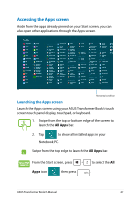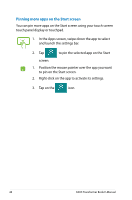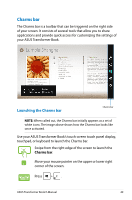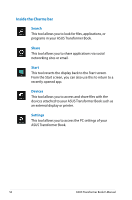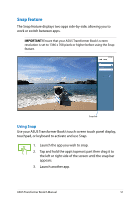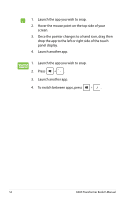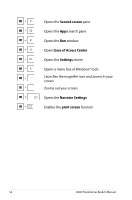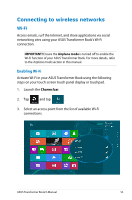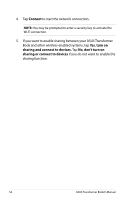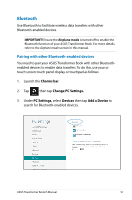Asus ASUS Transformer Book TX300 User's Manual for English Edition - Page 52
Once the pointer changes to a hand icon, drag then
 |
View all Asus ASUS Transformer Book TX300 manuals
Add to My Manuals
Save this manual to your list of manuals |
Page 52 highlights
1. Launch the app you wish to snap. 2. Hover the mouse point on the top side of your screen. 3. Once the pointer changes to a hand icon, drag then drop the app to the left or right side of the touch panel display. 4. Launch another app. 1. Launch the app you wish to snap. 2. Press . 3. Launch another app. 4. To switch between apps, press . 52 ASUS Transformer Book E-Manual
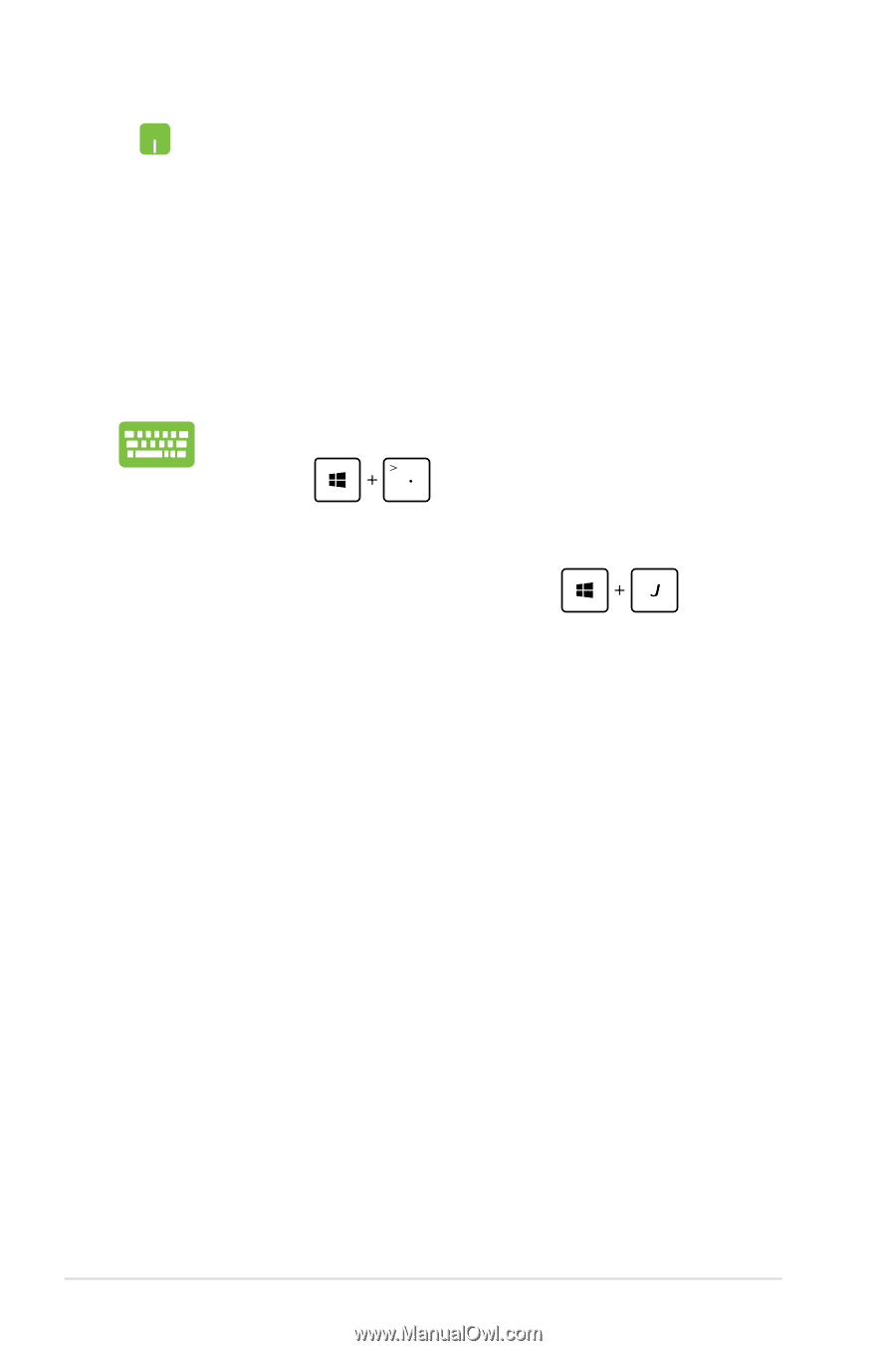
5±
ASUS Transformer Book E-Manual
1.
Launch the app you wish to snap.
2.
Press
.
3.
Launch another app.
4.
To switch between apps, press
.
1.
Launch the app you wish to snap.
2.
Hover the mouse point on the top side of your
screen.
3.
Once the pointer changes to a hand icon, drag then
drop the app to the left or right side of the touch
panel display.
4.
Launch another app.