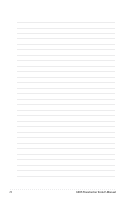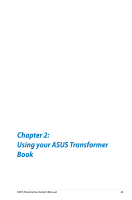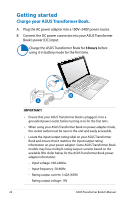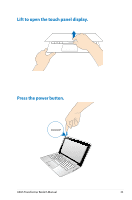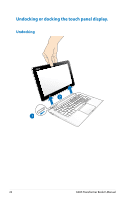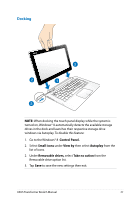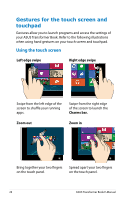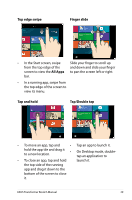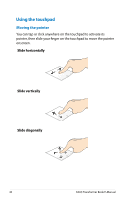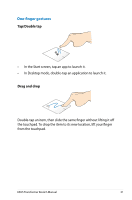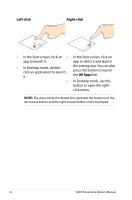Asus ASUS Transformer Book TX300 User's Manual for English Edition - Page 27
Docking, Control Panel., Small icons, View by, Autoplay, Removable drives, Take no action
 |
View all Asus ASUS Transformer Book TX300 manuals
Add to My Manuals
Save this manual to your list of manuals |
Page 27 highlights
Docking NOTE: When docking the touch panel display while the system is turned on, Windows® 8 automatically detects the available storage drives in the dock and launches their respective storage drive windows via Autoplay. To disable this feature: 1. Go to the Windows® 8 Control Panel. 2. Select Small icons under View by then select Autoplay from the list of icons. 2. Under Removable drives, select Take no action from the Removable drive option list. 3. Tap Save to save the new settings then exit. ASUS Transformer Book E-Manual 27
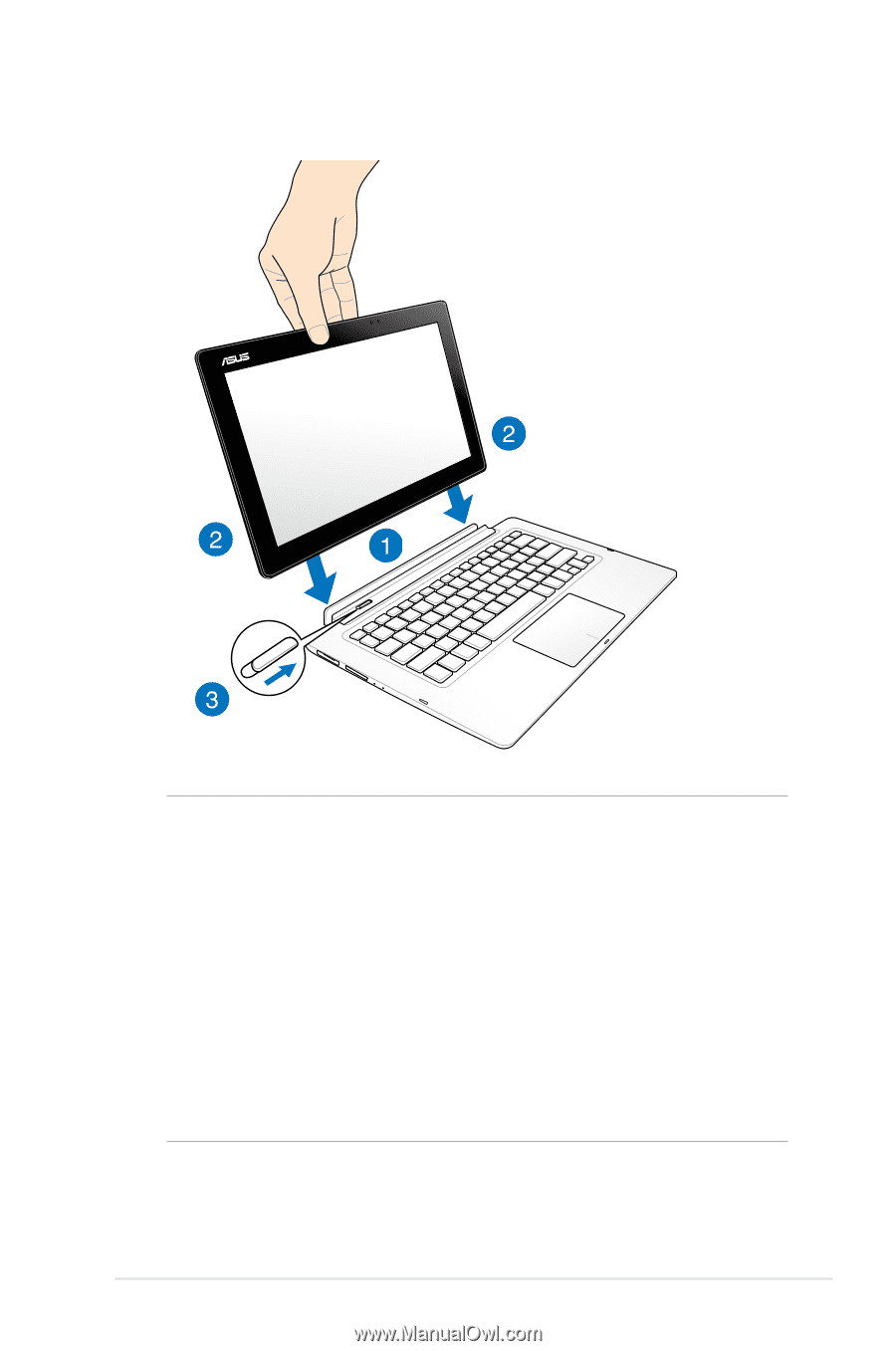
ASUS Transformer Book E-Manual
±³
Docking
NOTE:
When docking the touch panel display while the system is
turned on, Windows® 8 automatically detects the available storage
drives in the dock and launches their respective storage drive
windows via Autoplay. To disable this feature:
1.
Go to the Windows® 8
Control Panel.
2.
Select
Small icons
under
View by
then select
Autoplay
from the
list of icons.
2.
Under
Removable drives,
select
Take no action
from the
Removable drive option list.
3.
Tap
Save
to save the new settings then exit.