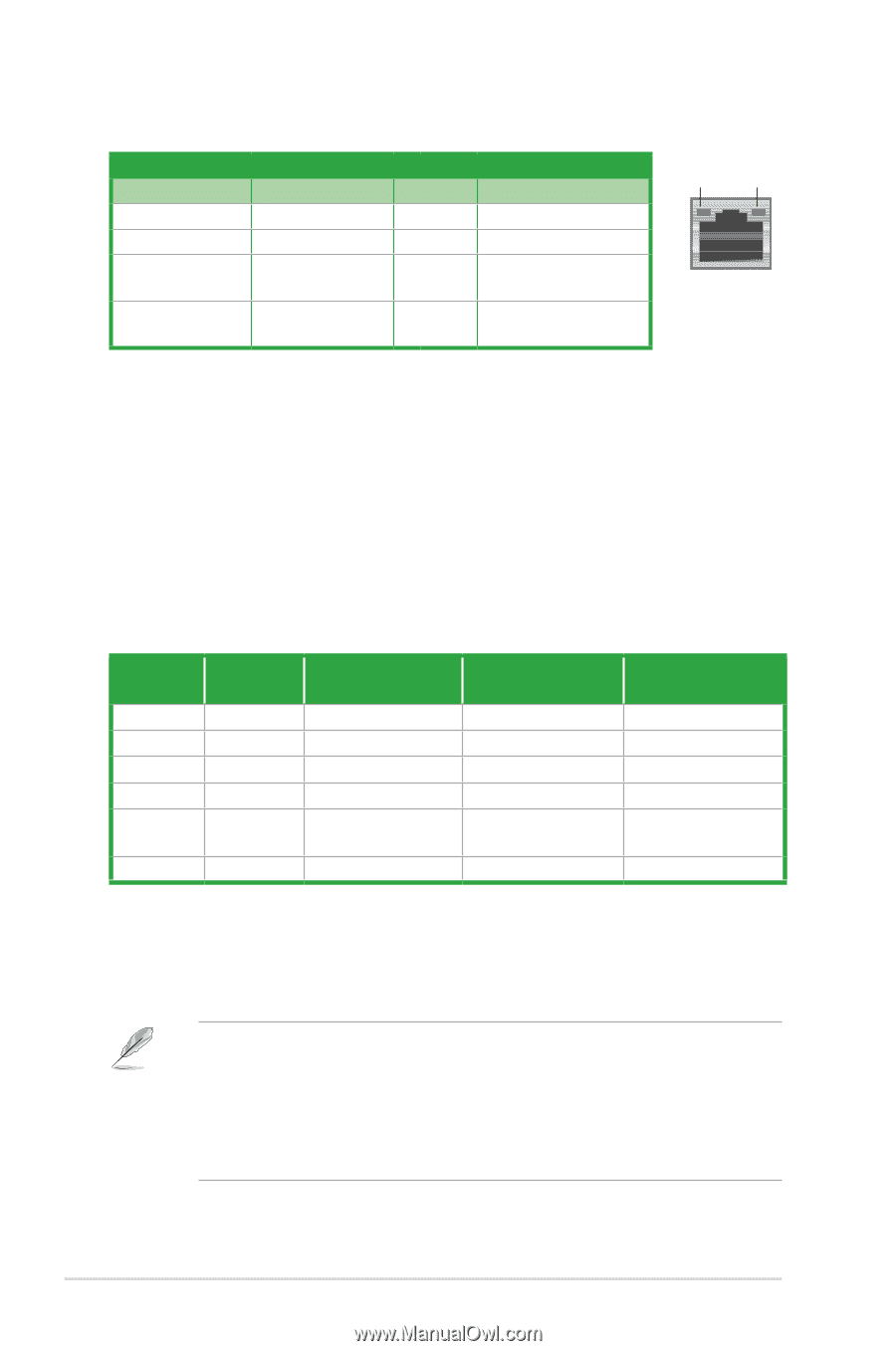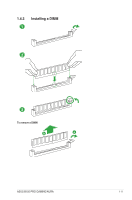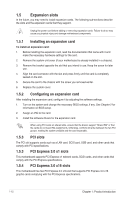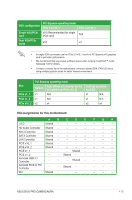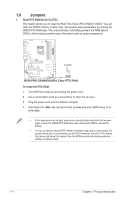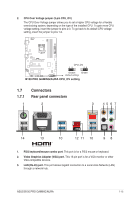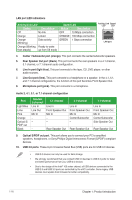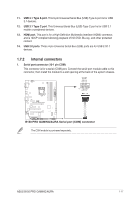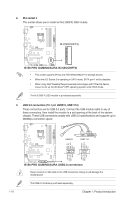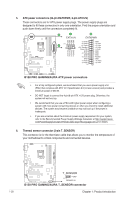Asus B150 PRO GAMING/AURA B150 PRO GAMING/AURA Users manual English - Page 24
Rear Speaker Out port black, Optical S/PDIF out port.
 |
View all Asus B150 PRO GAMING/AURA manuals
Add to My Manuals
Save this manual to your list of manuals |
Page 24 highlights
LAN port LED indications Activity/Link LED Status Description Off No link Orange Linked Orange (Blinking) Data activity Orange (Blinking Ready to wake then steady) up from S5 mode Speed LED Status Description OFF 10 Mbps connection ORANGE 100 Mbps connection GREEN 1 Gbps connection Activity Link Speed LED LED LAN port 4. Center / Subwoofer port (orange). This port connects the center/subwoofer speakers. 5. Rear Speaker Out port (black). This port connects the rear speakers in a 4.1 channel, 5.1 channel, or 7.1 channel audio configuration. 6. Line In port (light blue). This port connects to the tape, CD, DVD player, or other audio sources. 7. Line Out port (lime). This port connects to a headphone or a speaker. In the 4.1, 5.1, and 7.1 channel configurations, the function of this port becomes Front Speaker Out. 8. Microphone port (pink). This port connects to a microphone. Audio 2, 4.1, 5.1, or 7.1-channel configuration Port Light Blue Lime Pink Orange Optical S/ PDIF out Black Headset 2-channel Line In Line Out Mic In - - - 4.1-channel Line In Front Speaker Out Mic In - - Rear Speaker Out 5.1-channel Line In Front Speaker Out Mic In Center/Subwoofer - Rear Speaker Out 7.1-channel Line In Front Speaker Out Mic In Center/Subwoofer Side Speaker Out Rear Speaker Out 9. Optical S/PDIF out port. This port allows you to connect your PC to amplified speakers, headphones, or Sony/Phillips Digital Interconnect Format (S/PDIF) compliant devices. 10. USB 3.0 ports. These 9-pin Universal Serial Bus (USB) ports are for USB 3.0 devices. • USB 3.0 devices can only be used for data storage. • We strongly recommend that you connect USB 3.0 devices to USB 3.0 ports for faster and better performance from your USB 3.0 devices. • Due to the design of the Intel® 100 series chipset, all USB devices connected to the USB 2.0 and USB 3.0 ports are controlled by the xHCI controller. Some legacy USB devices must update their firmware for better compatibility. 1-16 Chapter 1: Product introduction