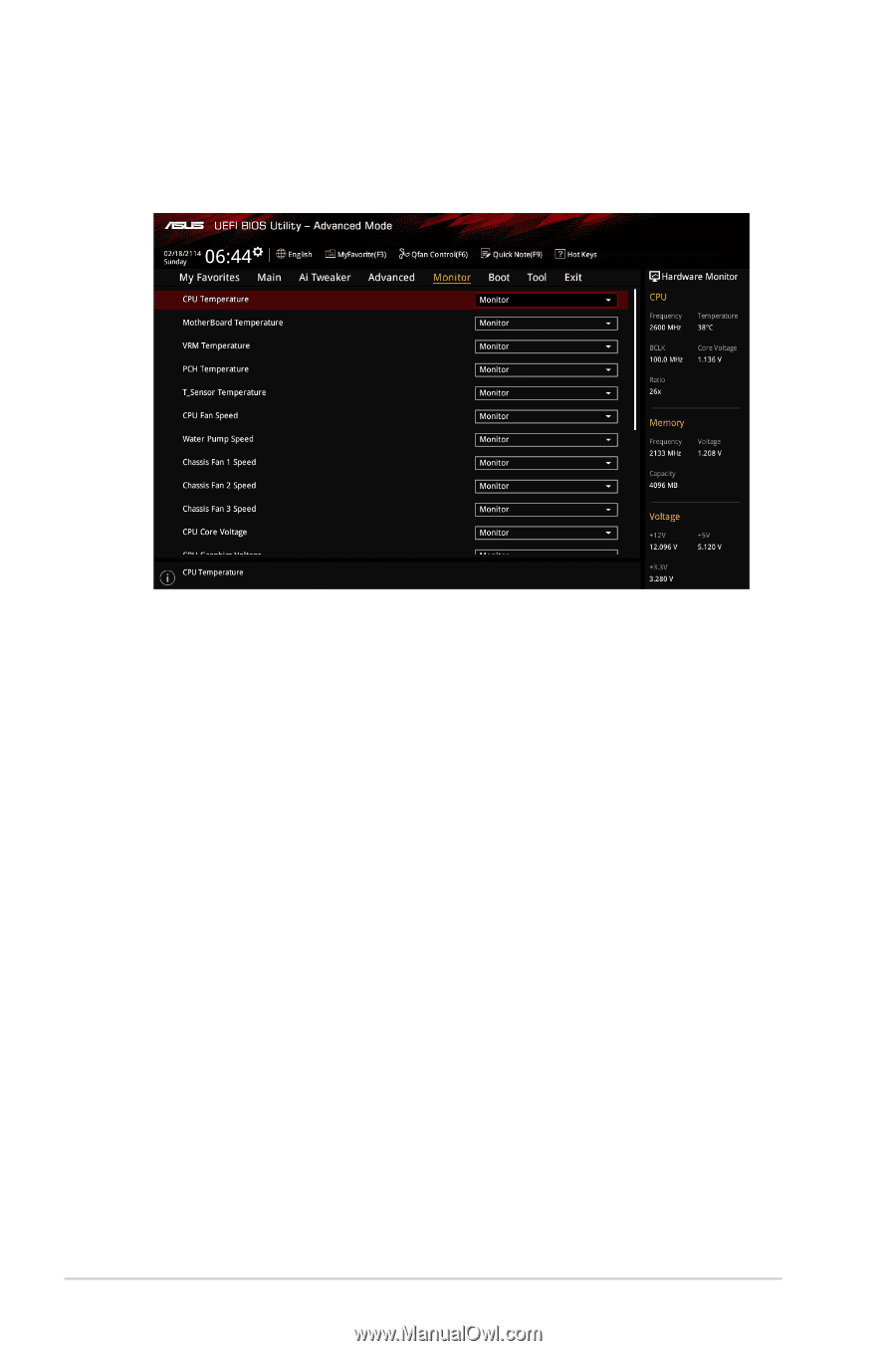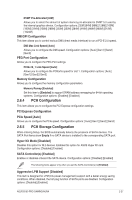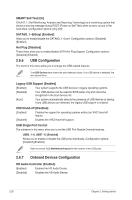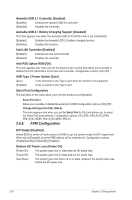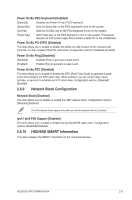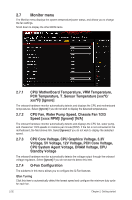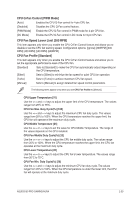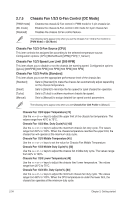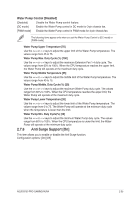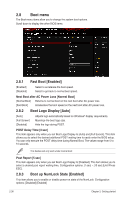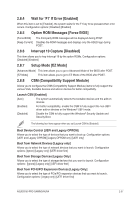Asus B150 PRO GAMING/AURA B150 PRO GAMING/AURA Users manual English - Page 68
Monitor menu, Voltage, PCH Core Voltage
 |
View all Asus B150 PRO GAMING/AURA manuals
Add to My Manuals
Save this manual to your list of manuals |
Page 68 highlights
2.7 Monitor menu The Monitor menu displays the system temperature/power status, and allows you to change the fan settings. Scroll down to display the other BIOS items. 2.7.1 CPU/ MotherBoard Temperature, VRM Temperature, PCH Temperature, T_Sensor Temperature [xxxºC/ xxxºF]/ [Ignore] The onboard hardware monitor automatically detects and displays the CPU and motherboard temperatures. Select [Ignore] if you do not wish to display the detected temperatures. 2.7.2 CPU Fan, Water Pump Speed, Chassis Fan 1/2/3 Speed [xxxx RPM]/ [Ignore]/ [N/A] The onboard hardware monitor automatically detects and displays the CPU fan, water pump, and chassis fan 1/2/3 speeds in rotations per minute (RPM). If the fan is not connected to the motherboard, the field shows N/A. Select [Ignore] if you do not wish to display the detected speed. 2.7.3 CPU Core Voltage, CPU Graphics Voltage, 3.3V Voltage, 5V Voltage, 12V Voltage, PCH Core Voltage, CPU System Agent Voltage, DRAM Voltage, CPU Standby Voltage The onboard hardware monitor automatically detects the voltage output through the onboard voltage regulators. Select [Ignore] if you do not want to detect this item. 2.7.4 Q-Fan Configuration The subitems in this menu allows you to configure the Q-Fan features. Qfan Tuning Click this item to automatically detect the lowest speed and configure the minimum duty cycle for each fan. 2-32 Chapter 2: Getting started