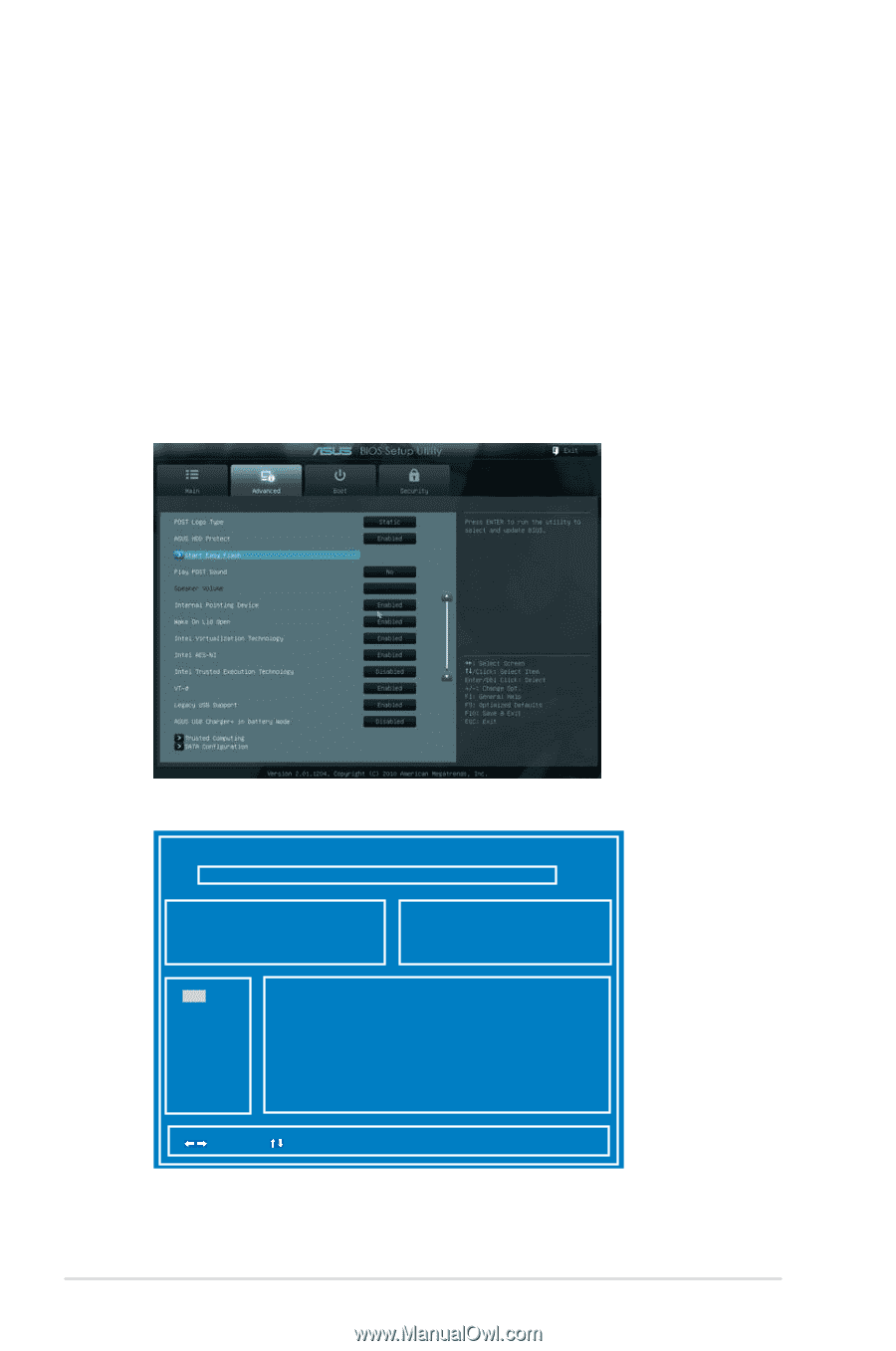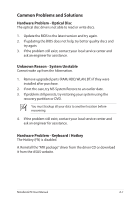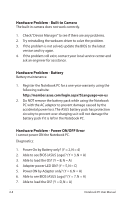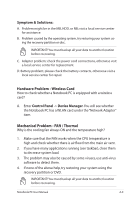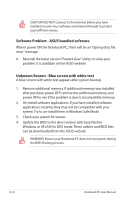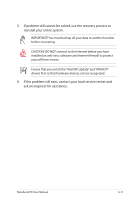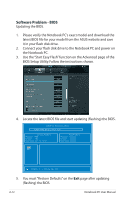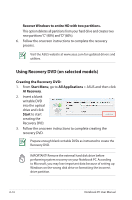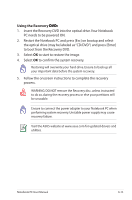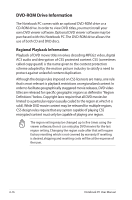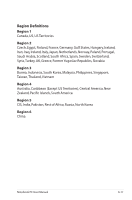Asus B43V User's Manual for English Edition - Page 92
Software Problem - BIOS, BIOS Setup Utility. Follow the instructions shown.
 |
View all Asus B43V manuals
Add to My Manuals
Save this manual to your list of manuals |
Page 92 highlights
Software Problem - BIOS Updating the BIOS. 1. Please verify the Notebook PC's exact model and download the latest BIOS file for your model from the ASUS website and save it in your flash disk drive. 2. Connect your flash disk drive to the Notebook PC and power on the Notebook PC. 3. Use the "Start Easy Flash" function on the Advanced page of the BIOS Setup Utility. Follow the instructions shown. 4. Locate the latest BIOS file and start updating (flashing) the BIOS. ASUS Tek. Easy Flash Utility FLASH TYPE: Generic Flash Type Current Platform Platform: B53 Version: T0L Build Date: Apr. 15 2010 New Platform Platform: Unkown Version: Unkown Build Date: Unkown FS0 FS1 [ ]: Switch [ ] : Choose [q] : Exit 5. You must "Restore Defaults" on the Exit page after updating (flashing) the BIOS. A-12 Notebook PC User Manual