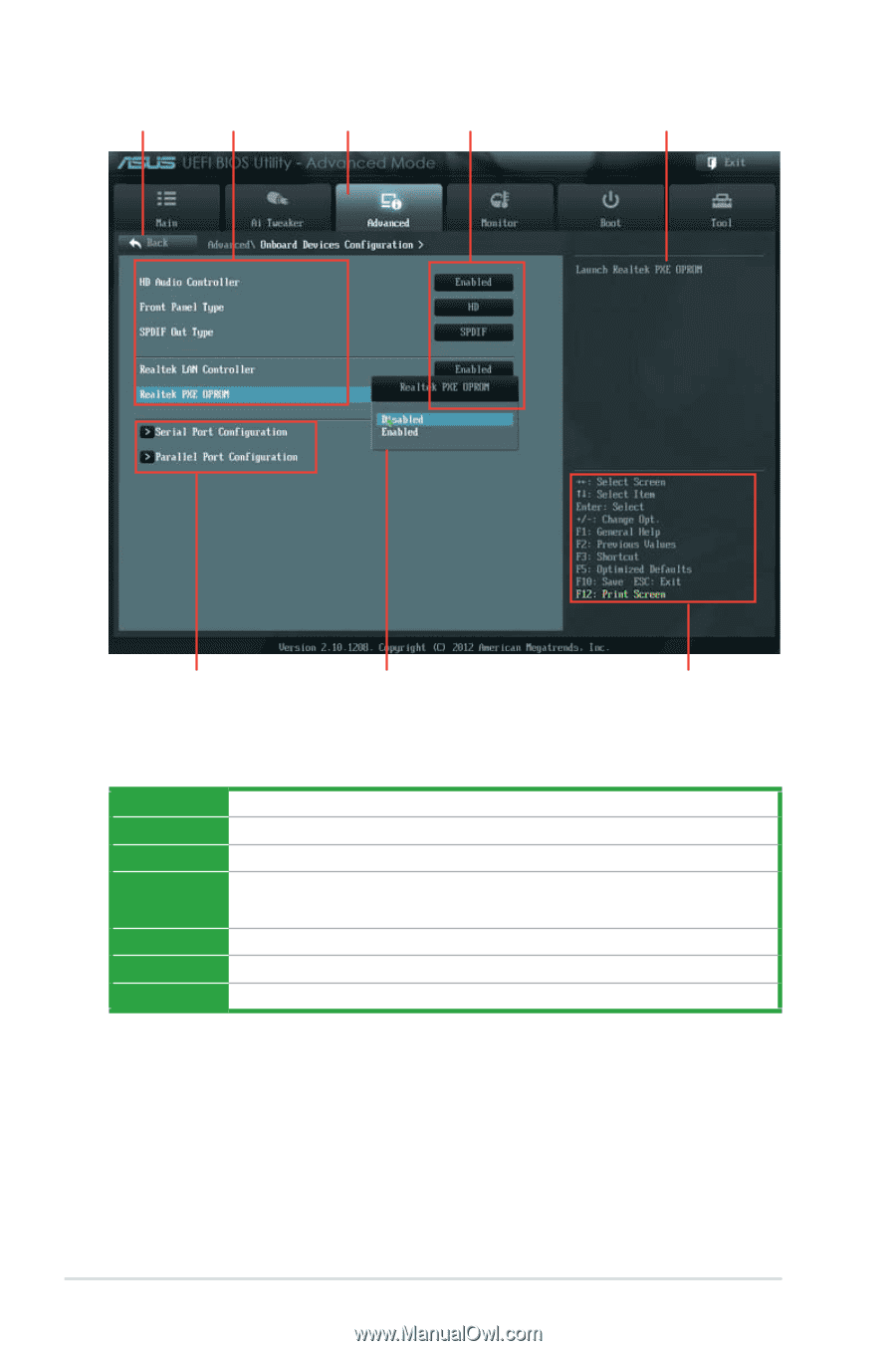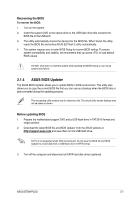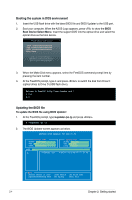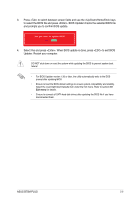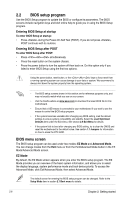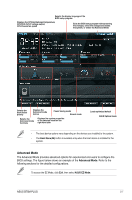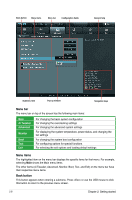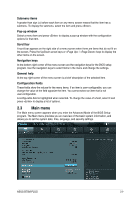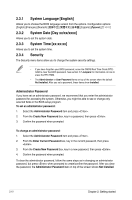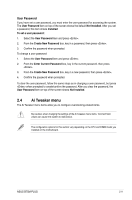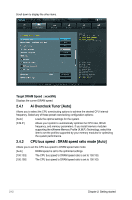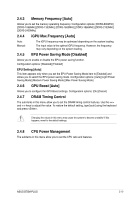Asus B75M-PLUS B75M-PLUS User's Manual - Page 38
Menu bar, Menu items, Back button, Ai Tweaker, Advanced, Monitor
 |
View all Asus B75M-PLUS manuals
Add to My Manuals
Save this manual to your list of manuals |
Page 38 highlights
Back button Menu items Menu bar Configuration fields General help Submenu item Pop-up window Navigation keys Menu bar The menu bar on top of the screen has the following main items: Main Ai Tweaker Advanced Monitor Boot Tool Exit For changing the basic system configuration For changing the overclocking settings For changing the advanced system settings For displaying the system temperature, power status, and changing the fan settings For changing the system boot configuration For configuring options for special functions For selecting the exit options and loading default settings Menu items The highlighted item on the menu bar displays the specific items for that menu. For example, selecting Main shows the Main menu items. The other items (Ai Tweaker, Advanced, Monitor, Boot, Tool, and Exit) on the menu bar have their respective menu items. Back button This button appears when entering a submenu. Press or use the USB mouse to click this button to return to the previous menu screen. 2-8 Chapter 2: Getting started