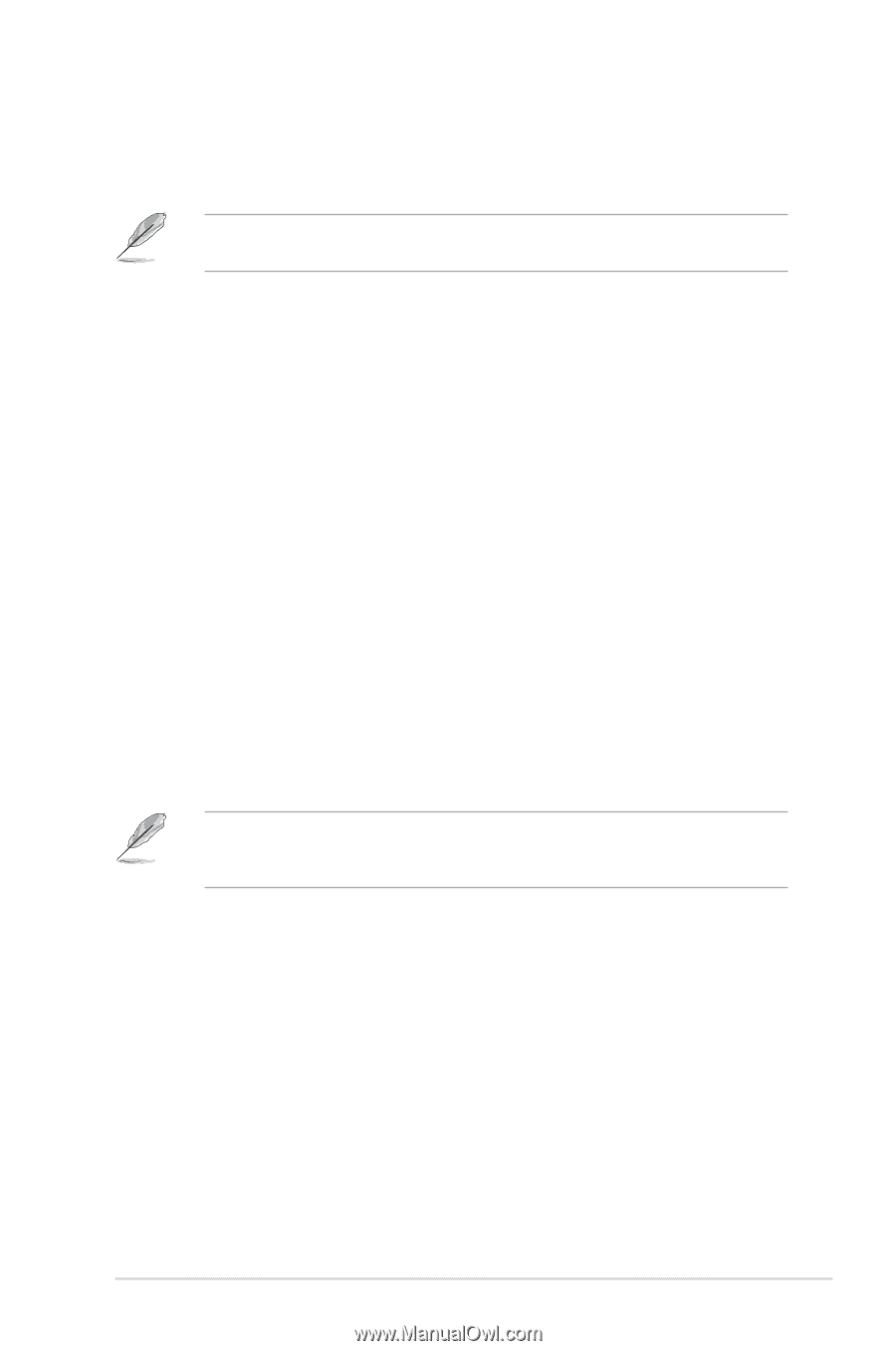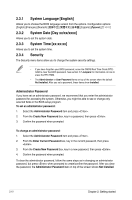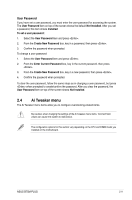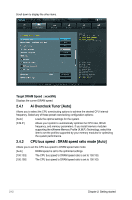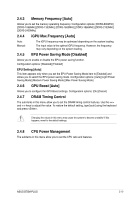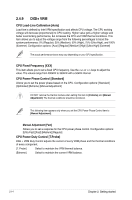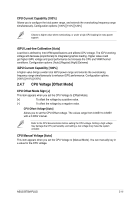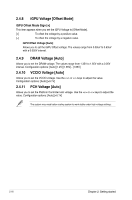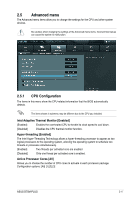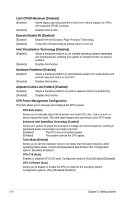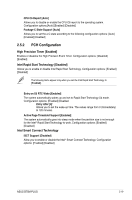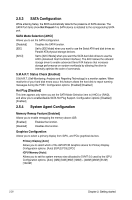Asus B75M-PLUS B75M-PLUS User's Manual - Page 45
CPU Voltage [Offset Mode], CPU Current Capability [100%], iGPU Load-line Calibration [Auto]
 |
View all Asus B75M-PLUS manuals
Add to My Manuals
Save this manual to your list of manuals |
Page 45 highlights
CPU Current Capability [100%] Allows you to configure the total power range, and extends the overclocking frequency range simultaneously. Configuration options: [100%] [110%] [120%] Choose a higher value when overclocking, or under a high CPU loading for extra power support. iGPU Load-line Calibration [Auto] Load-line is defined by Intel VRM specifications and affects iGPU voltage. The iGPU working voltage will decrease proportionally to integrated graphics loading. Higher value could get higher iGPU voltage and good performance but increase the CPU and VRM thermal conditions. Configuration options: [Auto] [Regular] [High] [Extreme] iGPU Current Capability [100%] A higher value brings a wider total iGPU power range and extends the overclocking frequency range simultaneously to enhance iGPU performance. Configuration options: [100%] [110%] [120%] 2.4.7 CPU Voltage [Offset Mode] CPU Offset Mode Sign [+] This item appears when you set the CPU Voltage to [Offset Mode]. [+] To offset the voltage by a positive value. [-] To offset the voltage by a negative value. CPU Offset Voltage [Auto] Allows you to set the CPU Offset voltage. The values range from 0.005V to 0.635V with a 0.005V interval. Refer to the CPU documentation before setting the CPU voltage. Setting a high voltage may damage the CPU permanently, and setting a low voltage may make the system unstable. CPU Manual Voltage [Auto] This item appears when you set the CPU Voltage to [Manual Mode]. You can manually key in a value for the CPU voltage. ASUS B75M-PLUS 2-15