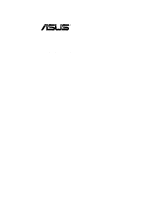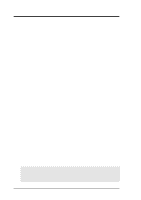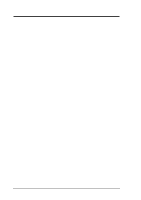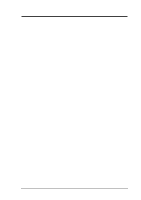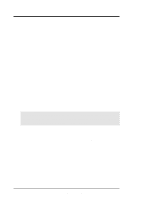Asus CUSI-M CUSI-M User Manual
Asus CUSI-M Manual
 |
View all Asus CUSI-M manuals
Add to My Manuals
Save this manual to your list of manuals |
Asus CUSI-M manual content summary:
- Asus CUSI-M | CUSI-M User Manual - Page 1
R CUSI-M Socket 370 microATX Motherboard USER'S MANUAL - Asus CUSI-M | CUSI-M User Manual - Page 2
manual revision number. Manual updates are represented by the third digit in the manual revision number. For previous or updated manuals, BIOS, drivers, or product release information, contact ASUS at http://www.asus.com.tw or through any of the means indicated on the following page. SPECIFICATIONS - Asus CUSI-M | CUSI-M User Manual - Page 3
: Harkort Str. 25, 40880 Ratingen, BRD, Germany Telephone: 49-2102-445011 Fax: 49-2102-442066 Email: [email protected] Technical Support Hotline: 49-2102-499712 BBS: 49-2102-448690 Email: [email protected] WWW: www.asuscom.de FTP: ftp.asuscom.de/pub/ASUSCOM ASUS CUSI-M User's Manual 3 - Asus CUSI-M | CUSI-M User Manual - Page 4
How This Manual Is Organized 7 1.2 Item Checklist 7 2. FEATURES 8 2.1 The ASUS CUSI-M 8 2.1.1 Specifications 8 2.1.2 Specifications-Optional Components 9 2.1.3 Performance 10 2.1.4 Intelligence 11 2.2 CUSI-M Motherboard Components 12 3. HARDWARE SETUP 14 3.1 CUSI-M Motherboard Layout 14 - Asus CUSI-M | CUSI-M User Manual - Page 5
SETUP 75 5.1 Install Operating System 75 5.2 Start Windows 75 5.3 CUSI-M Motherboard Support CD 75 5.4 Display Driver 77 5.5 C-Media Driver and Application 78 5.6 Lan Driver 79 5.7 ASUS PC Probe Vx.xx 80 5.8 Install ASUS Update Vx.xx 81 5.9 YAMAHA SoftSynthesizer S-YXG50 83 5.10 PC-Cillin - Asus CUSI-M | CUSI-M User Manual - Page 6
radiate radio frequency energy and, if not installed and used in accordance with manufacturer's instructions, may cause harmful interference to radio communications. However, there is no guarantee that numérique de la classe B est conforme à la norme NMB-003 du Canada. 6 ASUS CUSI-M User's Manual - Asus CUSI-M | CUSI-M User Manual - Page 7
Ribbon cable for (1) 5.25" and (2) 3.5" floppy disk drives (1) ASUS 3-port USB connector set with bracket (1) I/O Shield (1) Bag of spare jumpers (1) Support drivers and utilities (1) This Motherboard User's Manual Optional Items ASUS consumer infrared set Modem riser ASUS CUSI-M User's Manual 7 - Asus CUSI-M | CUSI-M User Manual - Page 8
2. FEATURES Specifications 2. FEATURES 2.1 The ASUS CUSI-M The ASUS CUSI-M motherboard is carefully designed for the demanding PC user who wants advanced features processed by the fastest processors. 2.1.1 Specifications • Latest Processor Support Intel Pentium® III 100/133MHz FSB Intel - Asus CUSI-M | CUSI-M User Manual - Page 9
legacy audio (SB16™), FM emulator/DLS wavetable music synthesis, and HRTF 3D positional audio functions, and PCtel® HSP56 (1789) interface.Compatible with A3D™ and DirectSound™ 3D, CMI8738 thus meets PC98® requirements, and supports professional digital audio interface. ASUS CUSI-M User's Manual 9 - Asus CUSI-M | CUSI-M User Manual - Page 10
Random Access Memory (SDRAM), which increases the data transfer rate to 1066MB/s max. • ACPI Ready: ACPI (Advanced Configuration and Power Interface) is also implemented on all ASUS smart series motherboards. ACPI provides more Energy Saving Features for future operating systems (OS) supporting OS - Asus CUSI-M | CUSI-M User Manual - Page 11
a fax/modem. A simple glimpse provides useful information to the user. This function requires ACPI OS and driver support. • Peripheral Power Up: Keyboard power up can be enabled or disabled through BIOS setup to allow the computer to be powered ON using your keyboard. ASUS CUSI-M User's Manual 11 - Asus CUSI-M | CUSI-M User Manual - Page 12
) 17 Network Features SiS630E Ethernet Controller 1 LAN (RJ45) Connector (optional Top) 22 Wake-On-LAN Connector 10 Wake-On-Ring Connector 1 Other Features ASUS iPanel Connector 9 ASUS iPanel Audio Connector 18 Power ATX Power Supply Connector 5 Form Factor microATX 12 ASUS CUSI-M User - Asus CUSI-M | CUSI-M User Manual - Page 13
2. FEATURES Component Locations 2. FEATURES 2.2.1 Component Locations 12 3 23 22 21 456 20 19 18 17 16 15 14 13 12 11 10 987 ASUS CUSI-M User's Manual 13 - Asus CUSI-M | CUSI-M User Manual - Page 14
IDE PCI Slot 1 FLOPPY BUZZER ITE 8705 Super I/O 2Mbit Flash BIOS PCI Slot 2 USBPWR0 USB1 JEN ® CUSI-M PCI Slot 3 AFPANEL USB2 Audio Modem Riser (AMR) WOL_CON PANEL COM2 CH_FAN IDELED NOTE: Gray components are optional at the time of purchase. 14 ASUS CUSI-M User's Manual - Asus CUSI-M | CUSI-M User Manual - Page 15
20 168-Pin DIMM Memory Support 2) Socket 370 p.22 Central Processing Unit (CPU) 3) PCI1, PCI2, PCI3 p.23 32-bit PCI Bus Expansion Slots 4) AMR p.25 Audio Modem Riser Slot Connector (20 pins) 28) PWRTMP p.38 Power Supply Thermal Sensor Connector (2 pins) ASUS CUSI-M User's Manual 15 - Asus CUSI-M | CUSI-M User Manual - Page 16
to be made through the BIOS setup (see 4.4 Advanced Menu) IMPORTANT: In JumperFree mode, all jumpers must be set to [1-2]. 3. H/W SETUP Motherboard Settings 01 JP3 JP1 JP2 JP0 3 2 1 ® CUSI-M CUSI-M JumperFree™ Mode Setting JEN Jumperless Mode Jumper Mode 12 12 16 ASUS CUSI-M User's Manual - Asus CUSI-M | CUSI-M User Manual - Page 17
USB device power up function for USB devices connected to your system.This feature requires an ATX power supply that can supply at least 2A on the ) ® CUSI-M CUSI-M USB Device Wake Up USBPWR0 12 23 Enable Disable (Default) 3. H/W SETUP Motherboard Settings ASUS CUSI-M User's Manual 17 - Asus CUSI-M | CUSI-M User Manual - Page 18
3MHz 66.8MHz 66.8MHz 33.4MHz JP2 JP1 JP3 JP0 JP2 JP1 JP3 JP0 JP2 JP1 JP3 ® CUSI-M CUSI-M CPU External Frequency Selection 3 2 1 CPU SDRAM PCI 97.0MHz 97.0MHz 32.3MHz 70.0MHz 37.3MHz 97.0MHz 129.3MHz 32.2MHz JP0 JP0 3. H/W SETUP Motherboard Settings 18 ASUS CUSI-M User's Manual - Asus CUSI-M | CUSI-M User Manual - Page 19
, visit ASUS's web site (see ASUS CONTACT INFORMATION). WARNING! Premature wearing of the processor may result when overclocking. Be sure that the DIMM you use can handle the specified SDRAM MHz or else bootup will not be possible. 3. H/W SETUP Motherboard Settings ASUS CUSI-M User's Manual 19 - Asus CUSI-M | CUSI-M User Manual - Page 20
support registered memory. • SDRAM chips are generally thinner with higher pin density than EDO (Ex- tended Data Output) chips. • BIOS shows SDRAM memory on bootup screen. • Single-sided DIMMs come in 16, 32, 64,128, 256MB; double-sided come in 32, 64, 128, 256, 512MB. 20 ASUS CUSI-M User's Manual - Asus CUSI-M | CUSI-M User Manual - Page 21
3. HARDWARE SETUP 3.5.2 DIMM Memory Installation Insert the module(s) as shown. Because the from being inserted into the DIMM slot on the motherboard. You must ask your retailer the correct DIMM type before purchasing. This motherboard supports four clock signals. ASUS CUSI-M User's Manual 21 - Asus CUSI-M | CUSI-M User Manual - Page 22
! Be careful not to scrape the motherboard when mounting a clampstyle processor fan or else damage may occur to the motherboard. Socket 370 CPU (Top) Socket 370 CPU (Bottom) 01 3. H/W SETUP CPU Notch Celeron ® CUSI-M CUSI-M Socket 370 Pentium III Gold Arrow 22 ASUS CUSI-M User's Manual - Asus CUSI-M | CUSI-M User Manual - Page 23
most of them are already in use, leaving 6 IRQs free for expansion cards. If your motherboard has PCI audio onboard, an additional IRQ will be used. If your motherboard also has MIDI enabled, another IRQ will be used, leaving 4 IRQs free. 3. H/W SETUP Expansion Cards ASUS CUSI-M User's Manual 23 - Asus CUSI-M | CUSI-M User Manual - Page 24
shared - - - shared - - IMPORTANT: If using PCI cards on shared slots, make sure that the drivers support "Share IRQ" or that the cards do not need IRQ assignments. Conflicts will arise between the two PCI groups that will make the system unstable or cards inoperable. 24 ASUS CUSI-M User's Manual - Asus CUSI-M | CUSI-M User Manual - Page 25
are two types of AMR, one defined as primary and another defined as secondary. You can only use primary AMRs with this motherboard. NOTE: An AMR is not included with this motherboard. ® CUSI-M CUSI-M Audio Modem Riser (AMR) Connector 01 3. H/W SETUP Expansion Cards ASUS CUSI-M User's Manual 25 - Asus CUSI-M | CUSI-M User Manual - Page 26
jumpers in the Motherboard Layout. Placing jumper caps over these connector pins will cause damage to your motherboard. IMPORTANT: PS/2 mouse if one is detected. If one is not detected, expansion cards can use IRQ12. See PS/2 Mouse Function Control in 4.4 Advanced Menu ASUS CUSI-M User's Manual - Asus CUSI-M | CUSI-M User Manual - Page 27
is located on top of the USB connectors. The connector allows the motherboard to connect to a Local Area Network (LAN) through a network hub. RJ-45 LED1 LED2 On Off Blinking LED1 Power No power be connected to the serial port. Parallel (Printer) Port (25-pin female) ASUS CUSI-M User's Manual 27 - Asus CUSI-M | CUSI-M User Manual - Page 28
using a serial port bracket connected from the motherboard to an expansion slot opening. See Onboard CUSI-M CUSI-M Serial Port Header 7) Monitor Output Connector (Blue 15-pin VGA1) This connector is for output to a VGA-compatible device. VGA Monitor (15-pin female) 28 ASUS CUSI-M User's Manual - Asus CUSI-M | CUSI-M User Manual - Page 29
) allows tape players or other audio sources to be recorded by your computer or played through the Line Out (lime). Mic (pink) allows microphones to be connected for inputting voice. Line Out Line In Mic 1/8" Stereo Audio Connectors 3. H/W SETUP D CMoAnCnhecatnonrsels ASUS CUSI-M User's Manual 29 - Asus CUSI-M | CUSI-M User Manual - Page 30
support the provided UltraDMA/66 IDE hard disk ribbon cable. Connect the cable's blue connector to the motherboard documentation for the jumper settings. BIOS now supports specific device bootup (see 4.4.1 Advanced CMOS CUSI-M PIN 1 CUSI-M Floppy Disk Drive Connector 30 ASUS CUSI-M User's Manual - Asus CUSI-M | CUSI-M User Manual - Page 31
occur to the motherboard and/or the CPU fan if these pins are incorrectly used. These are not jumpers, do not place jumper caps over these pins. GND +12V Rotation CPU_FAN PWR_FAN GND +12V Rotation ® CUSI-M CUSI-M 12-Volt Cooling Fan Power GND +12V Rotation CH_FAN ASUS CUSI-M User's Manual 31 - Asus CUSI-M | CUSI-M User Manual - Page 32
has an ATX power supply with at least 720mA +5V standby power. IMPORTANT: Requires an ATX power supply with at least 720mA +5 volt standby power ® CUSI-M WOL_CON +5 Volt Standby PME Ground CUSI-M Wake-On-LAN Connector 32 ASUS CUSI-M User's Manual - Asus CUSI-M | CUSI-M User Manual - Page 33
and mount it to an open slot on your chassis. 01 1 USB1 6 USB2 5 1: USB Power 6: USB Power 2: USBP2- 7: USBP3- 10 3: USBP2+ 4: GND 8: USBP3+ 9: GND 5: NC ® CUSI-M CUSI-M USB Headers USB Power USBP4USBP4+ GND 3. H/W SETUP Connectors ASUS CUSI-M User's Manual 33 - Asus CUSI-M | CUSI-M User Manual - Page 34
the onboard audio and a voice modem card. AUX In (White) Right Audio Channel Ground Left Audio Channel CD In (Black) Right Audio Channel Ground Left Audio Channel 01 ® CUSI-M CUSI-M Internal Audio Connectors MODEM Modem-Out Ground Modem-In 3. H/W SETUP Connectors 34 ASUS CUSI-M User's Manual - Asus CUSI-M | CUSI-M User Manual - Page 35
Connector (12-1 pin AAPANEL) (on audio model only) Connect the audio cable from the optional ASUS iPanel to this for front panel audio control. ® CUSI-M CUSI-M Audio Panel Connectors AUDIO_PANEL Line out_R AGND3 Line out_L MICPWR Line in_R AGND2 Line in_L AGND MIC2 ASUS CUSI-M User's Manual 35 - Asus CUSI-M | CUSI-M User Manual - Page 36
Keyboard Lock Speaker Power LED Connector +5 V PLED Keylock Ground +5V Ground Ground Speaker +5 V MLED ExtSMI# Ground PWR Ground Reset Ground ® CUSI-M Message LED SMI Lead Reset SW ATX Power Switch* * Requires an ATX power supply. CUSI-M System Panel Connectors 36 ASUS CUSI-M User's Manual - Asus CUSI-M | CUSI-M User Manual - Page 37
will allow you to hear system beeps before the integrated audio has been properly initialized. 21) Keyboard Lock Switch Lead function requires an ACPI OS and driver support. 24) System Management Interrupt Lead (2-pin SMI) This allows the user to manually place the ASUS CUSI-M User's Manual 37 - Asus CUSI-M | CUSI-M User Manual - Page 38
if your power supply is inadequate. For WakeOn-LAN support, your ATX power supply must supply at least 750mA +5VSB. ® CUSI-M CUSI-M ATX Power Connector +12.0 Volts +5V to this connector. PWRTMP Power Supply Thermal Sensor ® CUSI-M CUSI-M Thermal Sensor Connector 38 ASUS CUSI-M User's Manual - Asus CUSI-M | CUSI-M User Manual - Page 39
or if it has a power standby feature. The system will then run power-on tests. While the tests are running, the BIOS will alarm beeps or additional messages will detected Video card not found or video card memory bad CPU overheated System running at a lower frequency ASUS CUSI-M User's Manual 39 - Asus CUSI-M | CUSI-M User Manual - Page 40
3. HARDWARE SETUP 7. During power-on, hold down to enter BIOS setup. Follow the instructions in 4. BIOS SETUP. * Powering Off your computer: You must first exit or shut down will not appear when shutting down with ATX power supplies. 3. H/W SETUP Powering Up 40 ASUS CUSI-M User's Manual - Asus CUSI-M | CUSI-M User Manual - Page 41
with certain memory drivers that may BIOS SETUP Updating BIOS IMPORTANT! If "unknown" is displayed after Flash Memory:, the memory chip is either not programmable or is not supported by the ACPI BIOS and therefore, cannot be programmed by the Flash Memory Writer utility. ASUS CUSI-M User's Manual - Asus CUSI-M | CUSI-M User Manual - Page 42
press . 4.1.2 Updating BIOS Procedures WARNING! Only update your BIOS if you have problems with your motherboard and you know that the new BIOS revision will solve your problems. Careless updating can result in your motherboard having more problems! 1. Download an updated ASUS BIOS file from - Asus CUSI-M | CUSI-M User Manual - Page 43
ROM. The boot block will be updated automatically only when necessary. This will minimize the chance that a failed update will prevent your system from booting up. When the programming is finished, Flashed Successfully will be displayed. 4. BIOS SETUP Updating BIOS ASUS CUSI-M User's Manual 43 - Asus CUSI-M | CUSI-M User Manual - Page 44
, update the original BIOS file you saved to disk above. If the Flash Memory Writer utility was not able to successfully update a complete BIOS file, your system may not be able to boot up. If this happens, your system will need servicing. 4. BIOS SETUP Updating BIOS 44 ASUS CUSI-M User's Manual - Asus CUSI-M | CUSI-M User Manual - Page 45
> key after the computer has run through its POST. NOTE: Because the BIOS software is constantly being updated, the following BIOS screens and descriptions are for reference purposes only and may not reflect your BIOS screens exactly. 4. BIOS SETUP Program Information ASUS CUSI-M User's Manual 45 - Asus CUSI-M | CUSI-M User Manual - Page 46
menu to enable and make changes to the advanced features. POWER Use this menu to configure and enable Power Management features. BOOT Use this menu to configure the default screen to its Setup Defaults Saves changes and exits Setup 4. BIOS SETUP Menu Introduction 46 ASUS CUSI-M User's Manual - Asus CUSI-M | CUSI-M User Manual - Page 47
appear in the Item Specific Help window located to the right of each menu. This window displays the help text for the currently highlighted field. NOTE: The item heading in square brackets represents the default setting for that field. 4. BIOS SETUP Menu Introduction ASUS CUSI-M User's Manual 47 - Asus CUSI-M | CUSI-M User Manual - Page 48
: 4. BIOS SETUP Main Support [Disabled] This is required to support older Japanese floppy drives. Floppy 3 Mode support will allow reading and writing of 1.2MB (as opposed to 1.44MB) on a 3.5-inch diskette. Configuration options: [Disabled] [Drive A] [Drive B] [Both] 48 ASUS CUSI-M User's Manual - Asus CUSI-M | CUSI-M User Manual - Page 49
old or too new. You can try updating your BIOS or enter the IDE hard disk drive parameters manually. NOTE: After the IDE hard disk drive information has been entered into BIOS, new IDE hard disk drives must be for the Type field are: [None] - to disable IDE devices ASUS CUSI-M User's Manual 49 - Asus CUSI-M | CUSI-M User Manual - Page 50
for your disk, you should enter the correct ones manually by setting [User Type HDD]. [User Type HDD] 4. BIOS SETUP Master/Slave Drives Manually enter the number of cylinders, heads and sectors per track HDD] and the Translation Method field must be set to [Manual]. 50 ASUS CUSI-M User's Manual - Asus CUSI-M | CUSI-M User Manual - Page 51
disk drive monitoring technology. This feature is normally disabled because system resources used in this feature may decrease system performance. Configuration [User Type HDD]. Configuration options: [0] [1] [2] [3] [4] [Disabled] 4. BIOS SETUP Master/Slave Drives ASUS CUSI-M User's Manual 51 - Asus CUSI-M | CUSI-M User Manual - Page 52
appear in the field for the hard disk drive that you just configured. 4.3.2 Keyboard Features 4. BIOS SETUP Main Menu Boot Up NumLock Status [On] This field enables users to activate the second characters. Configuration options: [1/4 Sec] [1/2 Sec] [3/4 Sec] [1 Sec] 52 ASUS CUSI-M User's Manual - Asus CUSI-M | CUSI-M User Manual - Page 53
[Enabled]. This password allows full access to the BIOS Setup menus. To clear the password, highlight this Memory [XXX MB] This display-only field displays the amount of conventional memory detected by the system during bootup. You do not need to make changes to this field. ASUS CUSI-M User's Manual - Asus CUSI-M | CUSI-M User Manual - Page 54
of your CPU. FSB/SDRAM Freq. (MHz) (When Jumper Free Mode is set to [Enabled]) This field determines whether the memory clock frequency is set to be in synchronous or asynchronous mode with 1 and Level 2 built-in cache. Configuration options: [Disabled] [Enabled] 54 ASUS CUSI-M User's Manual - Asus CUSI-M | CUSI-M User Manual - Page 55
] OS/2 Onboard Memory > 64M [Disabled] When using OS/2 operating systems with installed DRAM of greater than 64MB, you need to set this option to [Enabled]; otherwise, leave this on [Disabled]. Configuration options: [Disabled] [Enabled] 4. BIOS SETUP Advanced Menu ASUS CUSI-M User's Manual 55 - Asus CUSI-M | CUSI-M User Manual - Page 56
for JumperFree Mode CPU Upgrade/Reinstallation To ensure that your system can enter BIOS setup after the processor has been changed or reinstalled, your system will start in safe mode running at a bus speed of 66MHz and enter BIOS setup. 4. BIOS SETUP JumperFree Notes 56 ASUS CUSI-M User's Manual - Asus CUSI-M | CUSI-M User Manual - Page 57
Chip Configuration 4. BIOS SETUP Chip Configuration (Scroll down to see more items as shown.) SDRAM Timing [By SPD] This sets the optimal timings for items 2-4, depending on the memory modules that you be adjustable when SDRAM Configuration is set to [User Define]. ASUS CUSI-M User's Manual 57 - Asus CUSI-M | CUSI-M User Manual - Page 58
VGA Shared Memory [16MB] This feature allows you to select the size of system memory to allocate for video memory. Configuration options: [2MB] [4MB] [8MB] [16MB] [32MB] [64MB] PCI 2.1 Support : [Both] [Primary] [Secondary] [Disabled] 4. BIOS SETUP Chip Configuration 58 ASUS CUSI-M User's Manual - Asus CUSI-M | CUSI-M User Manual - Page 59
[Enabled] This motherboard has enbedded PCI audio controller. If you want to use it, leave on the default setting [Enabled]. If you want to use an add-on audio card, select [Disabled]. Configuration options: [Disabled] [Enabled] 4. BIOS SETUP Chip Configuration ASUS CUSI-M User's Manual 59 - Asus CUSI-M | CUSI-M User Manual - Page 60
motherboard's BIOS to detect whether you are using any modem device. If a modem device is detected, the onboard modem controller will be enabled; if no modem device is detected, the onboard modem/ audio : [3F8H/IRQ4] [2F8H/IRQ3] [3E8H/IRQ4] [2E8H/IRQ10] [Disabled] 60 ASUS CUSI-M User's Manual - Asus CUSI-M | CUSI-M User Manual - Page 61
support the infrared module connector on the motherboard. If your system already has a second serial port connected to the onboard COM2 connector, it will no longer work if you enable the infrared feature . Configuration options: [1] [3] 4. BIOS SETUP I/O Device Config ASUS CUSI-M User's Manual 61 - Asus CUSI-M | CUSI-M User Manual - Page 62
will be disabled. [Disabled] will disable the motherboard's Symbios SCSI BIOS so that the BIOS on an add-on Symbios SCSI card can be used. If your Symbios SCSI card does not have a BIOS, the Symbios SCSI card will not function. Configuration options: [Auto] [Disabled] 62 ASUS CUSI-M User's Manual - Asus CUSI-M | CUSI-M User Manual - Page 63
VGA BIOS [PCI Card] This motherboard has integrated VGA. If you are still using a PCI VGA card, this field allows you to select which of the controllers will act as your primary graphics controller. The default, [PCI Card], allows your PCI graphics card : [No] [Yes] ASUS CUSI-M User's Manual 63 - Asus CUSI-M | CUSI-M User Manual - Page 64
, you will need to know which addresses the ROMs use to shadow them specifically. Shadowing a ROM reduces the memory available between 640K and 1024K by the amount used for this purpose. Configuration options: [Disabled] [Enabled] 4. BIOS SETUP Shadow Configuration 64 ASUS CUSI-M User's Manual - Asus CUSI-M | CUSI-M User Manual - Page 65
95, you need to install Windows with the APM feature. For Windows 98 and later, APM is automatically installed. A battery and power cord icon labeled "Power Management" will appear in the "Control Panel." Choose "Advanced" in the Power Management Properties dialog box. ASUS CUSI-M User's Manual 65 - Asus CUSI-M | CUSI-M User Manual - Page 66
Video Off Method [DPMS OFF] This field defines the video off features. The DPMS (Display Power Management System) feature allows the BIOS to control the video display card if it supports the DPMS feature options: [Soft off] [Suspend] 4. BIOS SETUP Power Menu 66 ASUS CUSI-M User's Manual - Asus CUSI-M | CUSI-M User Manual - Page 67
Up Control 4. BIOS SETUP Power Up network by sending a wake-up frame or signal. Configuration options: [Disabled] [Enabled] IMPORTANT: This feature requires an optional network interface card with WakeOn-LAN and an ATX power supply with at least 720mA +5V standby power. ASUS CUSI-M User's Manual - Asus CUSI-M | CUSI-M User Manual - Page 68
any, to power up the computer. This feature requires an ATX power supply that can supply USB Device Wakeup in 3.4 Motherboard Settings. Configuration options: [ ACPI support enabled. Configuration options: [Disabled] [Everyday] [By Date] 4. BIOS SETUP Power Up Control 68 ASUS CUSI-M User's Manual - Asus CUSI-M | CUSI-M User Manual - Page 69
Hardware Monitor 4. BIOS SETUP Hardware Monitor MB Temperature [xxxC/xxxF] CPU Temperature [xxxC/xxxF] JTPWR Temperature [Ignore] The onboard hardware monitor is able to detect the MB (motherboard), CPU, and be prompted to "Press F1 to continue, DEL to enter SETUP". ASUS CUSI-M User's Manual 69 - Asus CUSI-M | CUSI-M User Manual - Page 70
4.6 Boot Menu 4. BIOS SETUP Boot Menu Boot Sequence The Boot menu allows you to select among IDs of all your connected ATAPI CD-ROM drives. Other Boot Device Select [INT18 Device (Network)] Configuration options: [Disabled] [SCSI Boot Device] [INT18 Device (Network)] 70 ASUS CUSI-M User's Manual - Asus CUSI-M | CUSI-M User Manual - Page 71
or use a virus-free bootable floppy disk to BIOS will seek the floppy disk drive to determine whether the drive has 40 or 80 tracks. Configuration options: [Disabled] [Enabled] Full Screen Logo [Enabled] Configuration options: [Disabled] [Enabled] 4. BIOS SETUP Boot Menu ASUS CUSI-M User's Manual - Asus CUSI-M | CUSI-M User Manual - Page 72
save your changes and exit Setup. Select Exit from the menu bar to display the following menu: 4. BIOS SETUP Exit Menu NOTE: Pressing does not exit this menu. You must select one of the options and password, the system will ask for confirmation before exiting. 72 ASUS CUSI-M User's Manual - Asus CUSI-M | CUSI-M User Manual - Page 73
4. BIOS SETUP Load Setup Defaults This option allows you to load the default values for each of the parameters on the option, all selections are saved and a confirmation is requested. Select [Yes] to save any changes to the non-volatile RAM. 4. BIOS SETUP Exit Menu ASUS CUSI-M User's Manual 73 - Asus CUSI-M | CUSI-M User Manual - Page 74
4. BIOS SETUP (This page was intentionally left blank.) 4. BIOS SETUP 74 ASUS CUSI-M User's Manual - Asus CUSI-M | CUSI-M User Manual - Page 75
• Lan Driver: Installs the driver for the onboard LAN controler. NOTE: If you do not see this item, set Onboard LAN to Enabled in BIOS setup (see 4.4.1 Chip Configuration). • ASUS PC Probe Vx.xx: Installs a utility to monitor your computer's fan, temperature, and voltages. ASUS CUSI-M User's Manual - Asus CUSI-M | CUSI-M User Manual - Page 76
the Adobe Acrobat Reader software necessary to view user's manuals saved in PDF format. Updated or other language versions of this motherboard's manual is available in PDF format at any of our web sites. • Cyberlink Video and Audio Applications: Installs Cyberlink PowerPlayer SE, PowerDVD Trial, and - Asus CUSI-M | CUSI-M User Manual - Page 77
CD drive icon in My Computer to bring up the setup screen. (1) Click here. (2) Click here. (3) Click here. (5) Click here. (4) Click here. (6) To install other drivers/ software, click here and then click Finish. 5. S/W SETUP Windows 98 ASUS CUSI-M User's Manual 77 - Asus CUSI-M | CUSI-M User Manual - Page 78
5. SOFTWARE SETUP 5.5 C-Media Driver and Application Insert the Support CD that came with your motherboard into your CD-ROM drive or double- SETUP Windows 98 (5) Click here. (6) Click here. (7) Click here and follow the onscreen instruction to complete installation. 78 ASUS CUSI-M User's Manual - Asus CUSI-M | CUSI-M User Manual - Page 79
the Support CD that came with your motherboard into your CD-ROM drive or double-click the CD drive icon in My Computer to bring up the setup screen. (1) Click here. (3) To install other drivers/ software, click here and then click Finish. (2) Click here. 5. S/W SETUP Windows 98 ASUS CUSI-M User - Asus CUSI-M | CUSI-M User Manual - Page 80
.xx Insert the Support CD that came with your motherboard into your CD-ROM drive or double-click the CD drive icon in My Computer to bring up the setup screen. NOTE: ASUS PC Probe will Click Next and when the Setup Complete box appears, click Finish to complete setup. 80 ASUS CUSI-M User's Manual - Asus CUSI-M | CUSI-M User Manual - Page 81
ASUS Update Vx.xx Insert the Support CD that came with your motherboard into your CD-ROM drive or double-click the CD drive icon in My Computer to bring up the setup screen. (1) Click here. (2) Click here. (3) Click here. (4) Click here. (5) Click here. 5. S/W SETUP Windows 98 ASUS CUSI - Asus CUSI-M | CUSI-M User Manual - Page 82
SETUP 5.9 YAMAHA SoftSynthesizer S-YXG50 Insert the Support CD that came with your motherboard into your CD-ROM drive or double-click . 5. S/W SETUP Windows 98 (5) Click here. (7) To install other drivers/ programs, click here and then click OK. (6) Click here. 82 ASUS CUSI-M User's Manual - Asus CUSI-M | CUSI-M User Manual - Page 83
the Support CD that came with your motherboard into features by clicking the appropriate buttons. (8) Insert a floppy disk and then click here. Once the Emergency Clean disk is created, click OK. (9) To install other drivers/ programs, click here and then click Finish. ASUS CUSI-M User's Manual - Asus CUSI-M | CUSI-M User Manual - Page 84
5. SOFTWARE SETUP 5.11 Adobe Acrobat Reader Vx.x Insert the Support CD that came with your motherboard into your CD-ROM drive or double-click the CD drive icon in My Computer to . (4) Click here. (5) Click here and then click Finish to restart. 5. S/W SETUP Windows 98 84 ASUS CUSI-M User's Manual - Asus CUSI-M | CUSI-M User Manual - Page 85
least 10MB of free space • 4x speed or above CD-ROM drive • Sound card with a Windows wave audio driver • 256 (or above) color VGA card is required. A VGA card with • DirectDraw support • 8MB system memory 5.12.2 Cyberlink Contact Information 5. S/W SETUP Windows 98 ASUS CUSI-M User's Manual 85 - Asus CUSI-M | CUSI-M User Manual - Page 86
onscreen instructions to complete installation. (5) Click here to install PowerDVD. (6) Click here and follow the onscreen instructions to complete installation. 5. S/W SETUP Windows 98 (7) Click here and follow the onscreen instructions to complete installation. 86 ASUS CUSI-M User's Manual - Asus CUSI-M | CUSI-M User Manual - Page 87
Windows 98 (1) Double-click here to open the Add/Remove Programs Properties dialog box. (2) Select the program to remove and click Add/ Remove. (3) Click here. ASUS CUSI-M User's Manual 87 - Asus CUSI-M | CUSI-M User Manual - Page 88
5. SOFTWARE SETUP (This page was intentionally left blank.) 5. S/W SETUP Windows 98 88 ASUS CUSI-M User's Manual - Asus CUSI-M | CUSI-M User Manual - Page 89
Display Properties The motherboard's built-in 2D/3D AGP VGA supports professional graphics design supported. Sets your monitor's color mapping Sets the preferred tint of your display Allows adjustment of individual channel Restores settings to the original program default ASUS CUSI-M User's Manual - Asus CUSI-M | CUSI-M User Manual - Page 90
of your display. Sets the contrast and brightness of either one or two or both overlays of your video display. Changes to your settings can be previewed on the displayed picture. 3D Setting 3D Setting is for key to go back to this dialog box. Display Property 90 ASUS CUSI-M User's Manual - Asus CUSI-M | CUSI-M User Manual - Page 91
-off in display quality, and viceversa Lets you preview fullscreen the changes. Press the Esc key to go back to this dialog box. Display Property ASUS CUSI-M User's Manual 91 - Asus CUSI-M | CUSI-M User Manual - Page 92
make texture and other performance settings for OpenGL applications. Information Information lists the relevant information about your card, such as the chip type, software and driver versions, memory size, video memory clock speed, and the drivers. Display Property 92 ASUS CUSI-M User's Manual - Asus CUSI-M | CUSI-M User Manual - Page 93
, click the Windows Start button, point to Programs, and then ASUS Utility, and then click Probe Vx.xx. The PC Probe icon will appear on the taskbar's system tray indicating that ASUS PC Probe is running. Clicking the icon will allow you to see the status of your PC. ASUS CUSI-M User's Manual 93 - Asus CUSI-M | CUSI-M User Manual - Page 94
6. S/W REFERENCE Windows 98 6. SOFTWARE REFERENCE 6.2.2 Using ASUS PC Probe Monitoring Monitor Summary Shows a summary of the items being monitored. Temperature Monitor Shows the level or down to decrease the threshold level) Voltage Monitor Shows the PC's voltages. 94 ASUS CUSI-M User's Manual - Asus CUSI-M | CUSI-M User Manual - Page 95
value. History Lets you record the current monitoring activity of a certain component of your PC for future reference. Information Hard Drives Shows the used and free space of the PC's hard disk drives and the file allocation table or file system used. ASUS CUSI-M User's Manual 95 - Asus CUSI-M | CUSI-M User Manual - Page 96
of devices in your PC. DMI Explorer Shows information pertinent to the PC, such as CPU type, CPU speed, and internal/external frequencies, and memory size. Utility Lets you run programs outside of the ASUS Probe modules. To run a program, click Execute Program. 96 ASUS CUSI-M User's Manual - Asus CUSI-M | CUSI-M User Manual - Page 97
icon will bring up a menu to open or exit ASUS PC Probe and pause or resume all system monitoring. When the ASUS PC Probe senses a problem with your PC, portions of the ASUS PC Probe icon changes to red, the PC speaker beeps, and the ASUS PC Probe monitor is displayed. ASUS CUSI-M User's Manual 97 - Asus CUSI-M | CUSI-M User Manual - Page 98
98 6. SOFTWARE REFERENCE 6.3 ASUS Update ASUS Update is a utility that allows you to update your motherboard's BIOS and drivers. The use of this utility requires that you are properly connected to the Internet through an Internet Service Provider (ISP). 1. Start ASUS Update. Launch the utility from - Asus CUSI-M | CUSI-M User Manual - Page 99
.mpg) and audio CDs all from a single application. With MIDI files, you can mix, arrange (change voices/effects) and attach MIDI files to e-mails. Also, its links to various Internet services allows you to listen Exit Minimize Effect Control Master Volume Slider ASUS CUSI-M User's Manual 99 - Asus CUSI-M | CUSI-M User Manual - Page 100
playback all kinds of video/audio files, CD and MP3 files as well. This is the only software you need for all types of video and audio files. No need to 100 Karaoke Next angle Next audio stream Next subtitle Add bookmark Capture frame Go-Up Repeat Menu Go to bookmark ASUS CUSI-M User's Manual - Asus CUSI-M | CUSI-M User Manual - Page 101
of CyberLink's complete range of video and audio software products. It features unrivaled functions allowing users to view high quality video and media-rich DVD contents on Panel (closed) Full Screen / CD/File Control Help Eject Video Window Mode Wheel Functions ASUS CUSI-M User's Manual 101 - Asus CUSI-M | CUSI-M User Manual - Page 102
and recording parameters for different purpose. VLM 3 supports all the hardware devices that are compliant with Video for Windows standard. Video for Windows is a well-accepted and well-tested standard. Thus, users do not have to worry about compatibility issues. 102 ASUS CUSI-M User's Manual - Asus CUSI-M | CUSI-M User Manual - Page 103
File Video Configuration Start Playback Stop Recording / Playback Start Recording Pause Exit Minimize Help Video Mail Wizard Save Video File Send Mail Load Video File Send Mail Increase MIC volume Decrease MIC volume Increase speaker volume Decrease speaker volume ASUS CUSI-M User's Manual 103 - Asus CUSI-M | CUSI-M User Manual - Page 104
6. SOFTWARE REFERENCE (This page was intentionally left blank.) 6. S/W REFERENCE Windows 98 104 ASUS CUSI-M User's Manual - Asus CUSI-M | CUSI-M User Manual - Page 105
configured by the user through the BIOS Setup program. The BIOS can be updated using the provided utility to copy a new BIOS file into the EEPROM. Bit (Binary Digit) Represents the smallest unit of data used by the computer. A bit can have one of two values: 0 or 1. ASUS CUSI-M User's Manual 105 - Asus CUSI-M | CUSI-M User Manual - Page 106
. Device Driver A device driver is a special set of instructions that allows the computer's operating system to communicate with devices such as VGA, audio, printer, card (in the case for SCSI devices). UltraDMA/ 33 IDE devices can achieve up to 33MB/Sec transfer. 106 ASUS CUSI-M User's Manual - Asus CUSI-M | CUSI-M User Manual - Page 107
) Developed by Rambus, Inc., this type of memory can deliver up to 1.6GB of data per second. RDRAM is the first interface standard that can be directly implemented on high performance VLSI components such as, CMOS DRAMs, memory control- lers, and graphics/video ICs. ASUS CUSI-M User's Manual 107 - Asus CUSI-M | CUSI-M User Manual - Page 108
There is a version optimized for video cards, and main memory for motherboards. SPD for SDRAM module Serial LAN Computer will automatically wake-up upon receiving a wake-up packet through a Network interface when it is under power soft-off, suspend or sleep mode. 108 ASUS CUSI-M User's Manual - Asus CUSI-M | CUSI-M User Manual - Page 109
100 Installing 87 Using 100 VideoLive Mail 102 Installing 87 Using 102 Cylinders 50 D Digital Audio Connectors 33 Discard Changes 73 E ECP DMA Select 61 Exit Discarding Changes 72 Exit Saving Changes 72 Expansion Cards 23 AMR 25 Assigning IRQs 23 Audio Modem Riser 25 ASUS CUSI-M User's Manual 109 - Asus CUSI-M | CUSI-M User Manual - Page 110
Connector 27 Floppy 3 Mode Support 48 Floppy Disk Drive Connector ASUS PC Probe 80 ASUS Update 81 CyberLink PowerDVD 87 CyberLink PowerPlayer SE 87 PC-Cillin 98 83 VideoLive Mail 87 YAMAHA SoftSynthesizer 83 Internal Audio Memory > 64M 55 Other Boot Device Select 70 110 ASUS CUSI-M User's Manual - Asus CUSI-M | CUSI-M User Manual - Page 111
PC-Cillin 98 Installing 83 Setup 83 PCI Latency Timer 62 PCI/VGA Palette Snoop 62 PIO Mode 51 Plug & Play O/S 71 Ports Updating Your BIOS 41 USB Headers 33 USB Legacy Support 55 Using LiveUpdate 98 PC Probe 93 PowerPlayer SE 100 V VCORE Voltage 69 Video Memory Cache Mode 58 ASUS CUSI-M User's Manual - Asus CUSI-M | CUSI-M User Manual - Page 112
Video Off Method 66 Video Off Option 66 Video ROM BIOS Shadow 64 VideoLive Mail 102 Installing 87 Using 102 Voltage +12 69 +3.3 69 +5 69 -12 69 -5 69 VCORE 69 W Wake On LAN 67 Wake-On-LAN Connector 32 Wake-On-Ring Connector 32 Y YAMAHA SoftSynthesizer Installing 83 112 ASUS CUSI-M User's Manual - Asus CUSI-M | CUSI-M User Manual - Page 113
Notebook PC • 13.3" or 12.1" TFT Color Display • 366MHz to 650MHz+ • 64MB to 192MB Memory • Supports Two Hard Drives L7300/7200 Series All-in-One Compact Notebook PC • 13.3" or 12.1" TFT Color Display • 366MHz to 650MHz+ • 64MB to 192MB Memory Visit www.asus.com for updated specifications - Asus CUSI-M | CUSI-M User Manual - Page 114
Barebone Servers Pentium® III Pentium® II Support AP100 1 Slot1 AP200 2 Slot1 AP2000 2 Slot1 AP3000 2 Xeon™ New! AP2300 2 Socket370 AP6000 2 Slot1 AP8000 2 Xeon™ New! AP6300 2 Socket370 Maximum Memory (GB) 1 1 1 2 4 Servers AP100 AP200 Rack Mountable Visit www.asus.com for updated specifications - Asus CUSI-M | CUSI-M User Manual - Page 115
heat dissipation • 350W redundant power supply ASUS PCI-DA2200 Series SCSI RAID Card • PCI-DA2200 series support 5x86-133 processor • One 72-pin SIMM socket supports up to 128MB cache memory • RAID levels 0, 0+1, 3, 5, non-RAID • PCI-DA2200A supports Ultra2 SCSI interface and single channel • PCI - Asus CUSI-M | CUSI-M User Manual - Page 116
• Supports Multi-Read function ® Ultra-Fast CD-ROM • Supports high speed CD-Audio playback • Supports high speed digital audio extraction • Supports UltraDMA/33 transfer mode • Compatible with all CD formats • Supports multi-read function (CD-R/CD-RW) Visit www.asus.com for updated specifications - Asus CUSI-M | CUSI-M User Manual - Page 117
This product may not be available in certain areas. Ask your dealer for availability. - Asus CUSI-M | CUSI-M User Manual - Page 118
- Asus CUSI-M | CUSI-M User Manual - Page 119
(This page was intentionally left blank.) - Asus CUSI-M | CUSI-M User Manual - Page 120
KB / MS LAN CUSI-M BLOCK DIAGRAM CPUCLK PICCLK CPU Host Bus Ctrl. Addr. Data DIMM DIMM IDE IDE FLOPPY COM1 / COM2 Parallel Port CIR / SIR PHONE JACK & GAME PORT 14.318M LPC Interface LPC I / O IOPCLK 1048M Flash Rom AC Link AUDIO Audio PCLK SiS630E North/South Bridge PCI Bus PCI PCI
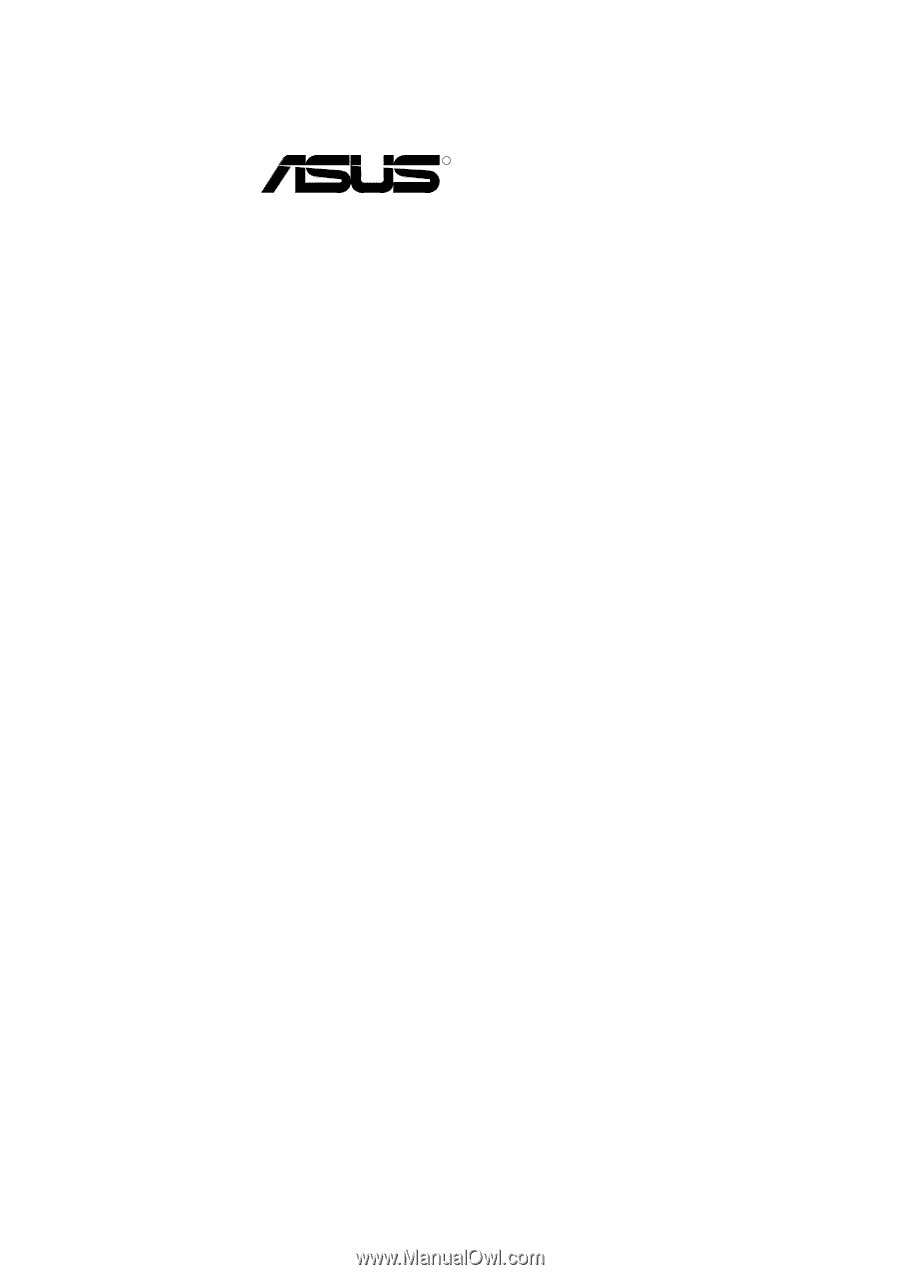
R
CUSI-M
Socket 370 microATX Motherboard
USER’S MANUAL