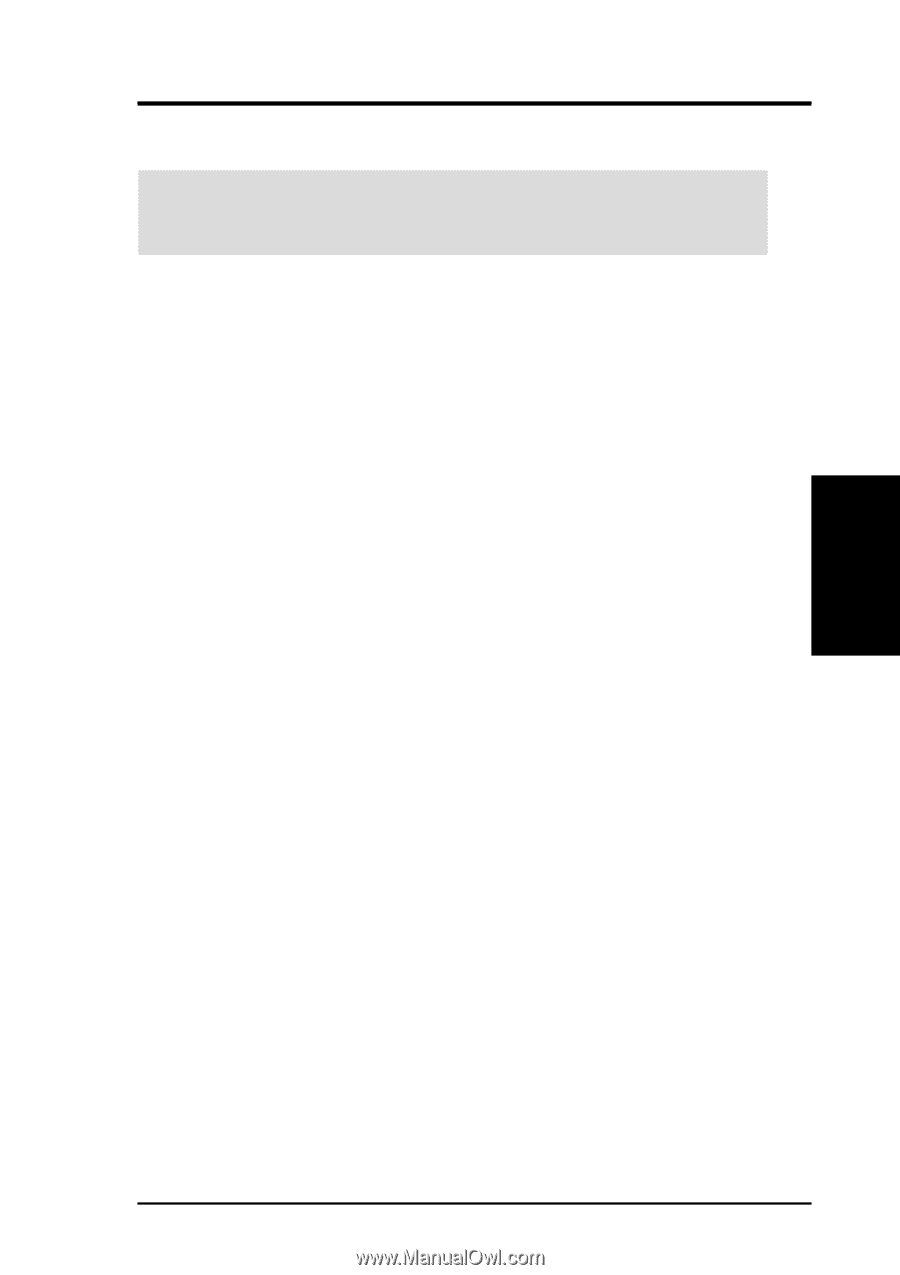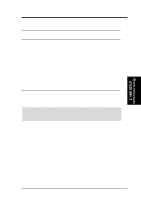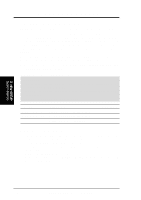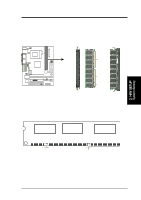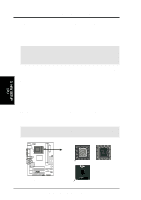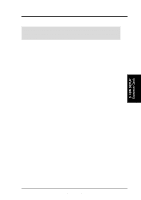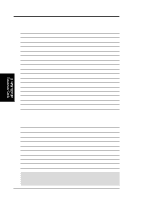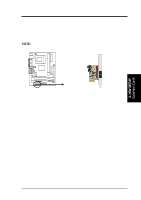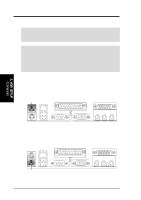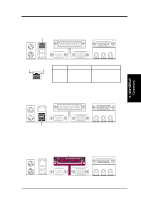Asus CUSI-M CUSI-M User Manual - Page 23
Expansion Cards - free driver
 |
View all Asus CUSI-M manuals
Add to My Manuals
Save this manual to your list of manuals |
Page 23 highlights
3. HARDWARE SETUP 3.7 Expansion Cards WARNING! Unplug your power supply when adding or removing expansion cards or other system components. Failure to do so may cause severe damage to both your motherboard and expansion cards. 3.7.1 Expansion Card Installation Procedure 1. Read the documentation for your expansion card and make any necessary hardware or software settings for your expansion card, such as jumpers. 2. Remove your computer system's cover and the bracket plate on the slot you intend to use. Keep the bracket for possible future use. 3. Carefully align the card's connectors and press firmly. 4. Secure the card on the slot with the screw you removed above. 5. Replace the computer system's cover. 6. Set up the BIOS if necessary (such as IRQ xx Used By ISA: Yes in PNP AND PCI SETUP) 7. Install the necessary software drivers for your expansion card. 3.7.2 Assigning IRQs for Expansion Cards Some expansion cards need an IRQ to operate. Generally, an IRQ must be exclusively assigned to one use. In a standard design, there are 16 IRQs available but most of them are already in use, leaving 6 IRQs free for expansion cards. If your motherboard has PCI audio onboard, an additional IRQ will be used. If your motherboard also has MIDI enabled, another IRQ will be used, leaving 4 IRQs free. 3. H/W SETUP Expansion Cards ASUS CUSI-M User's Manual 23