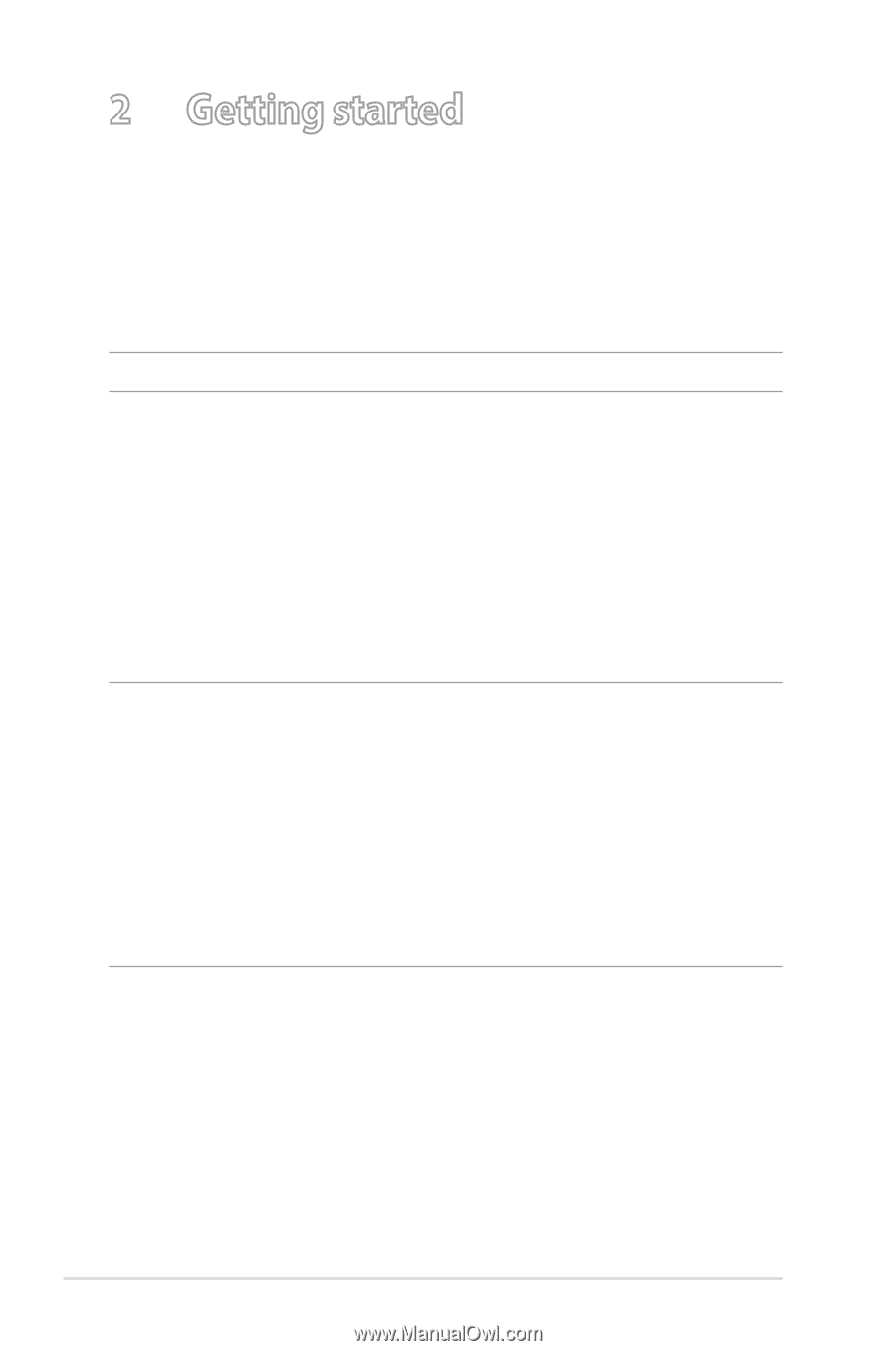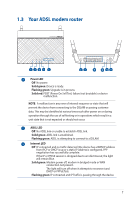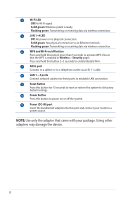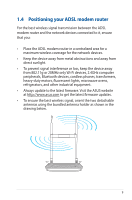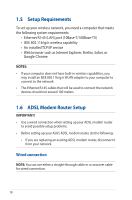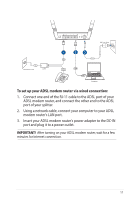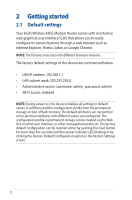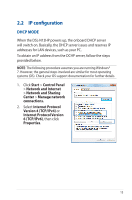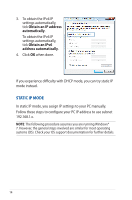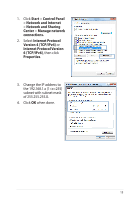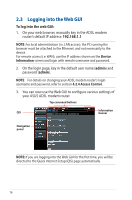Asus DSL-N12HP users manual in English - Page 12
Getting started, 2.1 Default settings - modem router
 |
View all Asus DSL-N12HP manuals
Add to My Manuals
Save this manual to your list of manuals |
Page 12 highlights
2 Getting started 2.1 Default settings Your ASUS Wireless ADSL Modem Router comes with an intuitive web graphical user interface (GUI) that allows you to easily configure its various features through a web browser such as Internet Explorer, Firefox, Safari, or Google Chrome. NOTE: The features may vary with different firmware versions. The factory default settings of this device are summarized below. • LAN IP address: 192.168.1.1 • LAN subnet mask: 255.255.255.0 • Administrative access (username: admin , password: admin) • Wi-Fi access: enabled NOTE: During power on, the device initializes all settings to default values. It will then read the configuration profile from the permanent storage section of flash memory. The default attributes are overwritten when identical attributes with different values are configured. The configuration profile in permanent storage can be created via the Web GUI or telnet user interface, or other management protocols. The factory default configuration can be restored either by pushing the reset button for more than five seconds until the power indicates LED blinking or by clicking the Restore Default Configuration option in the Restore Settings screen. 12