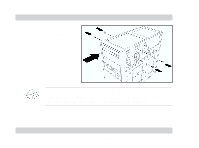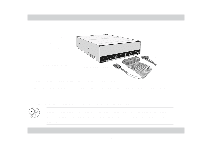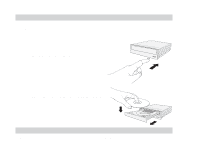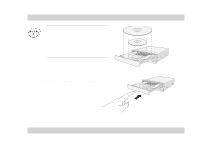Asus DVD-E616P2 English User Manual - Page 27
Using the emergency eject pinhole
 |
View all Asus DVD-E616P2 manuals
Add to My Manuals
Save this manual to your list of manuals |
Page 27 highlights
Using the emergency eject pinhole The emergency eject pinhole on the front of the drive allows you to manually eject the drive tray and remove a disc from the drive in the following instances: • supply of power to the computer is cut due to electrical power outage • the drive malfunctions Use the manual method only as a last resort when the eject button does not work. Make sure that you have turned off your optical drive before ejecting the drive tray. Locate the power switch button on the rear panel to turn off the drive. To eject the drive tray using the emergency pinhole: 1. Insert the eject pin that came with the drive package. You can also use a paper clip or any pointed rod small enough to fit into the emergency pinhole. ASUS DVD-E616P2 27