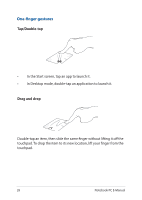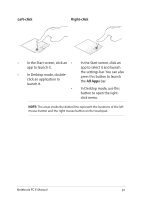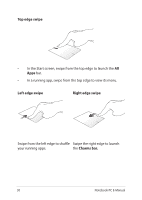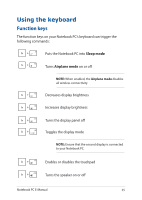Asus E403SA Users Manual for English Edition - Page 33
Three-finger gestures, Swipe up, Swipe left/right, Swipe down
 |
View all Asus E403SA manuals
Add to My Manuals
Save this manual to your list of manuals |
Page 33 highlights
Three-finger gestures Swipe up Swipe left/right Swipe three fingers upward to show all running applications. Swipe three fingers left or right to show running apps in Desktop mode or Start screen. Swipe down Swipe three fingers downward to show the Desktop mode. NOTE: Ensure to enable the three-finger gestures in your Notebook PC . For more information, refer to the section ASUS Smart Gesture. Notebook PC E-Manual 33
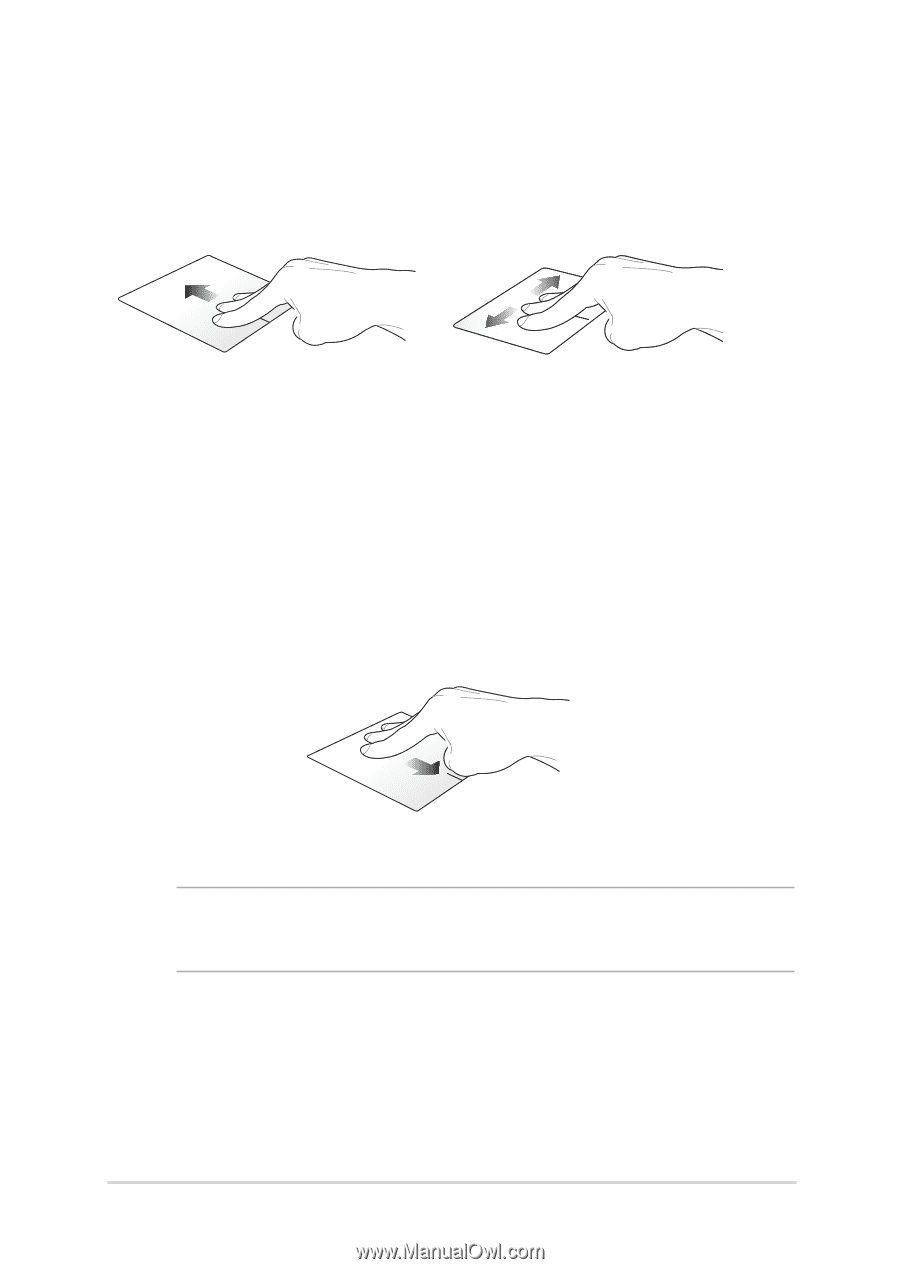
Notebook PC E-Manual
33
Three-finger gestures
Swipe up
Swipe left/right
Swipe three fingers upward to
show all running applications.
Swipe three fingers left or right
to show running apps in Desktop
mode or Start screen.
Swipe down
Swipe three fingers downward to show the Desktop mode.
NOTE:
Ensure to enable the three-finger gestures in your Notebook PC .
For more information, refer to the section
ASUS Smart Gesture
.