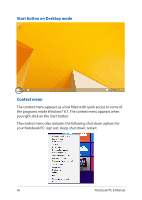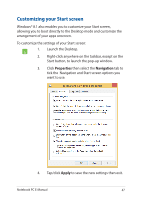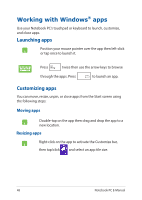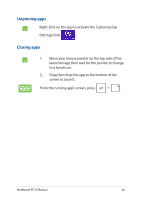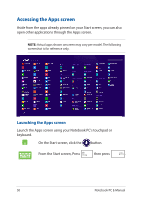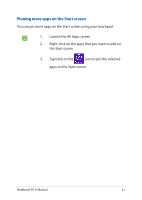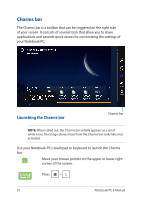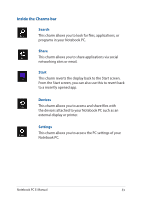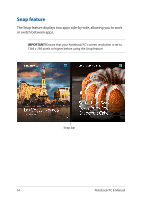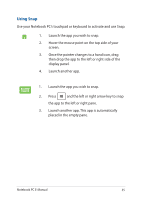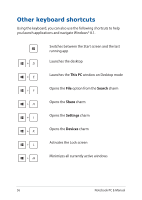Asus E403SA Users Manual for English Edition - Page 51
Pinning more apps on the Start screen, Launch the All Apps screen
 |
View all Asus E403SA manuals
Add to My Manuals
Save this manual to your list of manuals |
Page 51 highlights
Pinning more apps on the Start screen You can pin more apps on the Start screen using your touchpad. 1. Launch the All Apps screen 2. Right-click on the apps that you want to add on the Start screen. 3. Tap/click on the icon to pin the selected apps on the Start screen. Notebook PC E-Manual 51
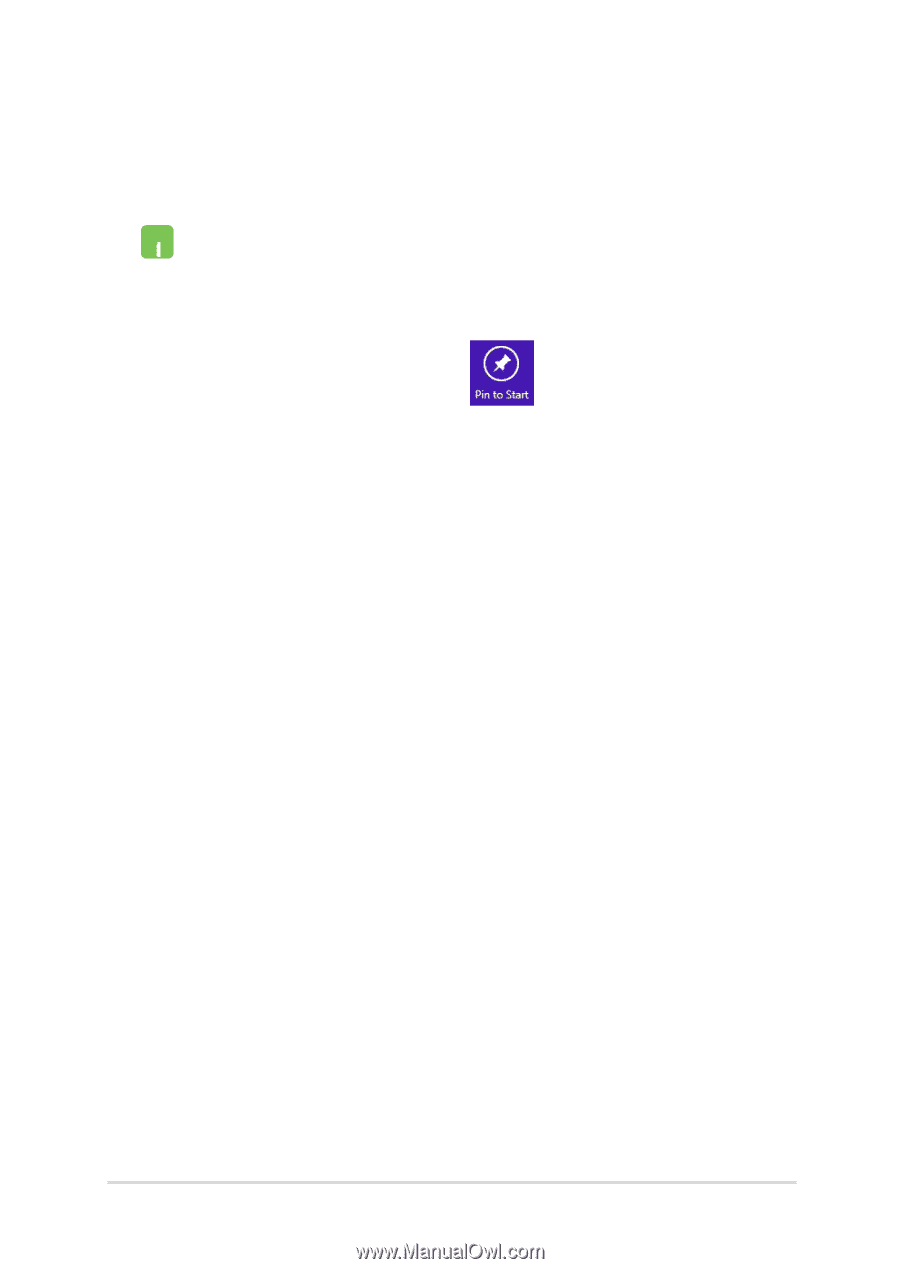
Notebook PC E-Manual
51
Pinning more apps on the Start screen
You can pin more apps on the Start screen using your touchpad.
1.
Launch the All Apps screen
2.
Right-click on the apps that you want to add on
the Start screen.
3.
Tap/click on the
icon to pin the selected
apps on the Start screen.