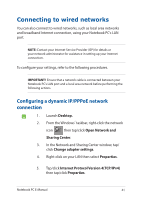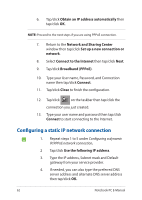Asus E403SA Users Manual for English Edition - Page 66
Adding app updates, Activating your Notebook PC camera from the lock screen, Settings.
 |
View all Asus E403SA manuals
Add to My Manuals
Save this manual to your list of manuals |
Page 66 highlights
Adding app updates 1. Launch the Charms bar > Settings. 2. Select Change PC Settings > Lock screen. 3. Scroll down until you see the Lock screen apps option. 4. Use the following options to add the apps whose updates you would like to see from your lock screen: Activating your Notebook PC camera from the lock screen From the lock screen, you can swipe down to activate and use your Notebook PC's camera. Refer to the following steps on how to enable this feature: 1. Launch the Charms bar > Settings. 2. Select Change PC Settings > Lock screen. 3. Scroll down until you see the Camera option. 4. Move the slide bar to On. 66 Notebook PC E-Manual
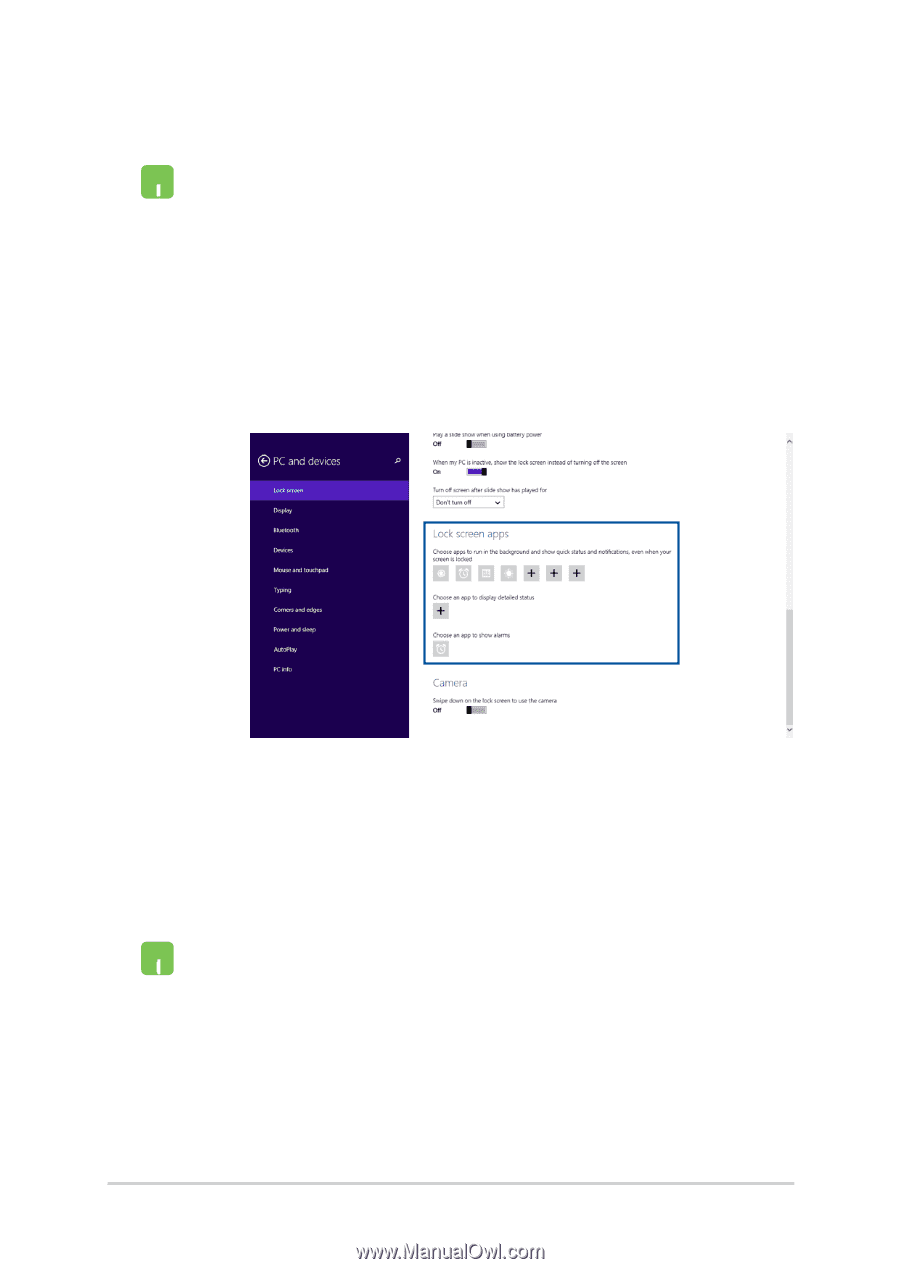
66
Notebook PC E-Manual
Adding app updates
1.
Launch the Charms bar >
Settings.
2.
Select
Change PC Settings > Lock screen.
3.
Scroll down until you see the
Lock screen apps
option.
4.
Use the following options to add the apps whose
updates you would like to see from your lock
screen:
Activating your Notebook PC camera from the lock screen
From the lock screen, you can swipe down to activate and use your
Notebook PC's camera. Refer to the following steps on how to enable
this feature:
1.
Launch the Charms bar >
Settings.
2.
Select
Change PC Settings > Lock screen.
3.
Scroll down until you see the
Camera
option.
4.
Move the slide bar to
On.