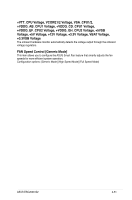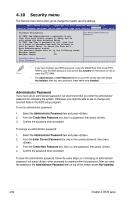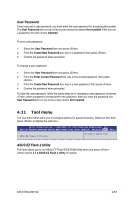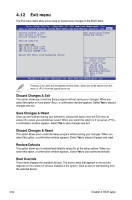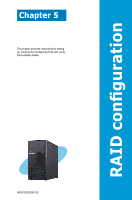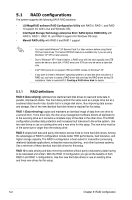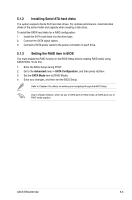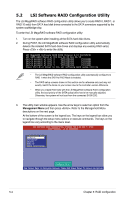Asus ESC2000 User Guide - Page 129
Tool menu, User Password
 |
View all Asus ESC2000 manuals
Add to My Manuals
Save this manual to your list of manuals |
Page 129 highlights
User Password If you have set a user password, you must enter the user password for accessing the system. The User Password item on top of the screen shows the default Not Installed. After you set a password, this item shows Installed. To set a user password: 1. Select the User Password item and press . 2. From the Create New Password box, key in a password, then press . 3. Confirm the password when prompted. To change a user password: 1. Select the User Password item and press . 2. From the Enter Current Password box, key in the current password, then press . 3. From the Create New Password box, key in a new password, then press . 4. Confirm the password when prompted. To clear the user password, follow the same steps as in changing a user password, but press when prompted to create/confirm the password. After you clear the password, the User Password item on top of the screen shows Not Installed. 4.11 Tool menu The Tool menu items allow you to configure options for special functions. Select an item then press to display the submenu. Aptio Setup Utility - Copyright (C) 2011 American Megatrends, Inc. Main Ai Tweaker Advanced Server Mgmt Event Logs Boot Monitor Security Tool Exit ASUS EZ Flash 2 Utility Be used to update BIOS ASUS EZ Flash 2 Utility This item allows you to run ASUS EZ Flash BIOS ROM Utility when you press . Check section 4.1.2 ASUS EZ Flash 2 Utility for details. ASUS ESC2000 G2 4-53