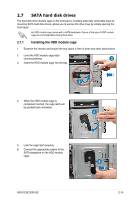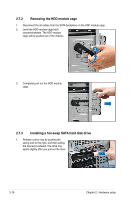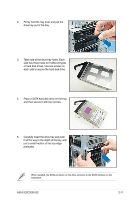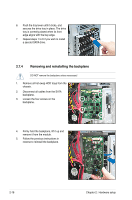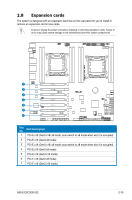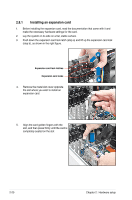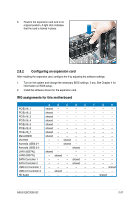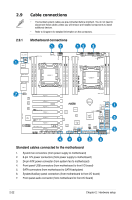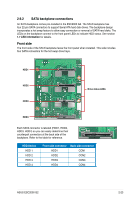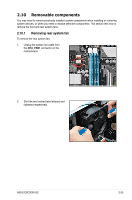Asus ESC2000 User Guide - Page 40
Installing an expansion card,
 |
View all Asus ESC2000 manuals
Add to My Manuals
Save this manual to your list of manuals |
Page 40 highlights
2.8.1 Installing an expansion card 1. Before installing the expansion card, read the documentation that came with it and make the necessary hardware settings for the card. 2. Lay the system on its side on a flat, stable surface. 3. Push down the expansion card lock latch (step a) and lift up the expansion card lock (step b), as shown in the right figure. a Expansion card lock latches Expansion card locks b 4. Remove the metal slot cover opposite the slot where you wish to install an expansion card. 5. Align the card golden fingers with the slot, and then press firmly until the card is completely seated on the slot. 2-20 Chapter 2: Hardware setup

Chapter 2:
Hardware setup
2-20
4.
Remove the metal slot cover opposite
the slot where you wish to install an
expansion card.
a
b
Expansion card lock latches
Expansion card locks
5.
Align the card golden fingers with the
slot, and then press firmly until the card is
completely seated on the slot.
2.8.1
Installing an expansion card
1.
Before installing the expansion card, read the documentation that came with it and
make the necessary hardware settings for the card.
2.
Lay the system on its side on a flat, stable surface.
3.
Push down the expansion card lock latch (step a) and lift up the expansion card lock
(step b), as shown in the right figure.