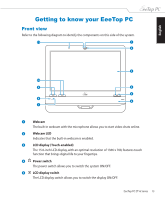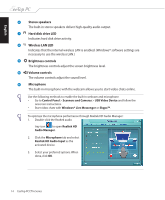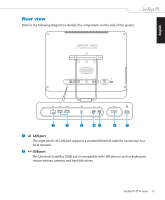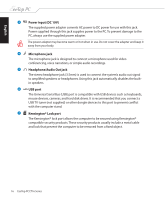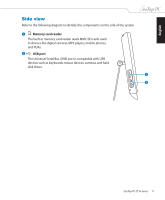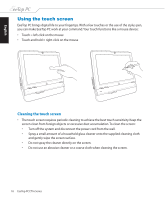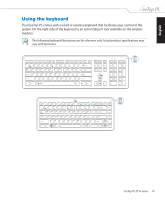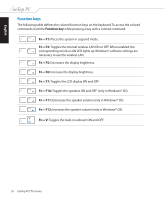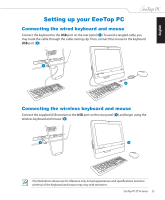Asus ET1610P User Manual - Page 18
Using the touch screen
 |
View all Asus ET1610P manuals
Add to My Manuals
Save this manual to your list of manuals |
Page 18 highlights
English Using the touch screen EeeTop PC brings digital life to your fingertips. With a few touches or the use of the stylus pen, you can make EeeTop PC work at your command. Your touch functions like a mouse device: • Touch = left-click on the mouse • Touch and hold = right-click on the mouse Cleaning the touch screen • The touch screen requires periodic cleaning to achieve the best touch sensitivity. Keep the screen clean from foreign objects or excessive dust accumulation. To clean the screen: • Turn off the system and disconnect the power cord from the wall. • Spray a small amount of a household glass cleaner onto the supplied cleaning cloth and gently wipe the screen surface. • Do not spray the cleaner directly on the screen. • Do not use an abrasive cleaner or a coarse cloth when cleaning the screen. 18 EeeTop PC ET16 Series