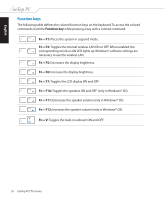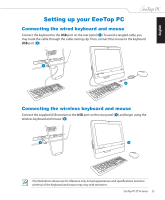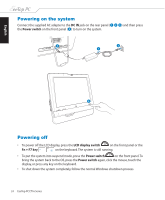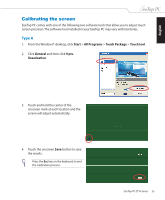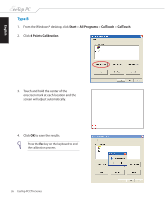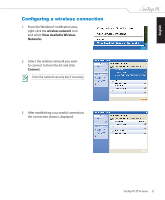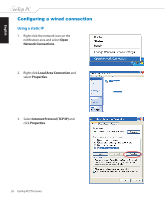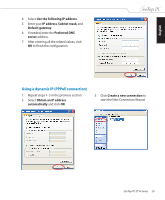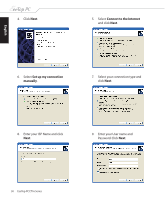Asus ET1610P User Manual - Page 25
Calibrating the screen, Type
 |
View all Asus ET1610P manuals
Add to My Manuals
Save this manual to your list of manuals |
Page 25 highlights
English Calibrating the screen EeeTop PC comes with one of the following two software tools that allow you to adjust touch screen precision.The software tool installed in your EeeTop PC may vary with territories. Type A 1. From the Windows® desktop, click Start > All Programs > Touch Package > Touch tool. 2. Click General and then click 9 pts. linearization. 3. Touch and hold the center of the onscreen mark at each location and the screen will adjust automatically. 4. Touch the onscreen Save button to save the results. Press the Esc key on the keyboard to end the calibration process. EeeTop PC ET16 Series 25
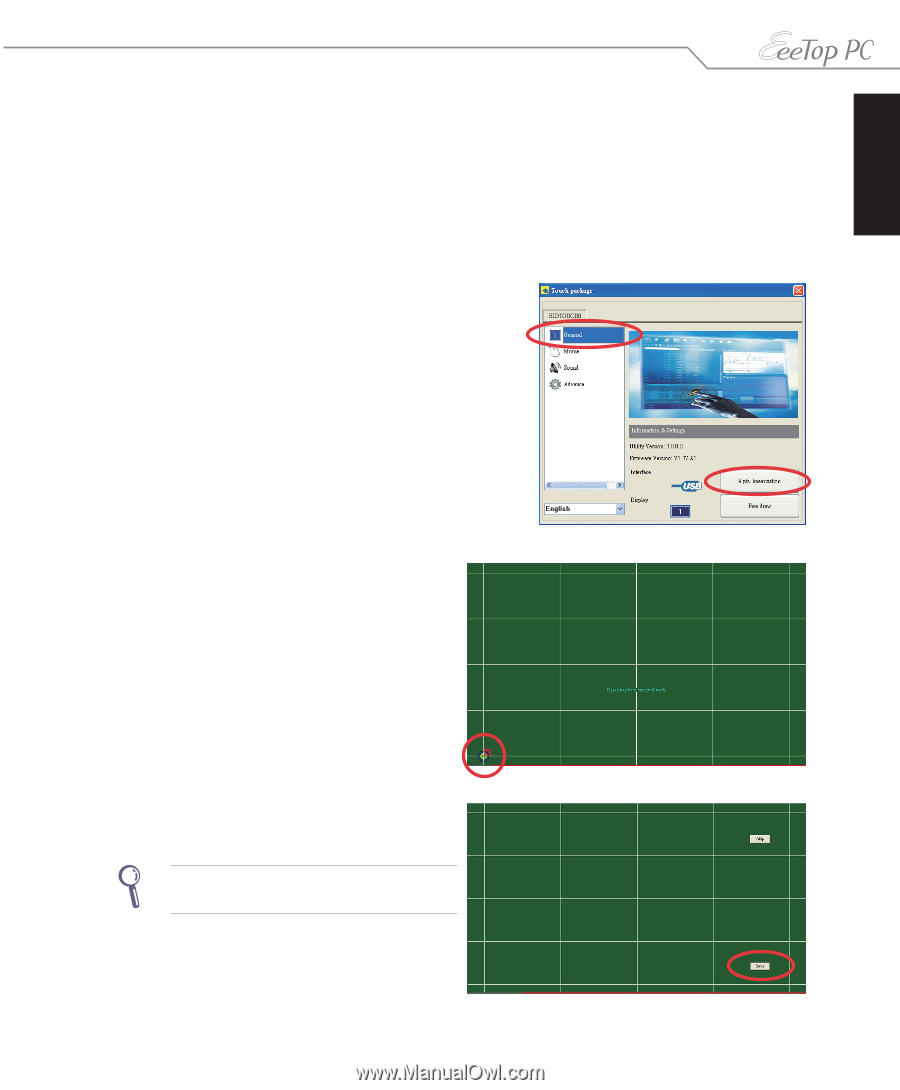
English
25
EeeTop PC ET16 Series
Calibrating the screen
EeeTop PC comes with one of the following two software tools that allow you to adjust touch
screen precision. The software tool installed in your EeeTop PC may vary with territories.
Type A
1.
From the Windows® desktop, click
Start
>
All Programs
>
Touch Package
>
Touch tool
.
2.
Click
General
and then click
9 pts.
linearization
.
3.
Touch and hold the center of the
onscreen mark at each location and the
screen will adjust automatically.
4.
Touch the onscreen
Save
button to save
the results.
Press the
Esc
key on the keyboard to end
the calibration process.