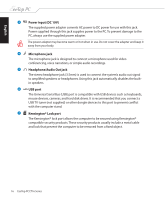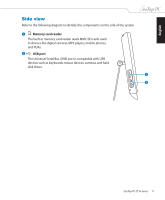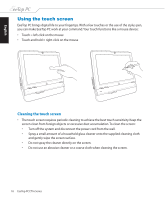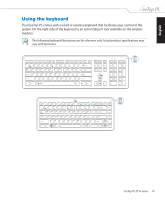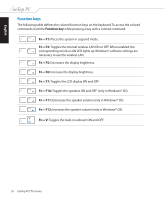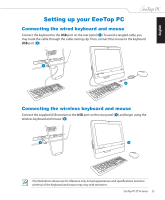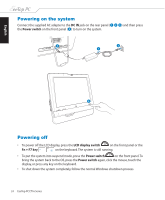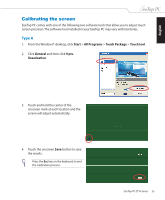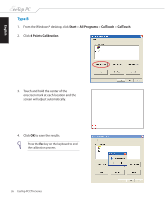Asus ET1610P User Manual - Page 21
Positioning your EeeTop PC, Placing on the desktop, Mounting to the wall
 |
View all Asus ET1610P manuals
Add to My Manuals
Save this manual to your list of manuals |
Page 21 highlights
English Positioning your EeeTop PC Placing on the desktop Place your EeeTop PC on a flat surface such as a table or desk, and pull the stand open until it snaps in place. Then, tilt the display panel to an angle of between 10 and 35 degrees from an upright position. 10° 0° 0° 35° Mounting to the wall To mount your EeeTop PC to the wall, purchase the optional wall mount pad (160mm x 92mm) and a wall mount kit (VESA 75). Install the wall mount pad according to the following instructions. 1. Remove the four screws on the stand to release the stand. Keep the screws for future use in case you want to reinstall the stand. EeeTop PC ET16 Series 21
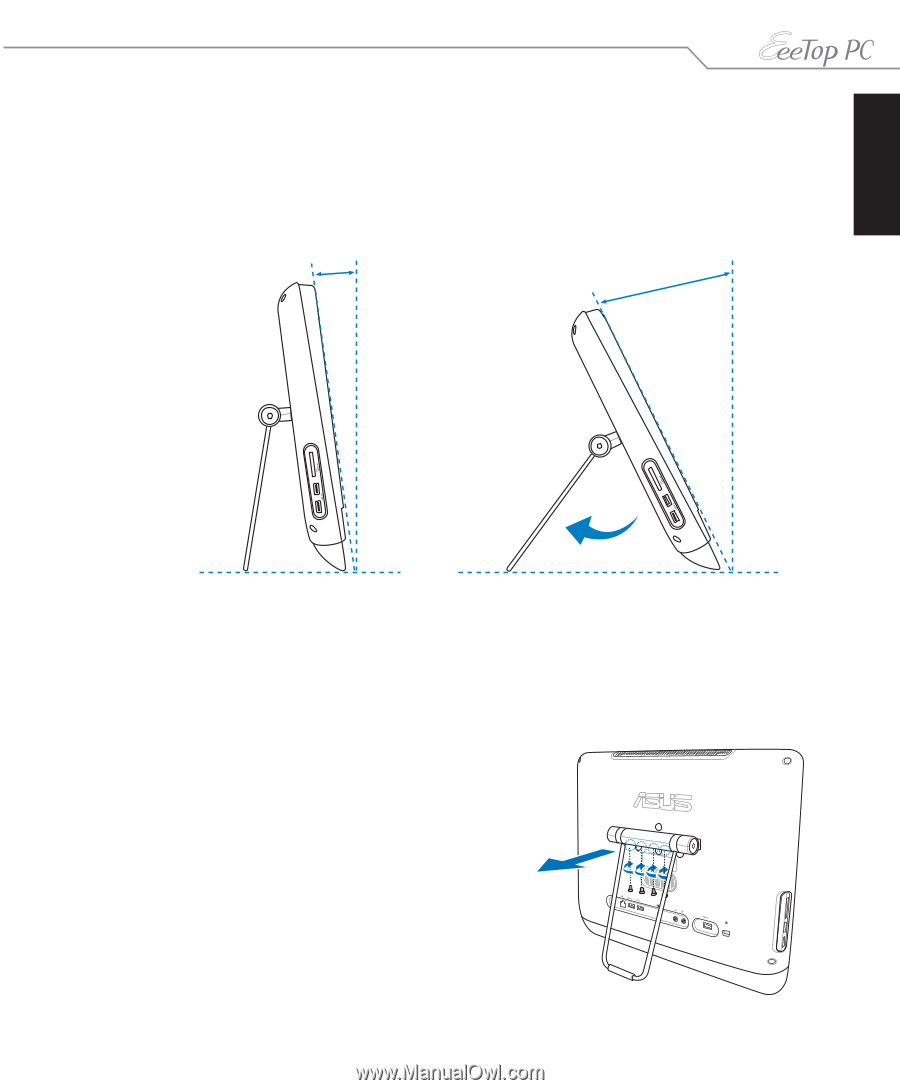
English
21
EeeTop PC ET16 Series
Positioning your EeeTop PC
Placing on the desktop
Place your EeeTop PC on a flat surface such as a table or desk, and pull the stand open until it
snaps in place. Then, tilt the display panel to an angle of between 10 and 35 degrees from an
upright position.
0°
10°
Mounting to the wall
To mount your EeeTop PC to the wall, purchase the optional wall mount pad (160mm x
92mm) and a wall mount kit (VESA 75). Install the wall mount pad according to the following
instructions.
1.
Remove the four screws on the stand to
release the stand. Keep the screws for
future use in case you want to reinstall the
stand.
0°
35°