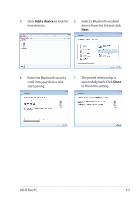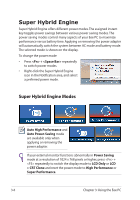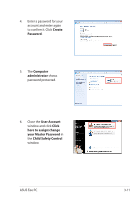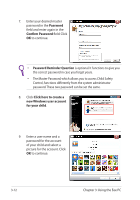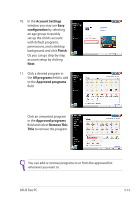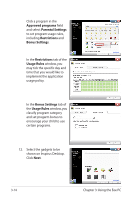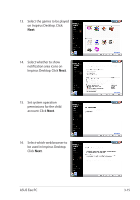Asus Eee PC 1001PQ User Manual - Page 40
Inspirus Desktop (on selected models), Setting Child Safety Control - kids
 |
View all Asus Eee PC 1001PQ manuals
Add to My Manuals
Save this manual to your list of manuals |
Page 40 highlights
Inspirus Desktop (on selected models) Eee PC provides a kid-friendly Inspirus Desktop utility that allows you to create a child safety account to help you keep your child safe from inappropriate web content and applications. It allows you to configure how you want your child to use this Eee PC, including programs which they can and cannot use and a safe environment for your children when they go online. For service and support, visit our multi-language web site at http://support.asus.com. Setting Child Safety Control Before using Inspirus Desktop, you have to create a child account using Child Safety Control. In addition, you have to set an administrator password to forbid child access to the full computer function. To set an administrator password and create a child account 1. Click Start > All Programs > Child Safety Control. 2. Click Windows User Management on the left pane to set the administrator password. 3. Click Create a password for your account. 3-10 Chapter 3: Using the Eee PC