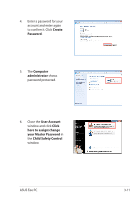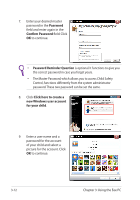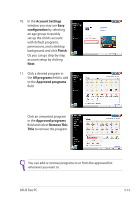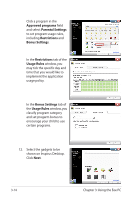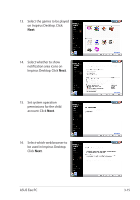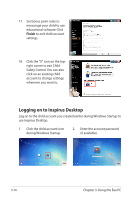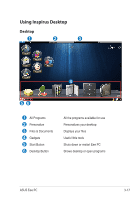Asus Eee PC 1001PQ User Manual - Page 42
Using the Eee PC, Password, Confirm Password, Password Reminder Question
 |
View all Asus Eee PC 1001PQ manuals
Add to My Manuals
Save this manual to your list of manuals |
Page 42 highlights
7. Enter your desired master password in the Password field and enter again in the Confirm Password field. Click OK to continue. • Password Reminder Question is optional. It functions to give you the correct password in case you forget yours. • The Master Password, which allows you to access Child Safety Control, functions differently from the system administrator password. These two password can be set the same. 8. Click Click here to create a new Windows user account for your child. 9. Enter a user name and a password for the account of your child and select a picture for the account. Click OK to continue. 3-12 Chapter 3: Using the Eee PC
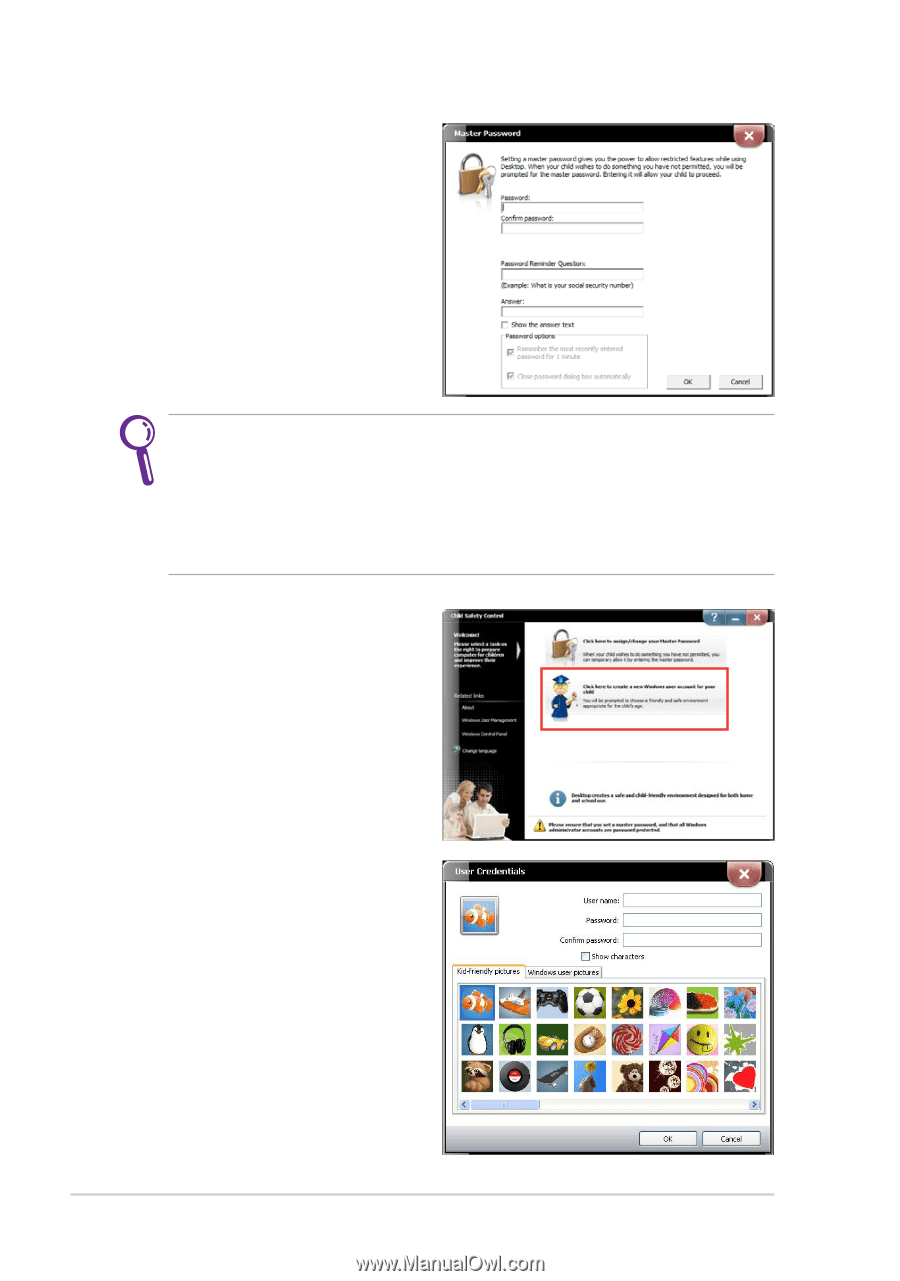
Chapter 3: Using the Eee PC
3-12
7.
Enter your desired master
password in the
Password
field and enter again in the
Confirm Password
field. Click
OK
to continue.
•
Password Reminder Question
is optional. It functions to give you
the correct password in case you forget yours.
•
The Master Password, which allows you to access Child Safety
Control, functions differently from the system administrator
password. These two password can be set the same.
9.
Enter a user name and a
password for the account
of your child and select a
picture for the account. Click
OK
to continue.
8.
Click
Click here to create a
new Windows user account
for your child
.