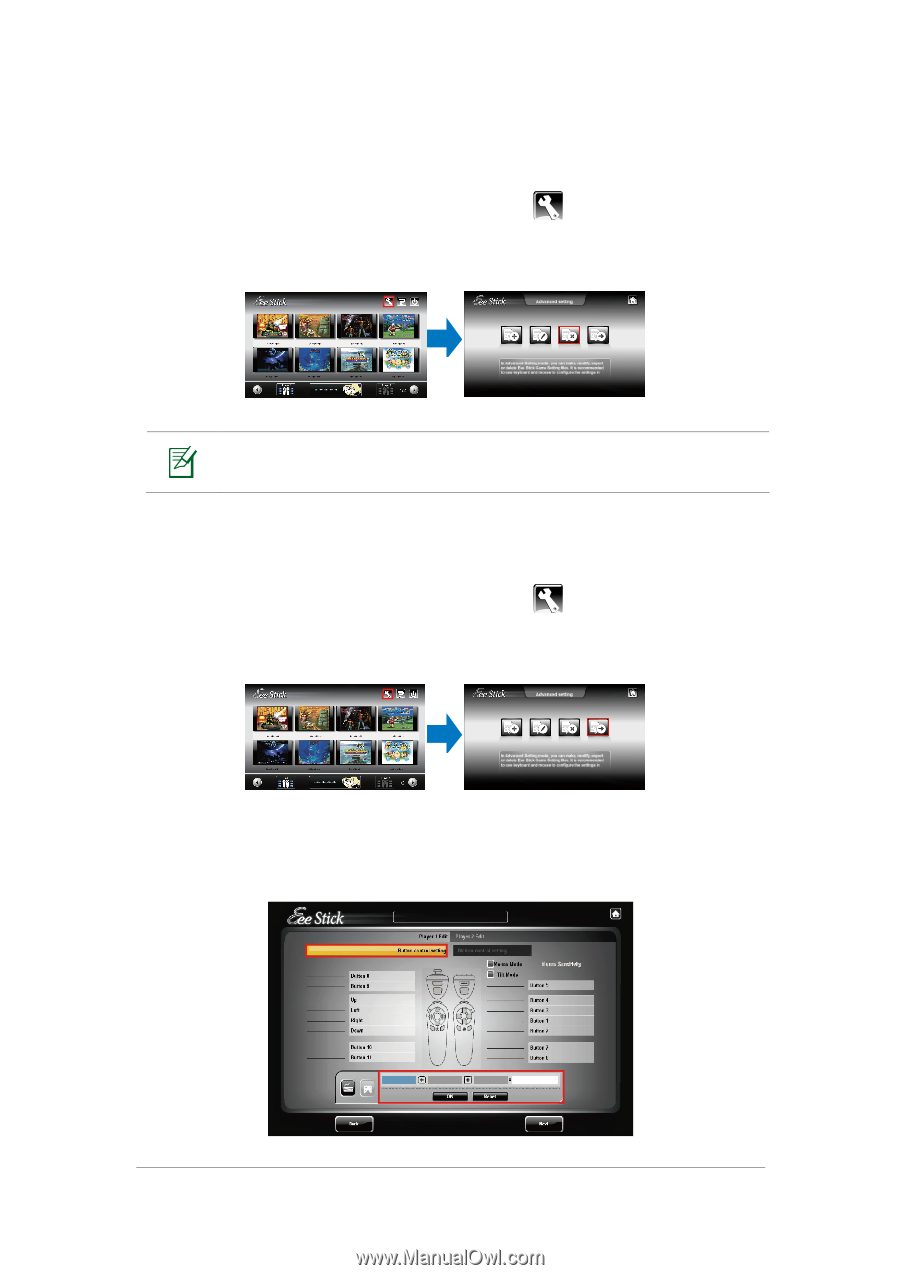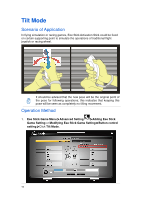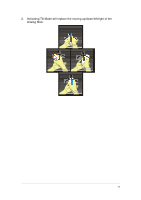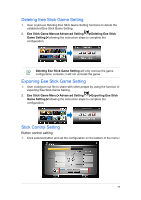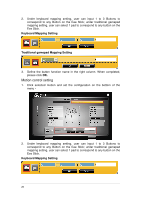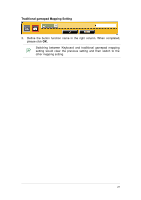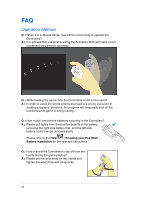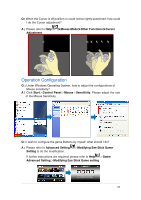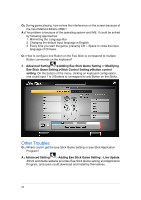Asus Eee Stick GMC-1 User Manual - Page 20
Deleting Eee Stick Game Setting, Exporting Eee Stick Game Setting, Stick Control Setting
 |
View all Asus Eee Stick GMC-1 manuals
Add to My Manuals
Save this manual to your list of manuals |
Page 20 highlights
Deleting Eee Stick Game Setting 1. User could use Deleting Eee Stick Game Setting functions to delete the established Eee Stick Game Setting. 2. Eee Stick Game Menu>Advanced Setting >Deleting Eee Stick Game Setting>following the instruction steps to complete the configuration. Deleting Eee Stick Game Setting will only remove the game configuration contents; it will not uninstall the game. Exporting Eee Stick Game Setting 1. User could port out file to share with other people by using the function of exporting Eee Stick Game Setting. 2. Eee Stick Game Menu>Advanced Setting >Exporting Eee Stick Game Setting>following the instruction steps to complete the configuration. Stick Control Setting Button control setting 1. Click selected button and set the configuration on the bottom of the menu。 19