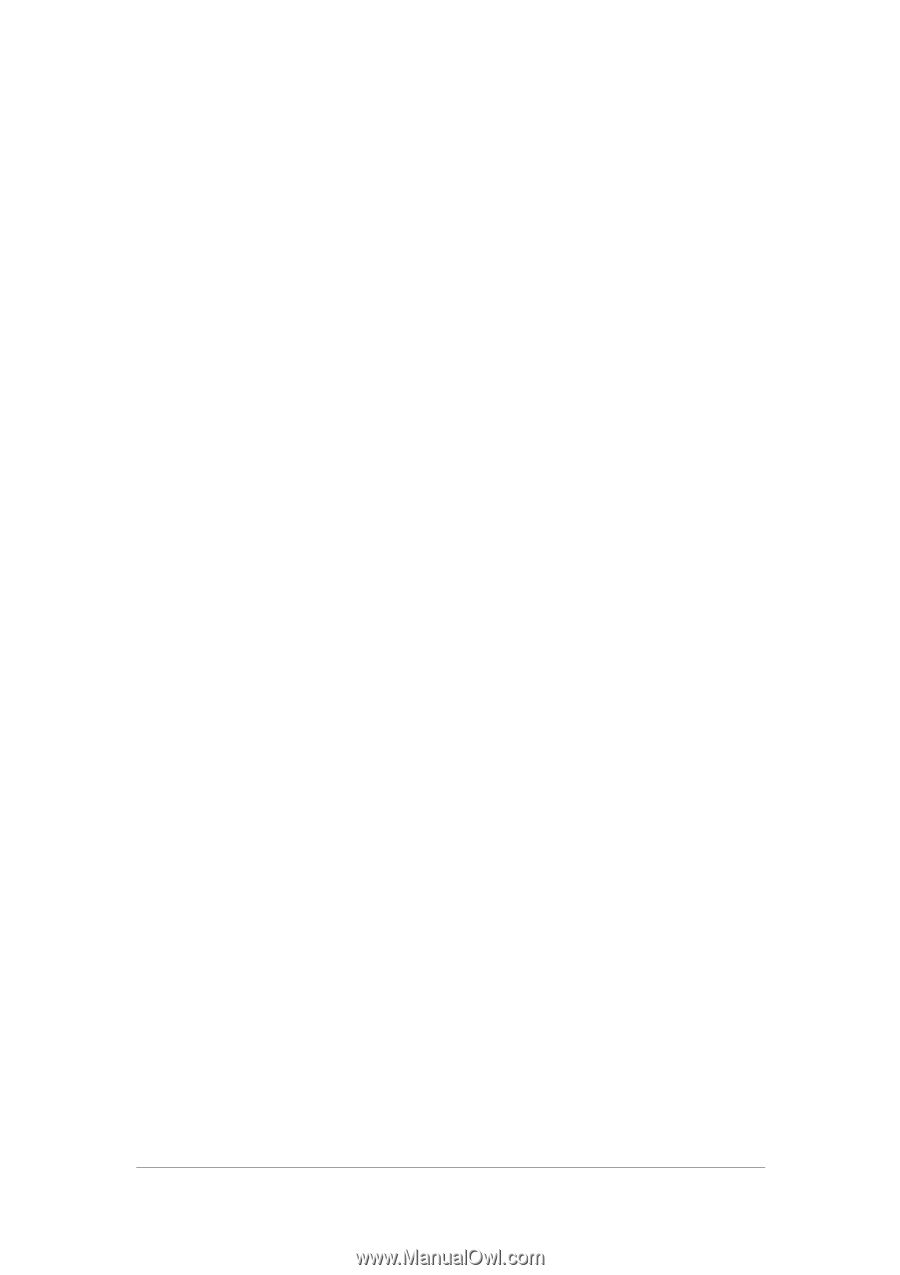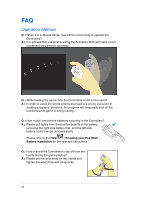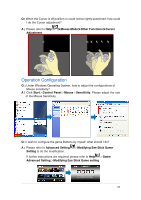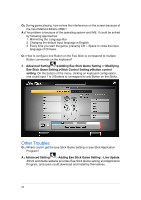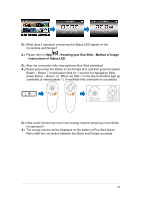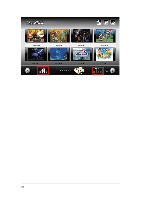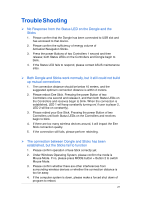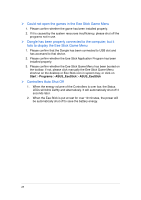Asus Eee Stick GMC-1 User Manual - Page 28
Trouble, Shooting
 |
View all Asus Eee Stick GMC-1 manuals
Add to My Manuals
Save this manual to your list of manuals |
Page 28 highlights
Trouble Shooting No Response from the Status LED on the Dongle and the Sticks 1. Please confirm that the Dongle has been connected to USB slot and has accessed to that device. 2. Please confirm the sufficiency of energy volume of Activation/Navigation Sticks. 3. Press the power Buttons of two Controllers 1 second and then release; both Status LEDs on the Controllers and Dongle begin to blink. 4. If the Status LED fails to respond, please contact ASUS maintenance sites. Both Dongle and Sticks work normally, but it still could not build up mutual connections 1. The connection distance should be below 10 meters, and the suggested optimum connection distance is within 2 meters. 2. Please reboot Eee Stick. Pressing the power Button of two Controllers one second and release it, and then both Status LEDs on the Controllers and receives begin to blink. When the connection is established, LED 1 will keep constantly turning on( if user is player 2, LED 2 will be on constantly). 3. Please rebind your Eee Stick. Pressing the power Button of two Controllers until both Status LEDs on the Controllers and receives begin to blink. 4. If there are too many wireless devices around, it will impact the Eee Stick connection quality. 5. If the connection still fails, please perform rebinding. The connection between Dongle and Sticks has been established, but the Sticks fail to function 1. Please confirm operation of Eee Stick correctly yet. 2. Under Windows Operating System, please confirm the mode is Mouse Mode. If no, please press MODE button + Button 2 to switch Mouse Mode. 3. Please confirm whether there are other interferences from surrounding wireless devices or whether the connection distance is too far away. 4. If the computer system is down, please make a forced shut down of program to reboot. 27