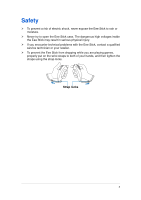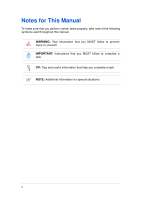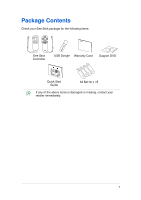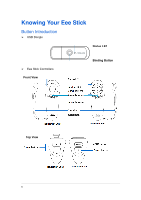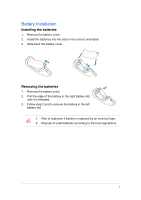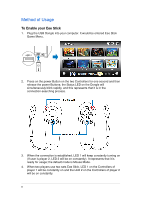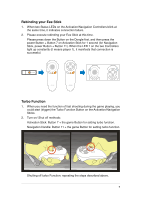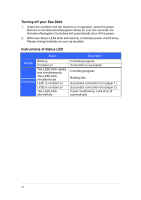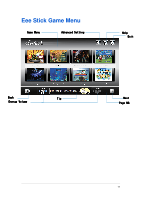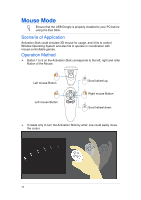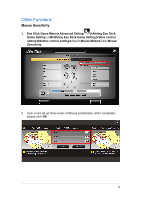Asus Eee Stick GMC-1 User Manual - Page 9
Method of Usage
 |
View all Asus Eee Stick GMC-1 manuals
Add to My Manuals
Save this manual to your list of manuals |
Page 9 highlights
Method of Usage To Enable your Eee Stick 1. Plug the USB Dongle into your computer. It would be entered Eee Stick Game Menu. 2. Press on the power Button on the two Controllers for one second and then release the power Buttons; the Status LED on the Dongle will simultaneously blink rapidly, and this represents that it is in the connection-searching process. 3. When the connection is established, LED 1 will keep constantly turning on (If user is player 2, LED 2 will be on constantly). It represents that it is ready for usage; the default mode is Mouse Mode. 4. When two players use two sets Eee Stick, LED 1 on the Controllers of player 1 will be constantly on and the LED 2 on the Controllers of player 2 will be on constantly. 8
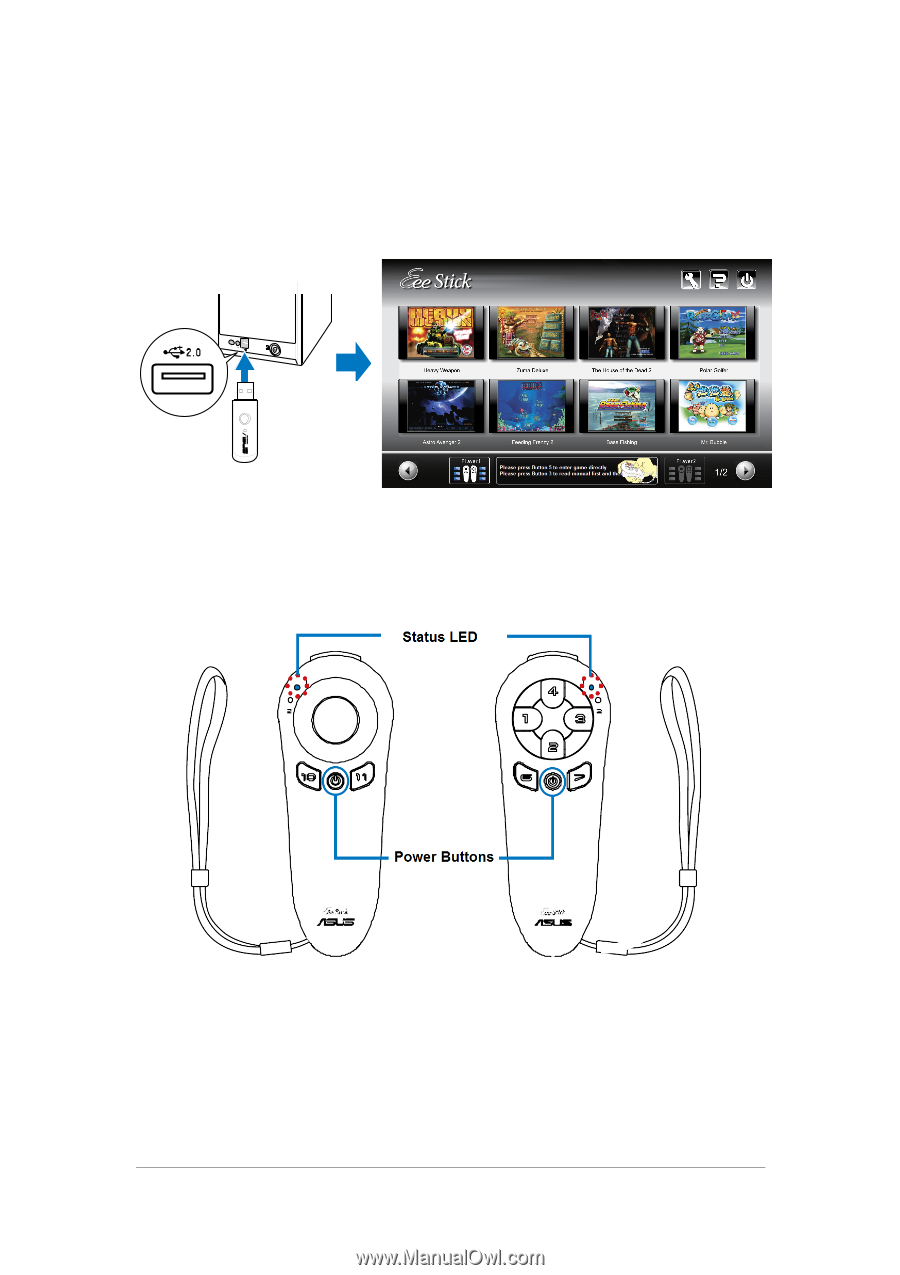
8
Method of Usage
To Enable your Eee Stick
1.
Plug the USB Dongle into your computer. It would be entered Eee Stick
Game Menu.
2.
Press on the power Button on the two Controllers for one second and then
release the power Buttons; the Status LED on the Dongle will
simultaneously blink rapidly, and this represents that it is in the
connection-searching process.
3.
When the connection is established, LED 1 will keep constantly turning on
(If user is player 2, LED 2 will be on constantly). It represents that it is
ready for usage; the default mode is Mouse Mode.
4.
When two players use two sets Eee Stick, LED 1 on the Controllers of
player 1 will be constantly on and the LED 2 on the Controllers of player 2
will be on constantly.