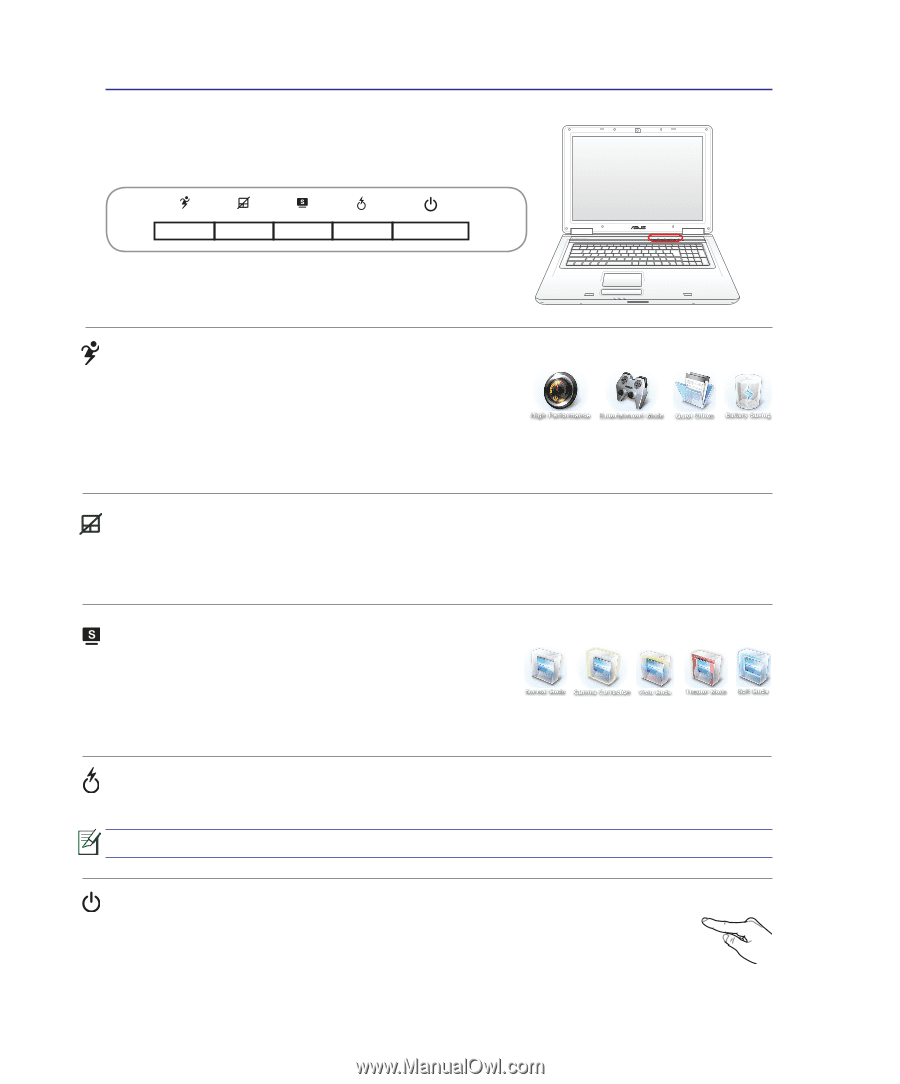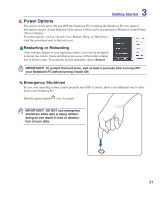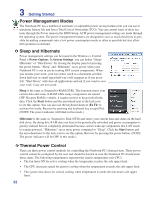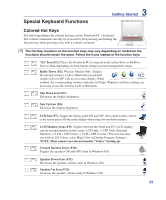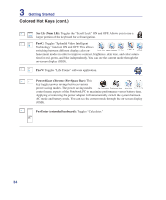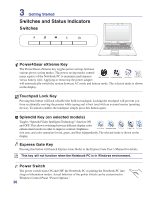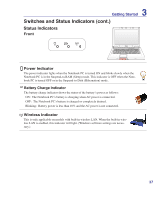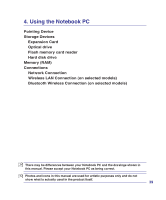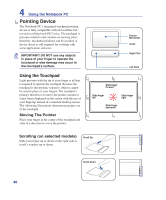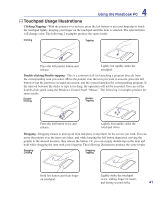Asus F70SL User Manual - Page 36
Switches and Status Indicators, Switches
 |
UPC - 884840396390
View all Asus F70SL manuals
Add to My Manuals
Save this manual to your list of manuals |
Page 36 highlights
3 Getting Started Switches and Status Indicators Switches Power4Gear eXtreme Key The Power4Gear eXtreme key toggles power savings between various power saving modes. The power saving modes control many aspects of the Notebook PC to maximize performance versus battery time. Applying or removing the power adapter will automatically switch the system between AC mode and battery mode. The selected mode is shown on the display. Touchpad Lock Key Pressing this button will lock (disable) the built-in touchpad. Locking the touchpad will prevent you from accidentally moving the pointer while typing and is best used with an external mouse (pointing device). To unlock (enable) the touchpad, simply press this button again. Splendid Key (on selected models) Toggles "Splendid Video Intelligent Technology" function ON and OFF. This allows switching between different display color enhancement modes in order to improve contrast, brightness, skin tone, and color saturation for red, green, and blue independently. The selected mode is shown on the display. Express Gate Key Pressing this button will launch Express Gate. Refer to the Express Gate User's Manual for details. This key will not function when the Notebook PC is in Windows environment. Power Switch The power switch turns ON and OFF the Notebook PC or putting the Notebook PC into sleep or hibernation modes. Actual behavior of the power switch can be customized in Windows Control Panel "Power Options." 36