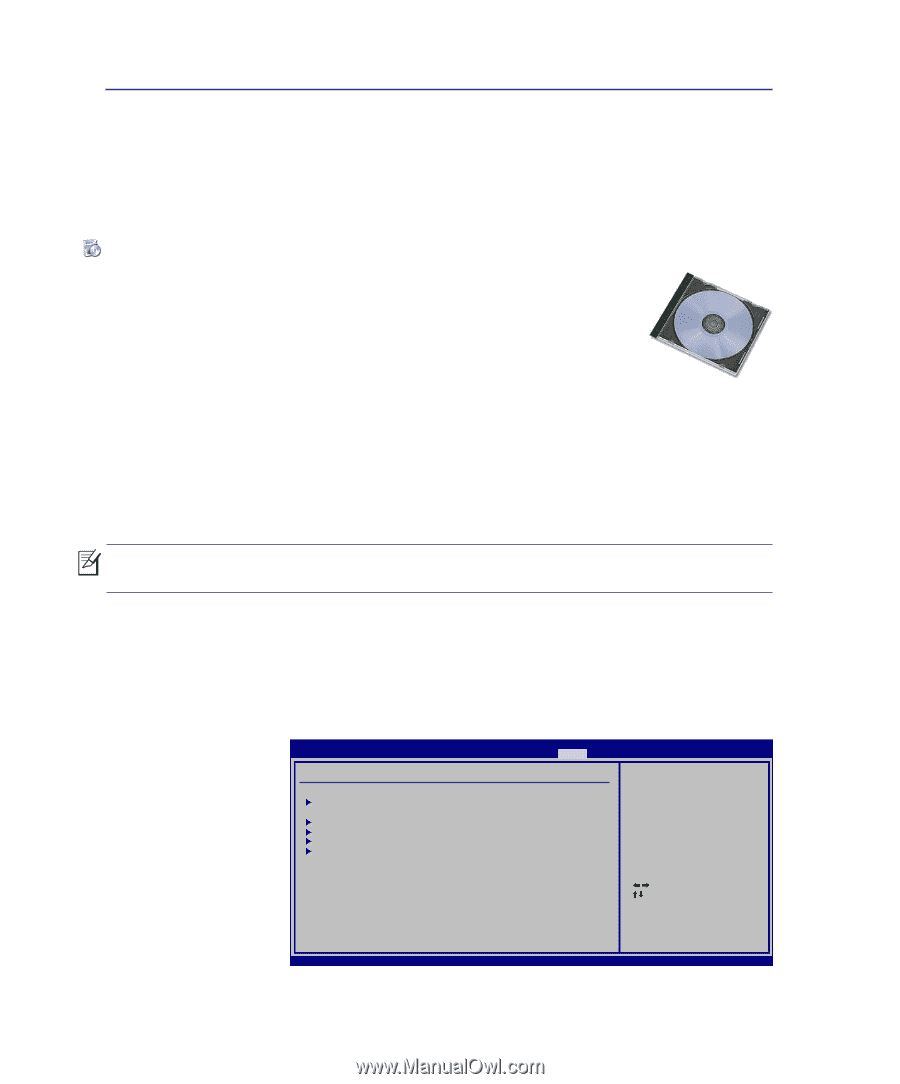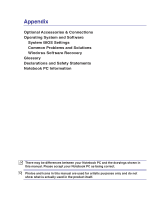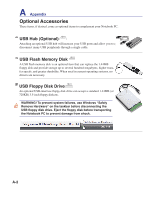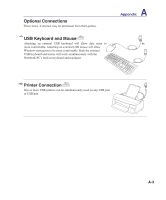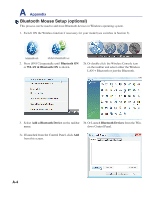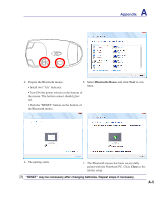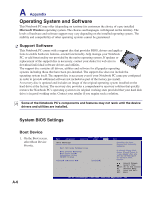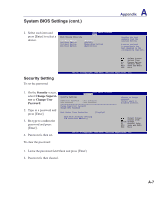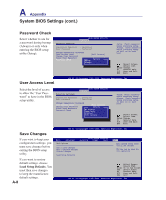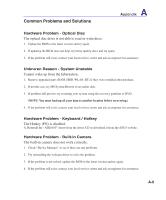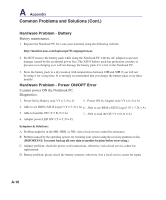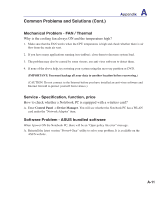Asus F70SL User Manual - Page 60
Operating System and Software, System BIOS Settings - bios update
 |
UPC - 884840396390
View all Asus F70SL manuals
Add to My Manuals
Save this manual to your list of manuals |
Page 60 highlights
A Appendix Operating System and Software This Notebook PC may offer (depending on territory) its customers the choice of a pre-installed Microsoft Windows operating system. The choices and languages will depend on the territory. The levels of hardware and software support may vary depending on the installed operating system. The stability and compatibility of other operating systems cannot be guaranteed. Support Software This Notebook PC comes with a support disc that provides BIOS, drivers and applications to enable hardware features, extend functionality, help manage your Notebook PC, or add functionality not provided by the native operating system. If updates or replacement of the support disc is necessary, contact your dealer for web sites to download individual software drivers and utilities. The support disc contains all drivers, utilities and software for all popular operating systems including those that have been pre-installed. The support disc does not include the operating system itself. The support disc is necessary even if your Notebook PC came pre-configured in order to provide additional software not included as part of the factory pre-install. A recovery disc is optional and includes an image of the original operating system installed on the hard drive at the factory. The recovery disc provides a comprehensive recovery solution that quickly restores the Notebook PC's operating system to its original working state provided that your hard disk drive is in good working order. Contact your retailer if you require such a solution. Some of the Notebook PC's components and features may not work until the device drivers and utilities are installed. System BIOS Settings Boot Device 1. On the Boot screen, select Boot Device Priority. A-6 BIOS SETUP UTILITY Main Advanced Security Power Boot Exit Boot Settings Boot Settings Configuration Boot Device Priority Hard Disk Drives Removable Drives CD/DVD Drives Onboard LAN Boot ROM [Enabled] Specifies the Boot Device Boot Priority sequence. A virtual floppy disk drive (Floppy Drive B: ) may appear when you set the CD-ROM drive as the first boot device. Select Screen Select Item Enter Go to Sub Screen F1 General Help F10 Save and Exit ESC Exit v02.61 (C)Copyright 1985-2006, American Megatrends, Inc.