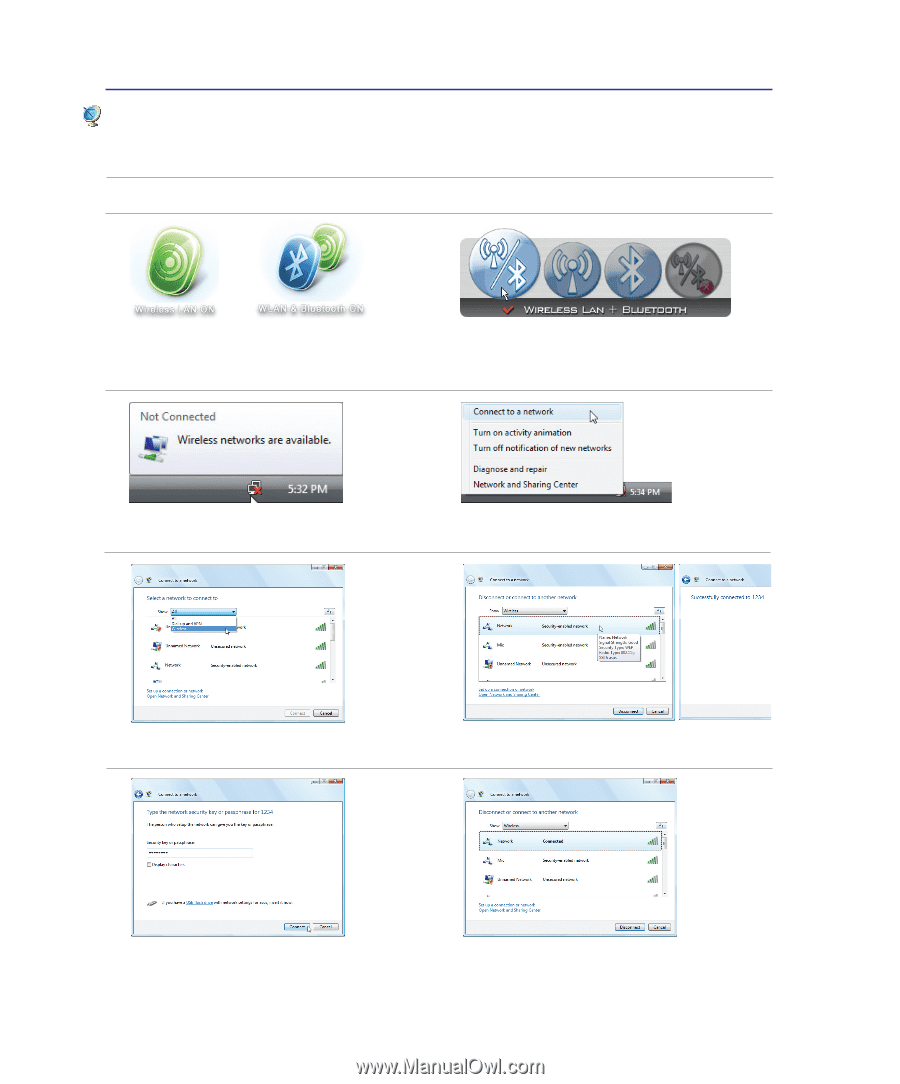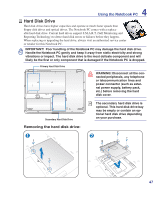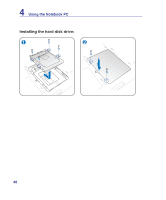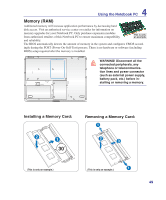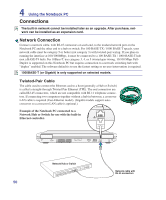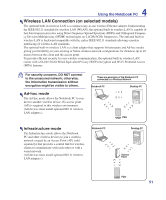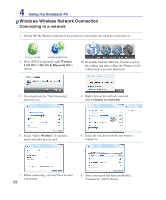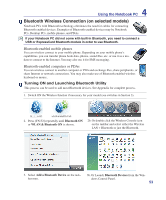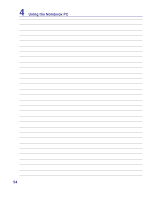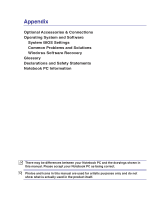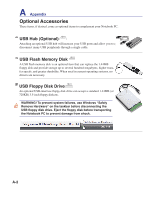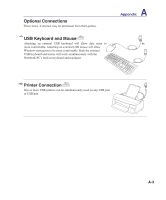Asus F70SL User Manual - Page 52
Windows Wireless Network Connection, Connecting to a network
 |
UPC - 884840396390
View all Asus F70SL manuals
Add to My Manuals
Save this manual to your list of manuals |
Page 52 highlights
4 Using the Notebook PC Windows Wireless Network Connection Connecting to a network 1. Switch ON the Wireless function if necessary for your model (see switches in Section 3). 2. Press [FN F2] repeatedly until Wireless LAN ON or WLAN & Bluetooth ON is shown. 2b. Or double click the Wireless Console icon on the taskbar and select either the Wireless LAN + Bluetooth or just the Bluetooth. 3. You should see the "Not Connected" network icon. 4. Right click on the network icon and select Connect to a network. 5. Select "Show Wireless" if you have many networks in your area. 6. Select the wireless network you want to connect to. 7. When connecting, you may have to enter a password. 52 8. After connection has been established, "Connected" will be shown.