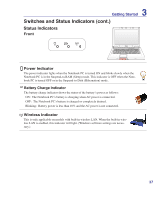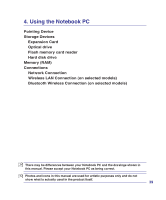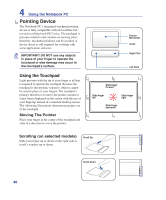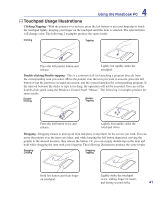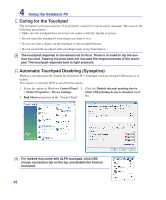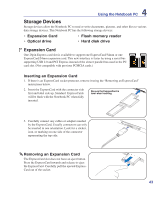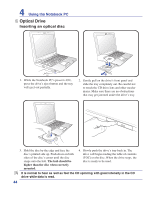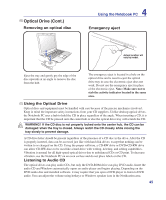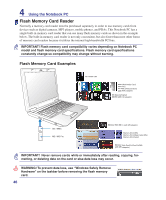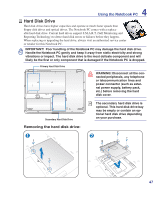Asus F70SL User Manual - Page 42
Caring for the Touchpad, Automatic Touchpad Disabling (Synaptics), Control Panel, Mouse Properties
 |
UPC - 884840396390
View all Asus F70SL manuals
Add to My Manuals
Save this manual to your list of manuals |
Page 42 highlights
4 Using the Notebook PC Caring for the Touchpad The touchpad is pressure sensitive. If not properly cared for, it can be easily damaged. Take note of the following precautions. • Make sure the touchpad does not come into contact with dirt, liquids or grease. • Do not touch the touchpad if your fingers are dirty or wet. • Do not rest heavy objects on the touchpad or the touchpad buttons. • Do not scratch the touchpad with your finger nails or any hard objects. The touchpad responds to movement not to force. There is no need to tap the surface too hard. Tapping too hard does not increase the responsiveness of the touchpad. The touchpad responds best to light pressure. Automatic Touchpad Disabling (Synaptics) Windows can automatically disable the Notebook PC's touchpad when an external USB mouse is attached. This feature is normally OFF, to turn ON this feature: 1. Select the option in Windows Control Panel 3. Click the Disable internal pointing device > Mouse Properties > Device Settings. when USB pointing device is attached check 2. �F�i�n�d� Mouse properties in the "Control Panel" box. For models that come with ALPS touchpad, click USB mouse connection tab on the top and disable the internal touchpad. 42