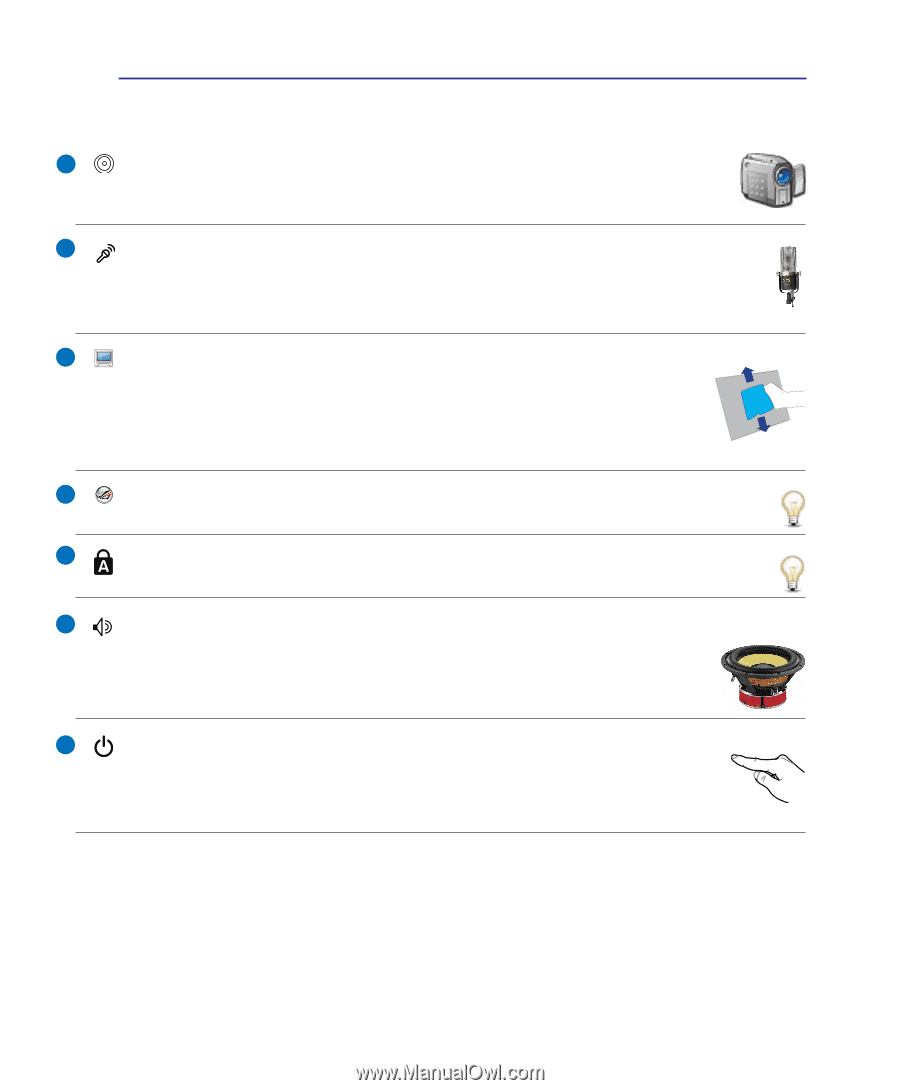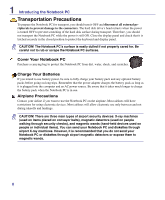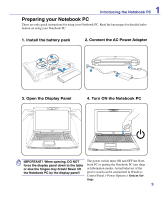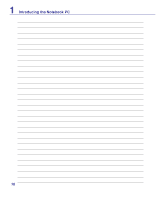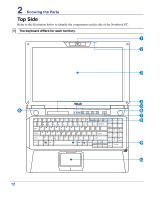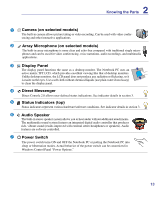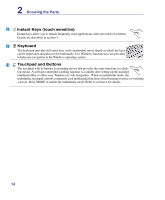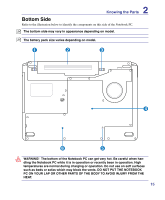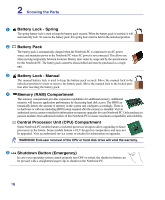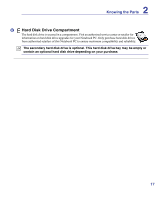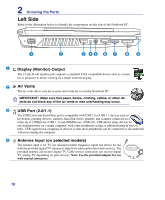Asus G50V User Manual - Page 13
Display Panel, Status Indicators top, Camera on selected models, Power Switch, Direct Messenger - no video
 |
View all Asus G50V manuals
Add to My Manuals
Save this manual to your list of manuals |
Page 13 highlights
2 Knowing the Parts 1 Camera (on selected models) The built-in camera allows picture taking or video recording. Can be used with video conferencing and other interactive applications. 2 Array Microphone (on selected models) The built-in array microphone is more clear and echo-free compared with traditional single microphones and can be used for video conferencing, voice narrations, audio recordings, and multimedia applications. 3 Display Panel The display panel functions the same as a desktop monitor. The Notebook PC uses an active matrix TFT LCD, which provides excellent viewing like that of desktop monitors. Unlike desktop monitors, the LCD panel does not produce any radiation or flickering, so it is easier on the eyes. Use a soft cloth without chemical liquids (use plain water if necessary) to clean the display panel. 4 Direct Messenger Direct Console 2.0 allows user-defined status indications. See indicator details in section 3. 5 Status Indicators (top) Status indicators represent various hardware/software conditions. See indicator details in section 3. 6 Audio Speaker The built-in stereo speaker system allows you to hear audio without additional attachments. The multimedia sound system features an integrated digital audio controller that produces rich, vibrant sound (results improved with external stereo headphones or speakers). Audio features are software controlled. 7 Power Switch The power switch turns ON and OFF the Notebook PC or putting the Notebook PC into sleep or hibernation modes. Actual behavior of the power switch can be customized in Windows Control Panel "Power Options." 13