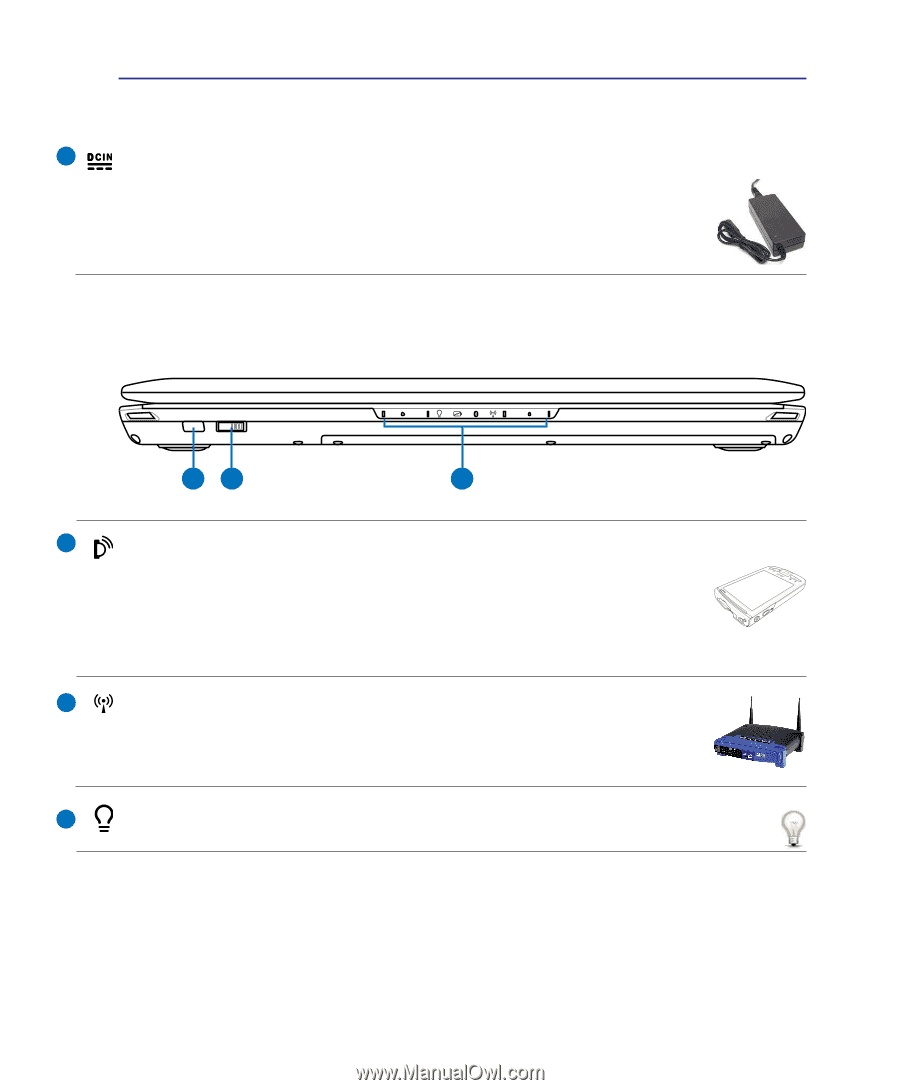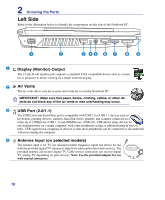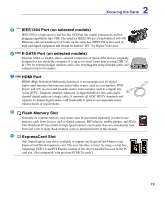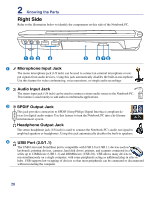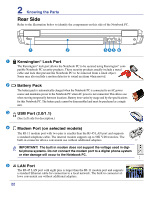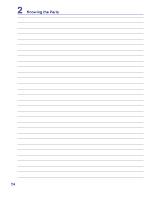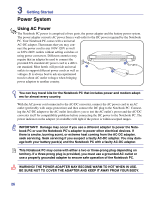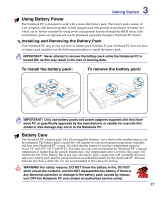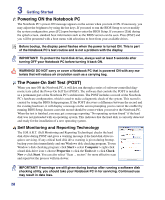Asus G50V User Manual - Page 23
Front Side, Status Indicators front, Power DC Input, Infrared Port IrDA on selected models - power supply
 |
View all Asus G50V manuals
Add to My Manuals
Save this manual to your list of manuals |
Page 23 highlights
2 Knowing the Parts 6 Power (DC) Input The supplied power adapter converts AC power to DC power for use with this jack. Power supplied through this jack supplies power to the Notebook PC and charges the internal battery pack. To prevent damage to the Notebook PC and battery pack, always use the supplied power adapter. CAUTION: MAY BECOME WARM TO HOT WHEN IN USE. BE SURE NOT TO COVER THE ADAPTER AND KEEP IT AWAY FROM YOUR BODY. Front Side Refer to the illustration below to identify the components on this side of the Notebook PC. 12 3 1 Infrared Port (IrDA) (on selected models) The infrared (IrDA) communication port allows convenient wireless data communication with infrared-equipped devices or computers. This allows easy wireless synchronization with PDAs or mobile phones and even wireless printing to printers. If your office supports IrDA networking, you can have wireless connection to a network anywhere provided there is a direct line of sight to an IrDA node. Small offices can use IrDA technology to share a printer between several closely placed Notebook PCs and even send files to each other without a network. 2 Wireless Switch Enables or disables the built-in wireless LAN and Bluetooth (selected models). When enabled, the wireless status indicator will light. Windows software settings are necessary before use. 3 Status Indicators (front) Status indicators represent various hardware/software conditions. See indicator details in section 3. 23