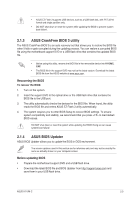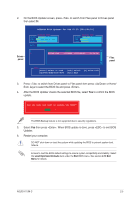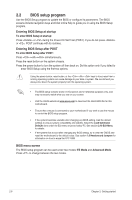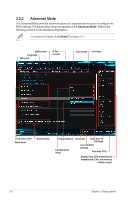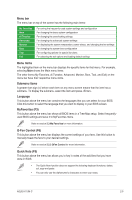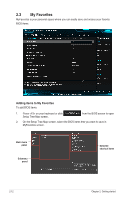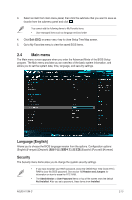Asus H110M-C User Guide - Page 42
Advanced Mode, Refer to
 |
View all Asus H110M-C manuals
Add to My Manuals
Save this manual to your list of manuals |
Page 42 highlights
2.2.2 Advanced Mode The Advanced Mode provides advanced options for experienced end-users to configure the BIOS settings. The figure below shows an example of the Advanced Mode. Refer to the following sections for the detailed configurations. To access the EZ Mode, click EzMode(F7) or press . MyFavorite Language Menu bar Q-Fan control Quick Note Hot Keys Sub-menu item Menu items General help Popup Window Configuration fields Scroll bar Goes back to EZ Mode Last modified settings Searches FAQ Displays the CPU/motherboard temperature, CPU and memory voltage output 2-8 Chapter 2: Getting started
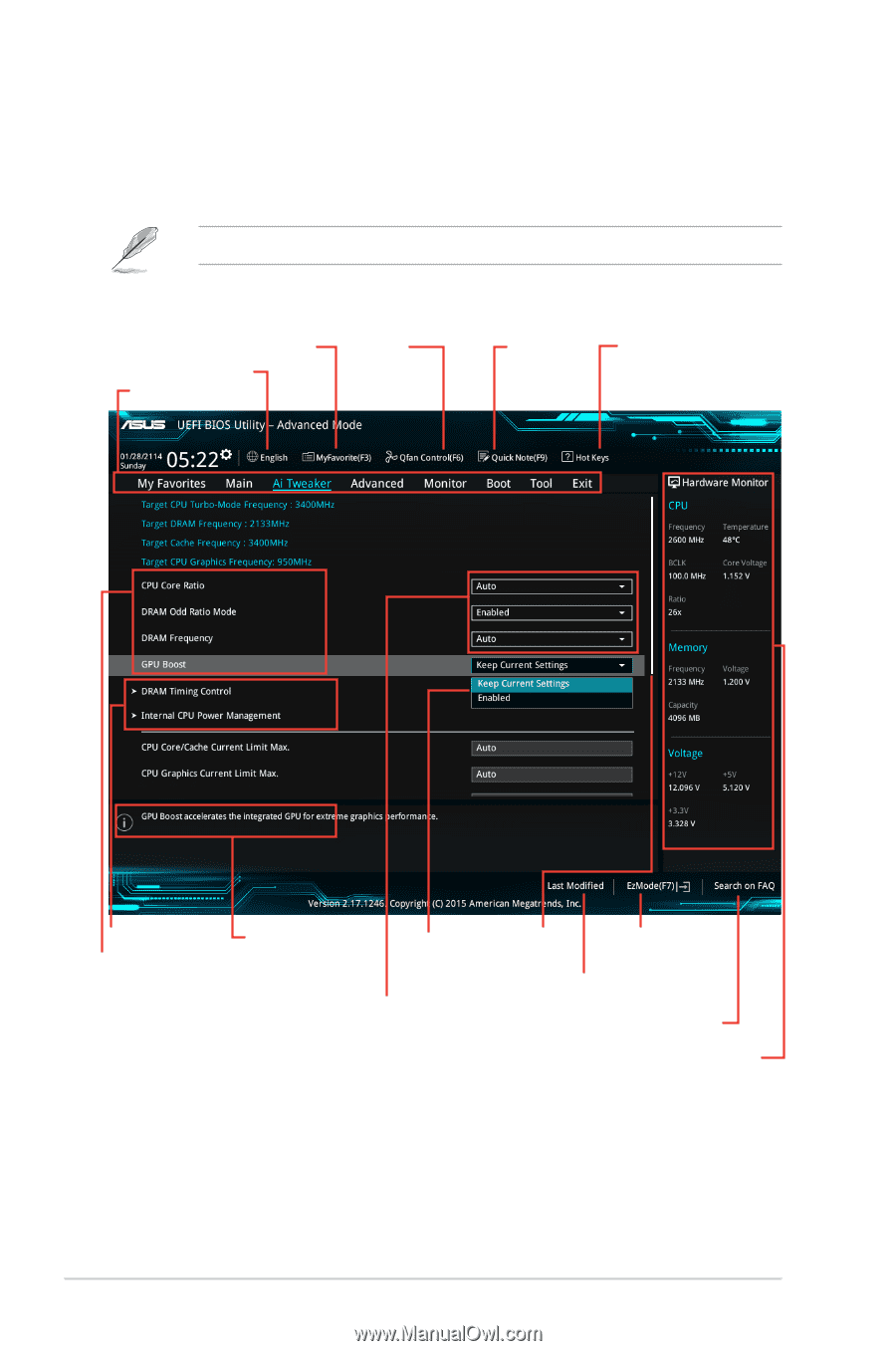
Configuration
fields
Menu bar
General help
Sub-menu item
Menu items
Scroll bar
Goes back to
EZ Mode
Last modified
settings
Language
Hot Keys
MyFavorite
Q-Fan
control
Searches FAQ
Displays the CPU/motherboard
temperature, CPU and memory
voltage output
Quick Note
2.2.2
Advanced Mode
The Advanced Mode provides advanced options for experienced end‑users to configure the
BIOS settings. The figure below shows an example of the
Advanced Mode
. Refer to the
following sections for the detailed configurations.
To access the EZ Mode, click
EzMode(F7)
or press <F7>.
Popup Window
2‑8
Chapter 2: Getting started